15+ Best Realistic Lightroom Presets
Achieve natural-looking enhancements with our realistic Lightroom presets. These tools provide subtle changes, improving your photos without making them look overly edited. Perfect for photographers preferring a natural, authentic aesthetic.

Pro HDR Collection Lightroom Presets
This is a bundle of HDR Lightroom presets that includes multiple presets with various styles of HDR effects you can use to improve different types of ...

10 Warm and Cozy Lightroom Presets
Add a subtle warm tone to your indoor and outdoor photos with this collection of presets. It includes 10 different styles of effects for making your p...

Sweet Tones Lightroom Presets
Adding beautiful pastel color tones help improve many different types of photos, including wedding and newborn photography. The Lightroom presets in t...

UltraPOP HDR Lightroom Presets
When using this collection of Lightroom presets you’ll be able to mix a combination of an HDR effect and color enhancements to make your photos ...

Retouching Mobile & Desktop Lightroom Presets Pack
The Lightroom presets in this pack are designed to improve your workflow by helping you automate the basic retouching process. With these presets you&...

Orange & Teal Lightroom Presets
The orange and teal look is a popular trend in photography these days. With this collection of presets, you can easily recreate that effect with just ...
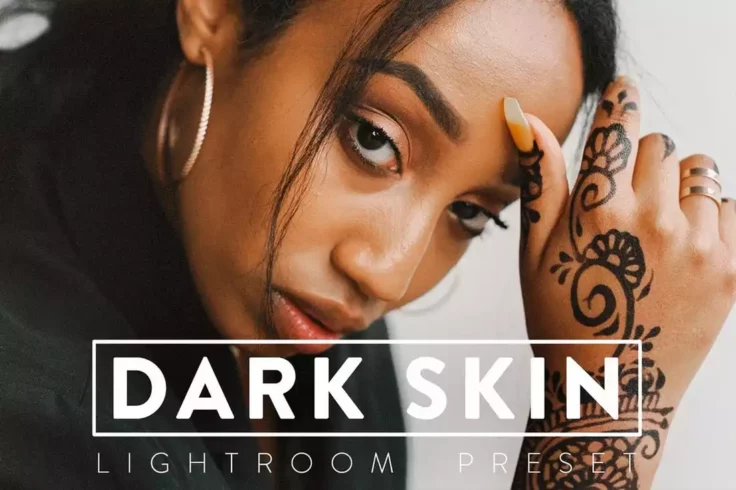
10 Dark Skin Lightroom Presets
The presets in this pack are specially optimized for improving photos of people with dark skin. It includes 10 presets that allow you to enhance shado...

40 Bright Interior Lightroom Presets
A clever trick most real estate agencies use to wow their clients is using bright interior designs when showcasing houses. The reason is that white an...

ARTA Contrast Lightroom Preset
You can create a stunning high-contrast look in your photos with this premium Lightroom preset. It will help create a moody effect for outdoor portrai...

10 Light & Airy Realistic Lightroom Presets
If you want to make your photos look brighter and lighter without affecting their natural looks, this set of Lightroom presets will come in handy. It ...
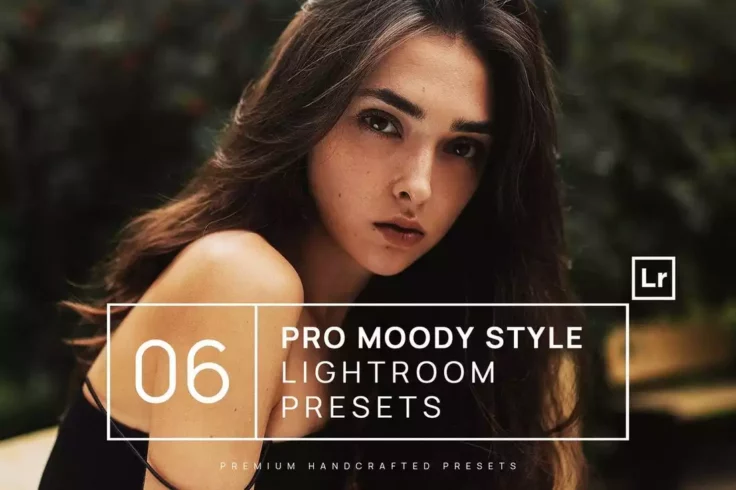
6 Pro Moody Lightroom Presets
If you want to add a moody look and feel to your portraits, this set of Lightroom presets is perfect for you. It includes 6 presets crafted by profess...

60 Natural Portrait Lightroom Mobile Presets
Optimizing your selfies to look good on Instagram and other social networks will get so much easier when you have this Lightroom presets bundle at you...

10 Natural Lightroom Presets
This collection comes with a set of professional Lightroom presets that allows you to instantly optimize your photos with a natural look. There are 10...
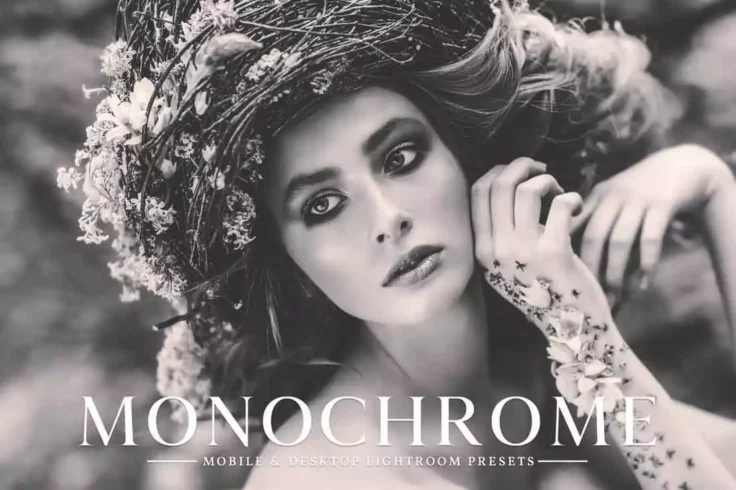
Monochrome Mobile & Desktop Lightroom Presets
With 11 unique filters to choose from, this collection of Lightroom presets is perfect for photographers and designers who want to experiment with dif...
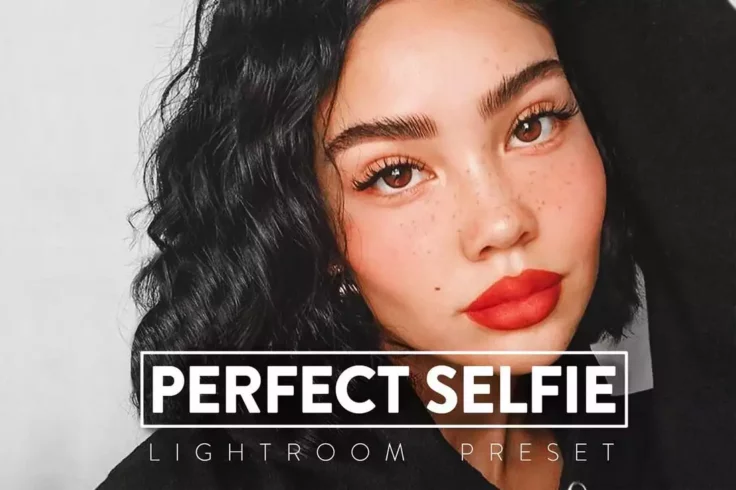
10 Perfect Selfie Lightroom Presets
This bundle of Lightroom presets is made with smartphone photographers and social media influencers in mind. It includes 10 presets for improving your...
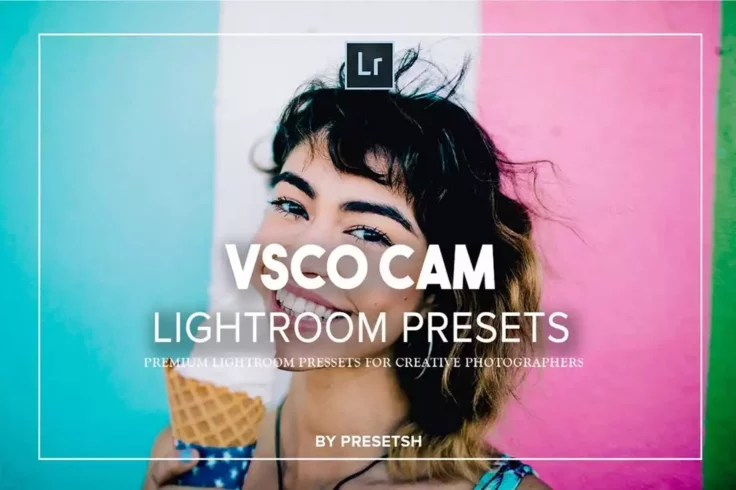
30 VSCO Cam Inspired Lightroom Presets
This big bundle of presets includes 30 different Lightroom presets with various effects inspired by the filters in the VSCO app. You’ll find a p...
FAQs About Realistic Lightroom Presets
What are Realistic Lightroom Presets?
Realistic Lightroom Presets are pre-set editing settings, designed for Adobe Lightroom software, about color balancing, contrast, brightness, and other visual elements that help achieve more natural and realistic effects on your photos. They're created to help photographers streamline their workflow and quickly achieve professional results without manual tweaking of every setting.
These presets can dramatically transform an image while maintaining its natural feel. Ideal for various types of photography including portrait, landscape, travel, etc, these presets can bring out the true essence of the captured moments with a single click.
How can I Install Realistic Lightroom Presets?
Installation steps can vary slightly depending on the Adobe Lightroom version you're using. Typically, after purchasing or downloading the presets, you will receive a .zip file. You need to unzip this. Now, open Lightroom and go to 'Develop'. On the left, you will see the 'Presets' panel.
Click the '+' icon and choose 'Import Presets'. A window will open where you need to browse for the unzipped preset files (with .lrtemplate or .xmp extension) on your computer and select them. Once imported, these presets will appear under the 'User Presets' category in the 'Presets' panel.
Can I Use Realistic Lightroom Presets on Both JPEG and RAW Files?
Yes, Realistic Lightroom Presets can be used on both JPEG and RAW file formats. However, applying these presets on RAW files is often recommended to get the best results. This is because, unlike JPEGs, RAW files capture all the data from the sensor, offering broader possibilities for adjustments without quality loss.
Even though it's possible to use the presets on JPEGs, the effect may not be as pronounced or accurate. It is because JPEG is a compressed format, and some image information might have been lost already.
Why are My Photos Not Looking as Expected after Applying Realistic Lightroom Presets?
There could be several reasons for this. Every photo is different in terms of light, color, and detail, so a preset may not work perfectly on all images. It is also possible that the preset might need some fine-tuning according to the specific condition of your photo.
Remember, presets are the starting point of editing; you may need to adjust exposure, white balance, shadows, highlights, etc., after applying the preset to get the desired effect. Experiment, tweak, and make adjustments as necessary to achieve the best results.
Can I Create My Own Realistic Lightroom Presets?
Yes, you can create your own Realistic Lightroom Presets. After editing an image to your satisfaction, you can save those settings as a preset. Click on the '+' icon in the 'Presets' panel and select 'Create Preset'. Name your preset and choose the settings you want to include in it.
This way, you can apply the same setting to any other image with a single click. Creating your own presets not only helps to maintain consistency across your work, but it also speeds up your editing process.