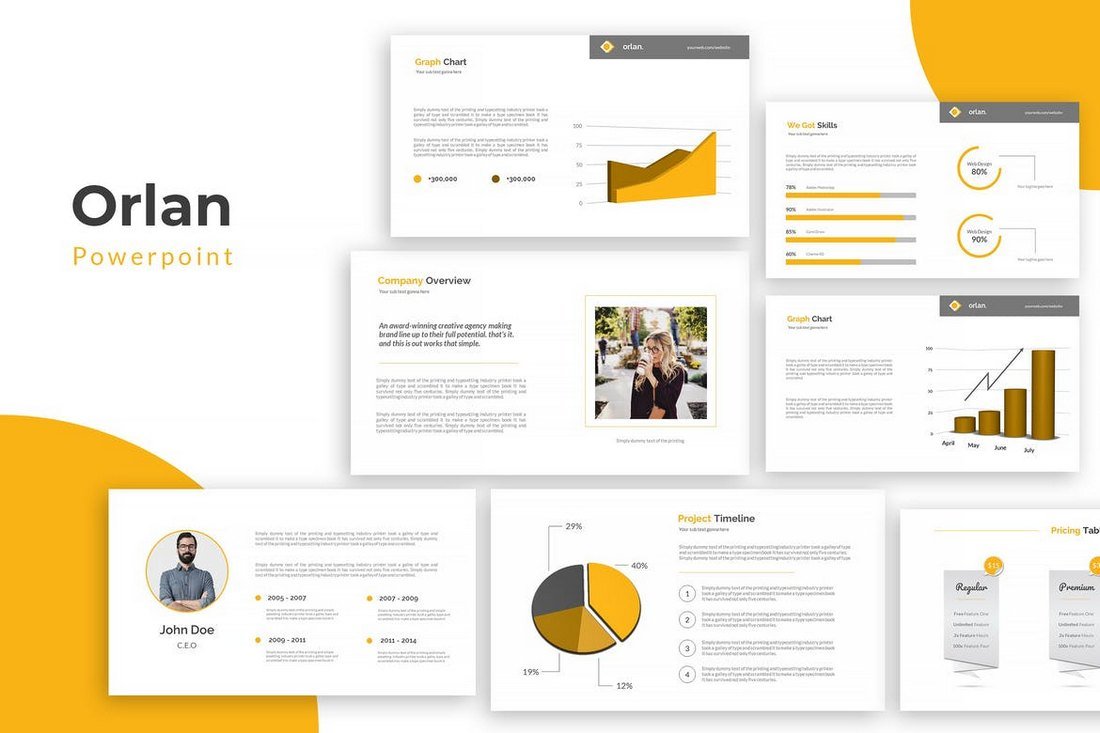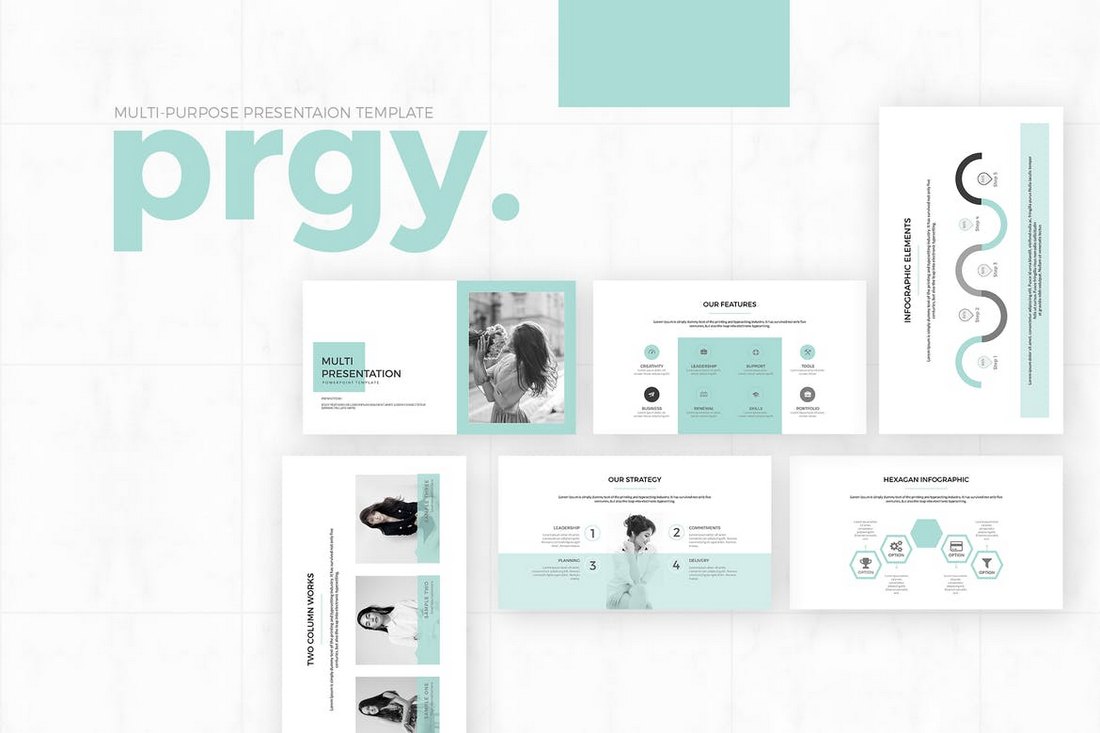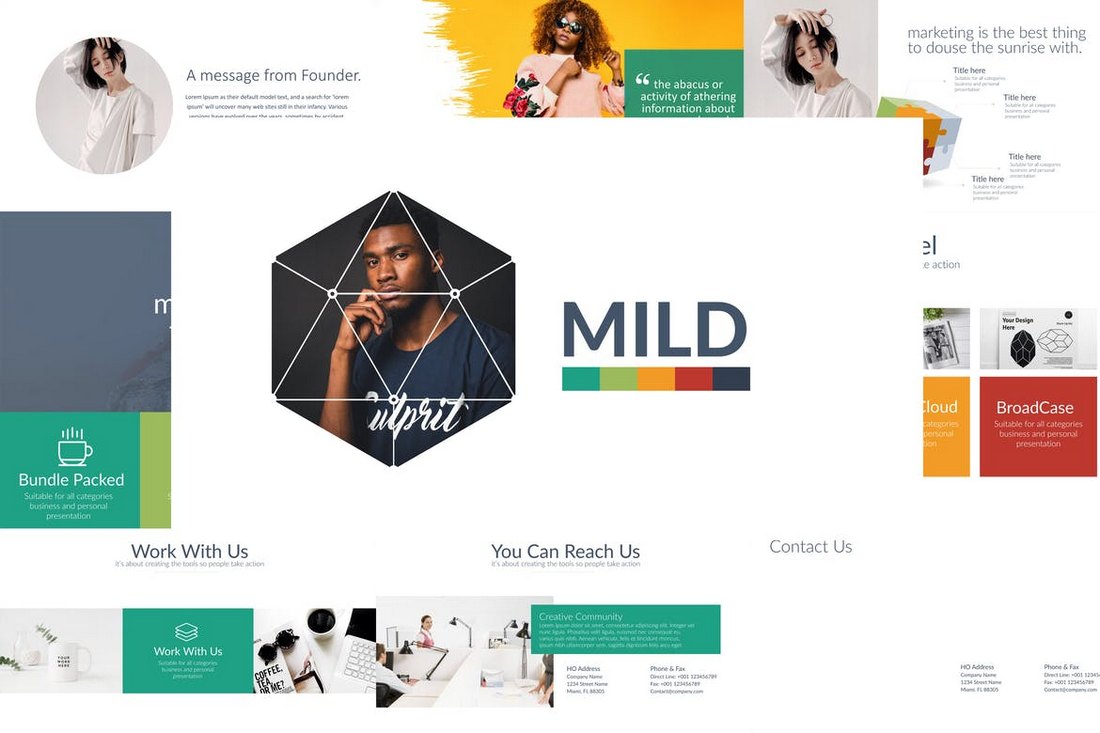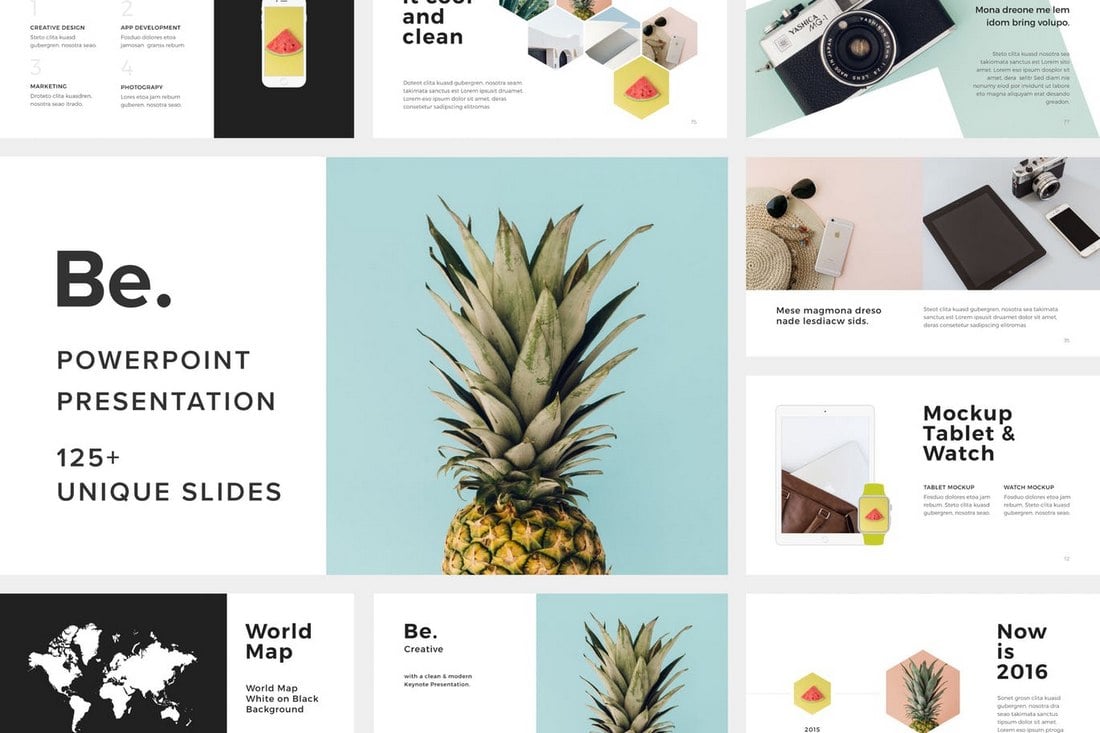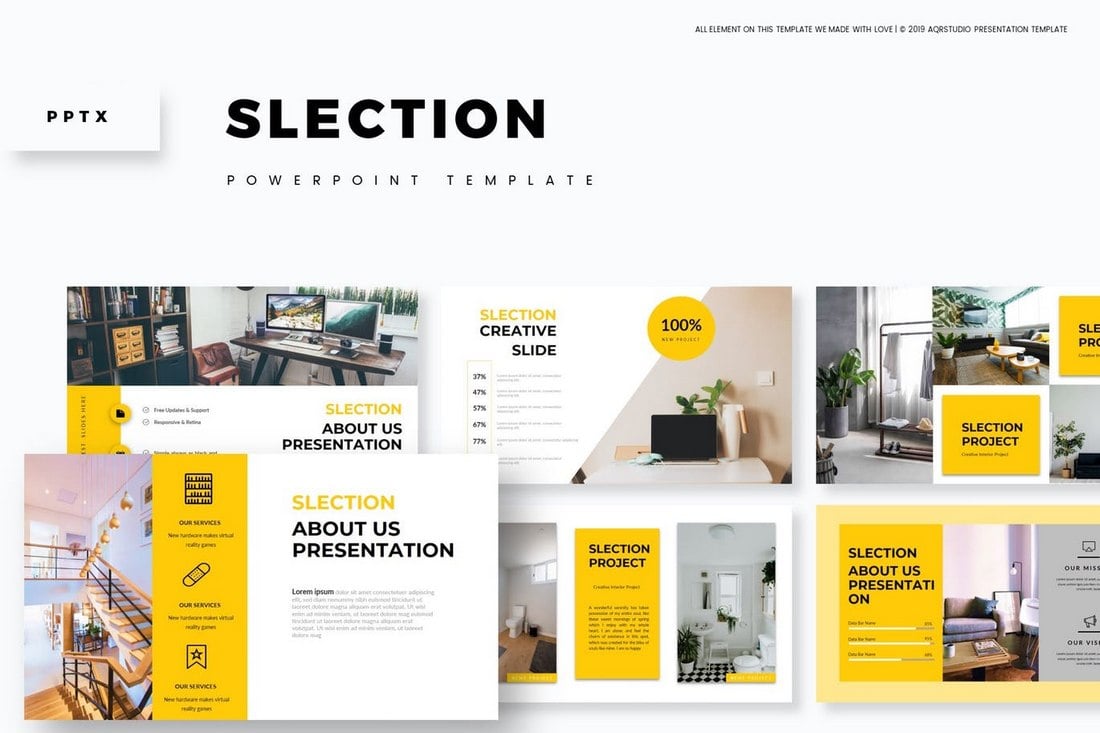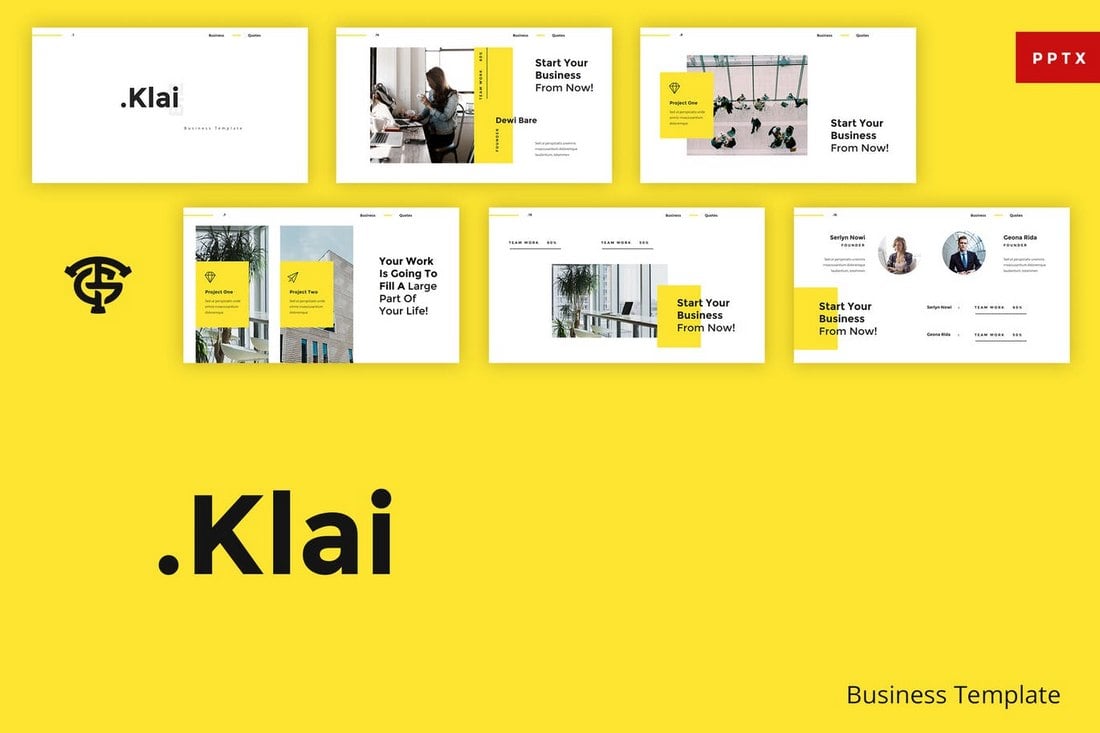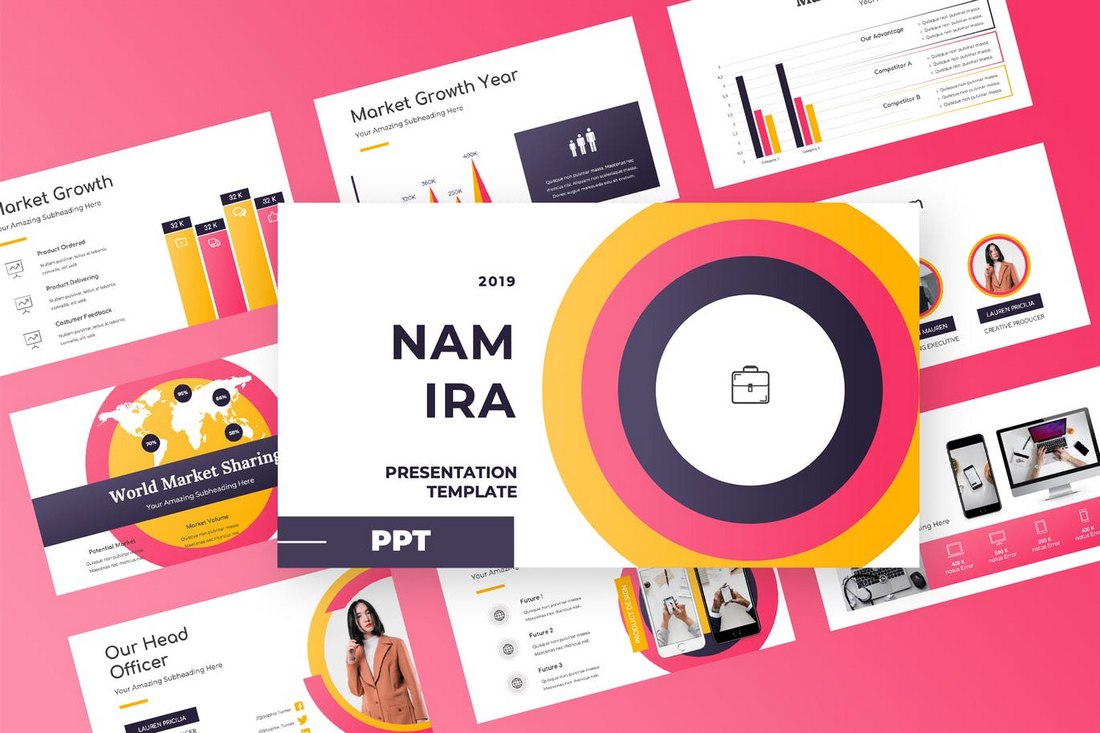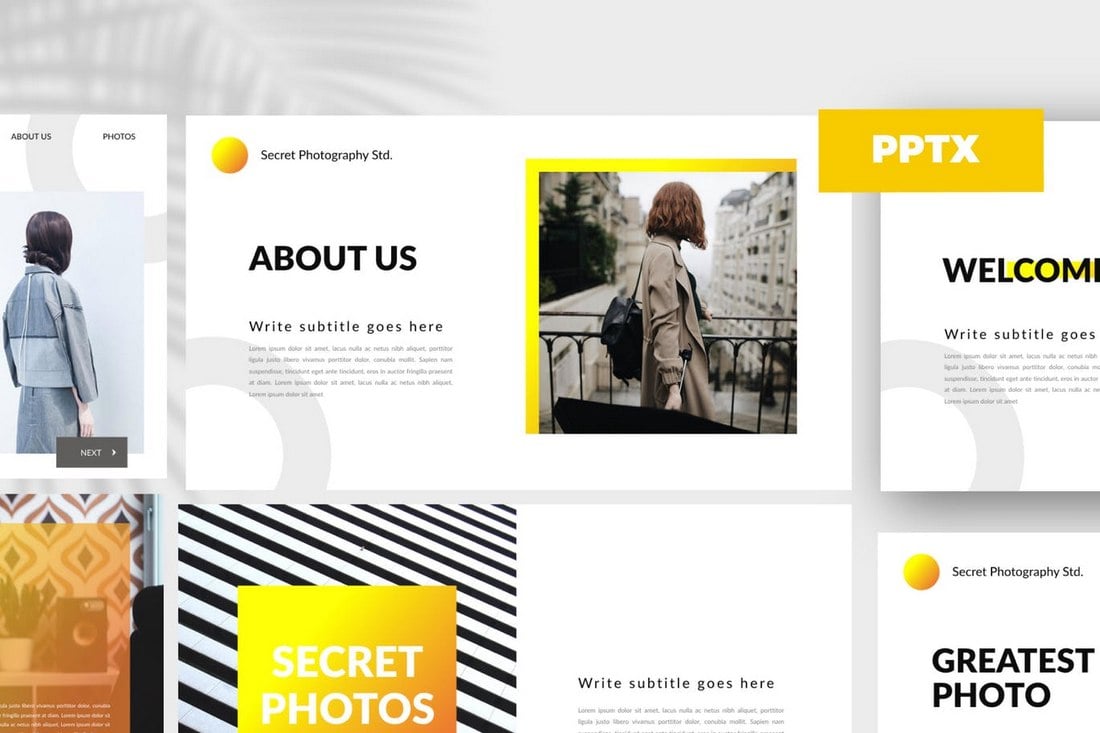PowerPoint Templates
Microsoft PowerPoint (PPT) is the go-to choice for creating presentations. This series shares tips and ideas for working with PowerPoint, as well as beautiful PowerPoint templates and themes to make your presentations look stunning.
Microsoft PowerPoint is the most popular presentation software on the market. Everyone from school kids to CEOs uses it to create all kinds of presentations to share with others.
A PowerPoint template is a design tool to help you jumpstart that process and create a presentation with a more custom look and feel. While there are a handful of templates that come with the software, most designers avoid them because they are commonly used, making third-party free and premium PowerPoint templates a solid option.
What is a PowerPoint Template?
A PowerPoint template is a collection of settings that dictate the design or content of a slide deck in the popular presentation software.
Here’s how Microsoft describes it: “A PowerPoint template is a pattern or blueprint of a slide or group of slides that you save as a .potx file. Templates can contain layouts, colors, fonts, effects, background styles, and even content. You can create your custom templates and store them, reuse them, and share them with others.”
You can create your own PowerPoint templates or find third-party templates with everything you need to jumpstart a presentation design.
How to Install a PowerPoint Template
One of the great things about using PowerPoint templates is that they are easy to find – and use.
There’s actually no “installation” per se unless you want a template to become a default setting on your computer.
Here’s how you do it:
- Download and unzip (if necessary) the PowerPoint template. It’s a good idea to save templates in a common location that’s easy for you to remember.
- Open PowerPoint; go to Options and open the Save tab.
- Change the path to the “Default personal templates location” to your new PowerPoint template to make it the default on your computer.
If you don’t need a PowerPoint template to be a default on your computer, just open the file and save a new document to start using it.
How to Use + Edit PowerPoint Templates: 4 Quick Tips
Now that you know how to install a PowerPoint template here are few tips to get you started with the design process.
1. Customize the Design
The first step is customizing the design and the layout of your freshly installed PowerPoint template.
Many PowerPoint templates come with beautiful and professional designs. While you can use them as it is, it’s a good practice to edit the design to change fonts, colors, and rearrange the shapes and images to match your brand and business.
2. Drag and Drop Images
If your PowerPoint template comes with image placeholders, you can easily replace the default images in the template by simply dragging and dropping your own images into the slides. It’s that easy.
3. You Can Edit Shapes and Graphics
Don’t forget that you can change the colors of those shapes and resize them however you like. Most premium PowerPoint templates also come with editable vector graphics like infographics, charts, and mockups as well. You can edit these graphics to customize them to your preference.
4. Use the Master Slide Layouts
Master slides are one of the most useful features of PowerPoint templates. These are pre-made slide layouts you can use to create your own unique slides with creative content layouts. Simply go to the View tab and switch to Slide Master to access these layouts.
5 Tips for Finding an Effective PowerPoint Template
When using a PowerPoint template, you need to find one that matches your content. While there are a lot of great looking templates available, they won’t be all the effective if the content types don’t work for the type of presentations you will create.
Here are a few tips for finding the right PowerPoint template for you:
- Choose something flexible with the ability to easily change styles, colors and content.
- Opt for a template that is simple. (It will be a lot easier to work with in the long run).
- Pay attention to slide types. At a minimum, you probably need a template that includes a title slide, headers for content sections, image slides, text-only slides and mixed media slides with room for text, plus images or video.
- Think about the style of the template. Does it match your branding and style? (It should.)
- Pick a template that works for how you will use the PowerPoint – as a big-screen presentation, online or printed. Look for a template that includes light and dark styles if you plan to use it for multiple, varying venues.
10 Best Free & Premium PowerPoint Templates to Try
Check out these beautiful PowerPoint templates to find inspiration for your next project.
Be. – Modern PowerPoint Presentation Template
Be is a multipurpose PowerPoint template featuring more than 125 unique slide designs to choose from. Using this template you can design all sorts of slideshows for professional and creative presentations.
Slection – Professional PowerPoint Template
This beautiful PowerPoint template is ideal for designing professional presentations, especially for marketing agencies and startups. It includes 150 slides featuring 5 different color schemes.
RUND – Modern Business PowerPoint Template
Another professional PowerPoint template you can use to make presentations, pitch decks, annual report slideshows, and much more. It comes with 30 unique slides you can easily customize to your preference.
Klai Business – PowerPoint Template
This is a modern PowerPoint template designed for business and agency presentations. The template features 30 unique slides with creative and minimalist designs.
SIMPLECO – Multipurpose PowerPoint Template
Simpleco is another multipurpose PowerPoint template that comes with more than 90 unique slide designs. The template is available in 2 different color schemes and with animations as well.
Flocue – Business SWOT Presentation
Flocue is a business PowerPoint template designed around the popular SWOT analysis. It includes 120 slides in 4 different color schemes as well as with easily editable image placeholders and master slides.
Namira – Colorful PowerPoint Presentation
This PowerPoint template is perfect for designing trendy and attractive presentations for creative projects. It comes with 50 unique slides featuring master slides, vector icons, and image placeholders.
Get Started – Modern PowePoint Template
Featuring a modern and creative design, this template is perfect for designing all types of professional and creative presentations. It includes 20 master slide layouts as well.
Penmarker – Clean PowerPoint Template
Use this template to design creative and professional presentations for business and corporate projects. It lets you choose from 30 unique slides that are available in 5 different color schemes.
SCRET – Minimal PowerPoint Template
Scret is a minimal and clean PowerPoint template that comes with more than 50 unique slide designs. It also includes editable infographics, vector shapes, and image placeholders.
10 Common PowerPoint FAQs
These are some of the most frequently asked questions and answers about PowerPoint presentations. Hopefully, you’ll be able to learn more about PowerPoint using these questions.
How to Convert a PDF to PowerPoint
To convert a PDF into a PowerPoint file, you’ll need Adobe Acrobat. Open the PDF file in Acrobat and select Export PDF from the menu on the right-hand side. Then choose Microsoft PowerPoint as the export format.
How to Convert Keynote to PowerPoint
There are multiple ways to convert a Keynote file to PowerPoint. The easiest way is to use the Keynote app itself. Go to the File menu >> Export To and select PowerPoint.
How to Insert a GIF Into PowerPoint
You can now add GIFs to PowerPoint presentations. To do this, first, download the GIF file into your computer and then insert the file into the slide using Insert >> Pictures option.
How to Convert PowerPoint to Video
Converting your presentations to video format is another great way to make your slideshows more accessible to everyone. Simply go to the Save/Export tab and select Create Video option to save our presentation as a video file.
How to Compress PowerPoint Presentation Images
Compressing the images of a PowerPoint file can help make it easier to share via email and social media. Click on an image and go to the Picture Tools >> Format tab and choose Compress Pictures option to reduce the size of images.
How to Embed Fonts in PowerPoint
Embedding fonts in PowerPoint makes it easier to share with others who don’t have custom fonts installed on their computers. When saving your PowerPoint file, simply choose the option “Embed fonts in file” to embed the fonts.
How to Add Slide Numbers in PowerPoint
You can easily include the numbers of each slide to keep track of your slide deck during presentations. Go to Insert >> Header & Footer and check the box next to Slide Number.
How to Loop a PowerPoint
You can create an endless loop using your presentation. To do this, go to the Transitions tab and uncheck the box next to “On mouse click”. To apply the loop to all slides click on the Apply to All button.
How to Add Music & Audio to PowerPoint
To add a background music track or audio to your presentation, go to the Insert tab and then click on the Audio button at the end of the right-hand side. Then choose either Audio browser or Audio from file options to find and insert music to your presentation.
What is a Pitch Deck?
A pitch deck is a set of slides you design to pitch an idea, business, startup, or a project to an audience. Pitch decks use a very specific style of designs that helps showcase your project or idea more effectively.
Further PowerPoint Template Reading
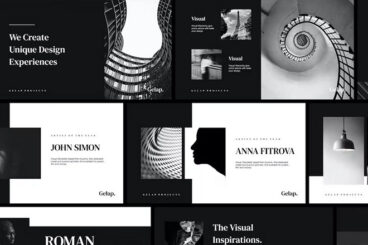
12 Jun 2025
35+ Best Black & White PowerPoint Presentations
The black-and-white color scheme is commonly recognized as a symbol of power, sophistication, and elegance. If you want your PowerPoint presentation to embody the same qualities, you can’t go wrong with a black-and-white PowerPoint template.
As the author, Vikram Verma once said, “black and white is a mix of toughest simplicity and easiest complexity.” There’s something so complex and beautiful about the simplicity of black-and-white designs. That’s why it’s still being implemented in various designs, including PowerPoint presentations.
Today, we bring you a collection of elegant and stylish PowerPoint templates with black and white designs. These are perfect for showcasing high-end brands, discussing sophisticated topics, and delivering impactful talks.
Let’s dive in and have a look.
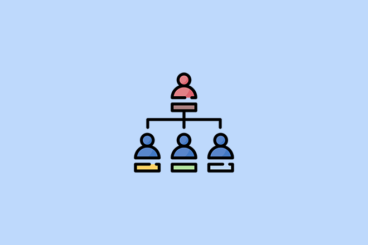
29 May 2025
35+ Best Organizational Chart (Org Chart) Templates for PowerPoint 2025
An organizational chart, or org chart, is the best approach for visualizing the hierarchy of a company. With the organizational chart templates on this list, you can design one in just a few steps.
While there are many different types of organizational charts out there, the main purpose of an organizational chart is to offer a visual overview of an organization’s structure. Needless to say, a good design plays an important role in making a proper organizational chart.
That’s where organizational chart templates come in. So we brought you a collection of organizational chart PowerPoint templates to help you design modern and professional organizational charts for your company.
These PowerPoint organizational charts come in various styles of designs but they all look amazing. You can simply download and customize them however you like. Have a look.
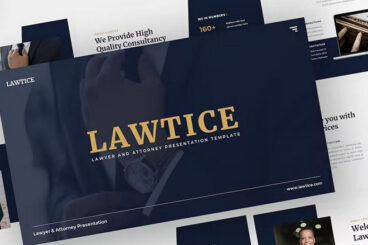
27 May 2025
45+ Best Legal PowerPoint Templates (+ Law PPT Slides) 2025
There is nothing easy about working in the law industry, it requires hours of dedicated work, and you often find yourself hours deep into paperwork to get anything meaningful done. Yet, this can be doubly stressful when you’re tasked with making a legal presentation.
The best way to make a legal presentation is through pre-made legal ppt templates. However, finding good-quality law PowerPoint templates can be a nightmare at times, forcing you to search through thousands of templates online.
It’s for this reason that we decided to compile a list of legal ppt templates sourced from both premium and free options making sure to cover every style of law PowerPoint template you could possibly need.
If you’re stuck needing to create a legal presentation or just need something to spice up your portfolio, you’ll find it all here on our list.
Read on to see our collection of the best legal PowerPoint templates out there right now!
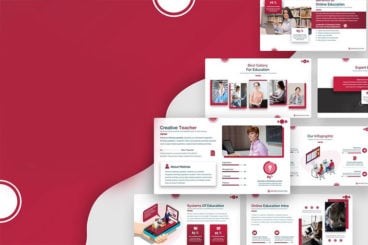
27 May 2025
40+ Best Webinar PowerPoint Templates (Remote Presentation PPT Slides)
With more people switching to remote work and office meetings taking place online, you now have to do presentations remotely. These remote presentations also require special slideshow designs as well.
When designing a presentation for an online audience, whether it’s a remote office meeting or a webinar, it needs to be accompanied by slides that feature more details and a clear design. So that you can educate your audience with more information that you don’t have the time to explain in your speech.
Designing a remote presentation is not that difficult. It can be simple, especially when using a webinar PowerPoint template. We’ve rounded up some great remote presentation templates to help you get a quick start.
These templates are great for doing all kinds of webinars, online meetings, and online class presentations. Have a look.

23 May 2025
Pitch Deck Design: 10 Tips to Stand Out
A good pitch deck is designed for specifically one thing – to help your startup get funding from investors. But how do you stand out from the crowd, and make a memorable impression?
There’s a delicate balance to creating a deck with just enough slides to entice potential funders, without providing so much information that they are overwhelmed.
Most pitch decks contain less than 20 slides. So how do you create a pitch deck design that stands out? Here are our ten tips to help you get started.
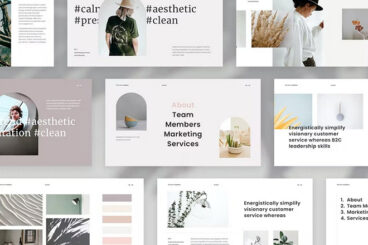
16 May 2025
40+ Best Clean PowerPoint Templates (Free & Pro)
Minimalist design is the secret behind some of the most successful businesses in the world. Take Apple, for example. It’s their minimalist approach to product design that made them more successful and different from all the other brands in the world.
The same principle can be applied when creating presentations. You can use minimal and clean PowerPoint templates to make your presentations stand out from the crowd and make you look more professional at the same time.
Pick a clean, modern PowerPoint template from the collection below to design a minimalist slideshow for your project.
We guarantee your next presentation will be the most successful one you’ve ever made!
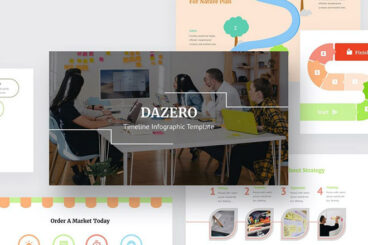
13 May 2025
45+ Best Flow Chart Templates for Word & PowerPoint 2025
When it comes to streamlining a process, nothing beats a good old-fashioned flow chart. They are especially useful in presentations for showcasing your projects, ideas, and products as well.
In this post, we bring you some of the best flow chart templates for PowerPoint and Word for presenting your workflows in visual form.
Whether you’re designing a flow chart for a PowerPoint presentation or for a brochure, these templates will help you craft visually appealing flow charts without any design skills.
Grab a template from our collection below and start editing.
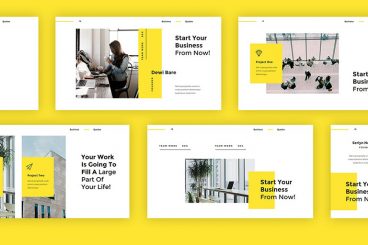
8 May 2025
80+ Best Business & Corporate PowerPoint Templates 2025
Today we’re featuring a collection of elegant business and corporate PowerPoint templates you can use to create all kinds of professional presentations.
Having a creative and attractive slideshow is the key to delivering a more impactful presentation. You need to use the right template to achieve that goal.
Whether you’re making a slideshow for a startup, a corporate agency, or a multinational brand, this collection has both free and premium templates for all purposes.
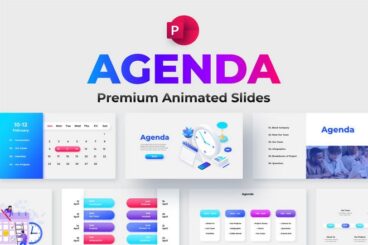
6 May 2025
25+ Best Agenda Slides & Templates for PowerPoint
Whether you’re leading a team meeting, planning a conference, or outlining a business strategy, having a clear and well-structured agenda is key to keeping your audience engaged and your presentation on point.
That’s why we’ve put together this collection of the best agenda PowerPoint templates, designed to help you present your plans with clarity, professionalism, and visual appeal.
These templates make it easy to organize topics, timelines, and key discussion points, whether you’re presenting a corporate strategy, event schedule, or project breakdown.
From minimalist designs perfect for internal meetings to more dynamic layouts for public events and client pitches, this list includes templates to suit every setting and presentation style.
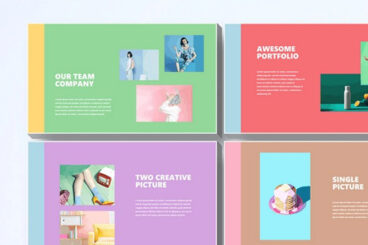
2 May 2025
10 Pro PPT Tips: PowerPoint Design Ideas
It’s not difficult to design a PowerPoint presentation. Designing an effective presentation, however, is an entirely different story.
Studies show that 91% of presenters feel more confident when presenting a slideshow with a great design. But, the problem is that 45% of professionals find it difficult to design creative layouts.
A PowerPoint presentation is not just about creating a few slides with bright colors and images. It mainly needs to be able to convey your message more effectively, maintain your audience’s attention, as well as to persuade and convince them.
Designing such a slideshow is not a Herculean task. You just need to know the right tricks.
In this guide, we share some useful PowerPoint tips and PowerPoint design ideas to help you learn how to craft creative slide layouts more easily. Without further ado, let’s get started.
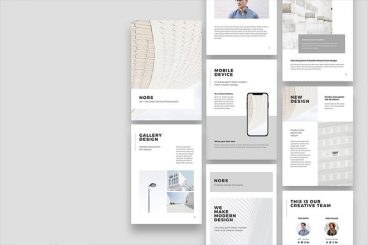
1 May 2025
35+ Best PowerPoint Flyer Templates (+ PPT Flyer Tips)
Not everyone can afford a subscription to expensive software like Photoshop or InDesign. Did you know that PowerPoint is actually a great alternative to designing flyers and posters?
In this post, we’re showcasing a collection of unique PowerPoint flyer templates you can use to design simple flyers and posters without an effort.
Believe it or not, it’s very easy to design a flyer using PowerPoint, especially when using pre-made templates. All you need to do is download one of our handpicked templates below, open it in PowerPoint, and start editing.
Our tips for making a flyer in PowerPoint should be helpful too!
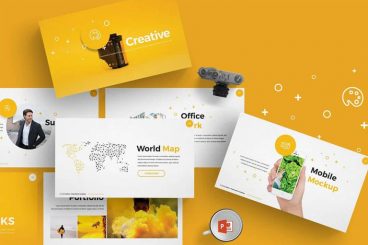
30 Apr 2025
50+ Professional PowerPoint Templates (And How to Use Them)
Let’s face it, not everyone has the time or energy to design a pixel-perfect PowerPoint slideshow for every presentation they make. This is where professional PowerPoint templates can be a live-saver!
Whether you’re in charge of designing a slideshow for the weekly team meeting, or a freelancer pitching to clients, designing unique and attractive PowerPoint presentations for each meeting can be a painful task—even for a pro.
Well, let’s change that, shall we? In this post, we’re going to show you a very simple way you can make stunning presentations using professional PowerPoint templates that will knock your client’s socks off.
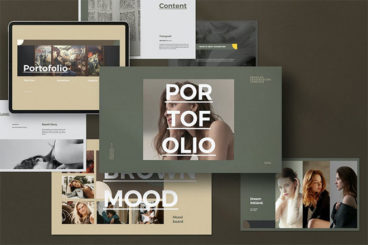
24 Apr 2025
70+ Best PowerPoint Portfolio Templates 2025
The main purpose of a portfolio is to show off your skills and experience. Usually, it’s done by showing examples of your work. But, when it comes to portfolio presentations, you need to think about the design of the slideshow as well.
The layout and the design of your portfolio presentations play a key role in making a great first impression. Of course, you don’t have to spend days trying to come up with a great slide design. That’s what PowerPoint templates are for!
We handpicked a collection of PowerPoint portfolio templates to help you find the perfect design for your presentation. There are designs to cover all types of portfolio presentations from creative agency portfolios to fashion lookbooks and more.
Have a look. There are a few free templates on the list too.
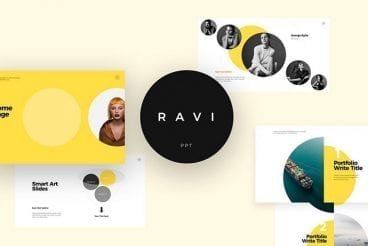
8 Apr 2025
70+ Best Cool PowerPoint Templates (With Awesome Design)
PowerPoint slideshows used to be the boring part of a meeting or presentation. But now, with the help of cool PowerPoint templates, everyone can make presentation slideshows look more interesting and attractive, even if you don’t have any experience in PowerPoint slideshow design.
For this collection, we gathered some modern and stylish PowerPoint presentation templates you can easily customize to make your slideshows look cooler. Download one of these cool PowerPoint templates, open it up, and start customizing right away!
Plus, we’re featuring our tips for making a cool PowerPoint template that stands out from the crowd!
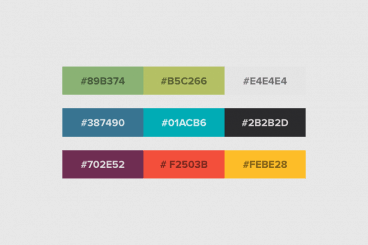
4 Apr 2025
40+ Stylish PowerPoint Color Schemes 2025
Color is an element that can make or break a design, and that rule holds true for presentation design as well. Choosing the right PowerPoint color scheme is super important.
But there’s one extra thing to consider – where your presentation will be given. A PowerPoint presentation can look quite different on a computer or tablet versus on a projected screen.
When it comes to selecting a PowerPoint color scheme, this is an important consideration. We’ve rounded nearly stylish PowerPoint color schemes as inspiration. While darker color schemes might look great close-up on screens, opt for lighter backgrounds (for enhanced readability) for projected presentations.
Note: The last color in each scheme is for the slide background.
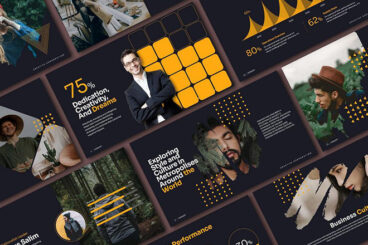
29 Mar 2025
Dark Mode Presentations: Trend or Practical Shift?
Dark mode has taken over digital design, from smartphone interfaces to desktop applications, offering a sleek and modern aesthetic.
Now, it’s making its way into presentations, with more designers opting for dark backgrounds and light text instead of the traditional white slides.
But is this just a trend, or is there a practical advantage to using dark mode in presentations?
In this post, we explore the rise of dark mode presentations, their impact on readability and engagement, and when they work best—or when they might not be the ideal choice.
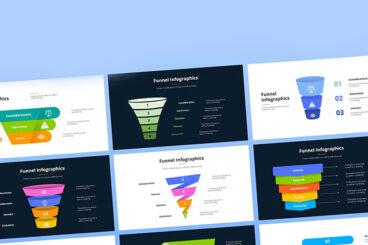
17 Mar 2025
25+ Best Funnel Infographics, Diagrams & Presentations
Funnel infographics are one of the most effective ways to break down complex processes, illustrate business strategies, and showcase sales and marketing flows.
In this post, we’ve curated the best funnel infographic presentation templates to help you create professional and impactful slides.
These templates are designed to work seamlessly with PowerPoint, Google Slides, and other presentation tools, offering clean, modern designs that enhance clarity and engagement.
Whether you’re presenting a customer journey, explaining conversion rates, or mapping out project workflows, a well-designed funnel infographic can make your data more engaging and easier to understand. Pick a great template from the list below to get started.

14 Mar 2025
The Future of Slide Decks: Are Traditional Presentations Dying
For decades, slide decks have been the standard for business meetings, classrooms, and conferences.
Tools like PowerPoint and Google Slides have dominated the way people present ideas, relying on static slides with text and images to convey information.
But as technology evolves and audiences expect more engaging experiences, many are questioning whether traditional slide decks are becoming outdated.
Platforms like Prezi, Notion, and interactive whiteboards are changing how ideas are shared by focusing on collaboration, storytelling, and audience engagement.
This shift raises an important question: are traditional presentations dying, or are they simply evolving? In this post, we explore this topic to find the answers.

5 Mar 2025
Virtual Presentations vs. in-Person: How Slide Design Changes
The way we present information has evolved, with virtual presentations becoming just as common as traditional in-person talks.
While the core goal of a presentation remains the same—to inform, persuade, or inspire—the way slides are designed needs to adapt to the setting.
An in-person presentation benefits from physical presence, body language, and audience interaction, while a virtual presentation relies more heavily on visuals, pacing, and clarity to maintain engagement.
That means what works in a conference room might fall flat in a Zoom meeting. So how does slide design change when switching between in-person and virtual settings?
It all comes down to pacing, visuals, audience engagement, and content structure. Here’s how it works.
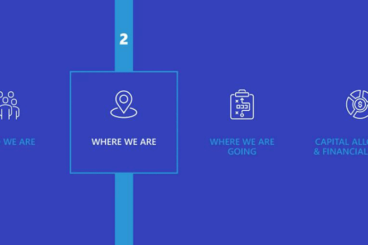
26 Feb 2025
Death by PowerPoint? How to Design Slides That Keep Audiences Engaged
We’ve all been there—stuck in a presentation with endless slides, walls of text, and uninspiring visuals. Instead of learning, we find ourselves zoning out, checking emails, or counting the minutes until it’s over.
This phenomenon, often called “Death by PowerPoint,” happens when slides are overloaded with information, poorly designed, or fail to connect with the audience.
But it doesn’t have to be this way. A well-designed slide deck can enhance storytelling, reinforce key messages, and keep audiences engaged.
Whether you’re giving a business pitch, a keynote speech, or a classroom lecture, your slides should complement your presentation—not compete with it.
Let’s explore the common pitfalls of slide design and how to create presentations that are both compelling and memorable.
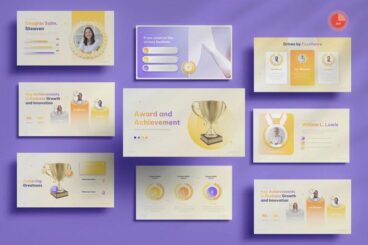
25 Feb 2025
17+ Best Award Show PowerPoint Templates
Whether you’re organizing a corporate awards ceremony, a film festival, or an employee recognition event, a stunning presentation can set the tone for the entire occasion.
In this collection, we’ve handpicked the best award show PowerPoint templates that bring a touch of sophistication to your presentation.
With the right award show PowerPoint template, you can design a polished and professional slideshow that captures the glamour and prestige of the event.
These templates feature elegant designs, dynamic animations, and sleek typography to help you showcase nominees, winners, and key moments in style. Have a look.
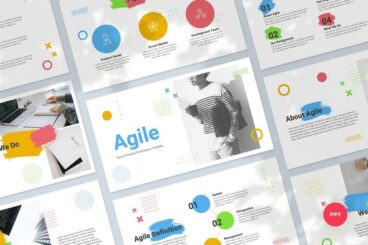
24 Feb 2025
20+ Best Agile & Scrum Presentation Templates
In this post, we bring you a collection of best agile and scrum PowerPoint templates designed to help you communicate ideas clearly and keep your audience engaged.
These templates come with sleek, modern designs and editable elements, allowing you to customize them to fit your project needs.
Instead of spending hours designing slides from scratch, these templates provide ready-made layouts with professional visuals, process diagrams, and infographics tailored to Agile workflows.
Whether you’re a project manager, Scrum master, or Agile coach, the right presentation can make all the difference. Explore our top picks and find the perfect template to streamline your next Agile presentation.

19 Feb 2025
From Static to Storytelling: The Shift Toward Narrative-Driven Presentations
For years, traditional presentations have relied on static slides filled with bullet points, pie charts, and dense text. While these slides can convey information, they often lack engagement.
Today, a major shift is happening in the way presentations are designed—narrative-driven presentations are replacing static slides, transforming presentations into immersive storytelling experiences.
According to psychologist Jerome Bruner, people are 22 times more likely to remember information and facts presented in a story.
Instead of presenting a list of facts, modern slide decks guide audiences through a structured story, using visuals, pacing, and emotional appeal to make the message more impactful.
In this article, we explore why storytelling is the future of presentations, how brands and professionals are adopting this approach, and how you can craft narrative-driven presentations that captivate your audience.
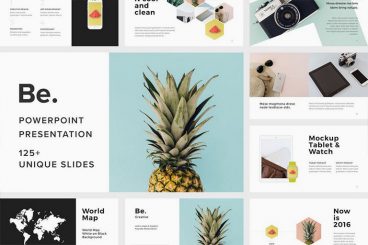
18 Feb 2025
100+ Best PowerPoint (PPT) Templates of 2025
The key to winning your audience is a perfectly designed PowerPoint presentation. Whether you’re speaking at a conference, pitching to an investor, or talking about sales projections at a business meeting, this collection of the best PowerPoint templates will help you speak to your audience.
The way you design your PowerPoint slides will play a key role in the success of your presentation. You need to use the right colors in your slides, structure the content for readability, and visualize data with charts and graphs to deliver a compelling presentation.
It usually takes hours to design a great PowerPoint presentation. But, you don’t have to go through all that trouble. We’ve found some of the best new PowerPoint templates you can use to quickly set up a professional presentation slideshow within a few minutes.
We’ve also collated some helpful tips for choosing a PowerPoint template, and key advice for giving a successful presentation, and Powerpoint Template FAQs to help get you started!
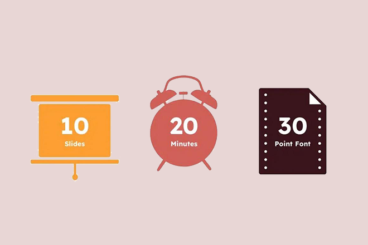
15 Feb 2025
The 10-20-30 Rule: Does It Still Apply to Modern Presentations?
In the mid-2000s, Guy Kawasaki, a renowned venture capitalist and former Apple evangelist, introduced the 10-20-30 rule for crafting effective presentations.
This guideline suggests that a presentation should consist of no more than ten slides, last no longer than twenty minutes, and use a font size of at least thirty points. The rule was designed to promote clarity, brevity, and audience engagement.
However, with the evolution of presentation tools and changing audience expectations, it’s worth examining whether the 10-20-30 rule remains relevant today. And that’s exactly what we aim to do in this post. Let’s dive in.
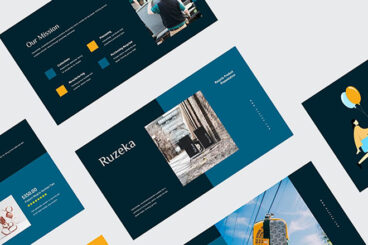
30 Jan 2025
100+ Best Minimal PowerPoint Templates 2025
Delivering a minimalist PowerPoint presentation can clearly convey your message, and remove any clutter. This collection of modern, minimal PowerPoint templates is a great place to start—they put the focus on you as the speaker, and what you have to convey!
These files are all fully editable and can be easily tweaked according to your needs. Most come with hundreds of example slides with graphs, tables, images, text, and more. They’re perfect for giving that next presentation a special touch.
Embrace the minimal design philosophy, choose a stunning PowerPoint template for your next presentation that has clean lines, subtle design, and a simple, professional look-and-feel.
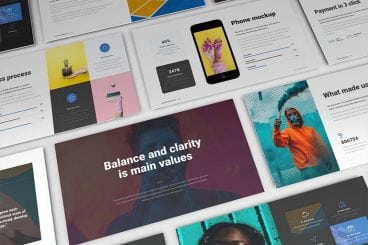
30 Jan 2025
100+ Best Animated PowerPoint Templates 2025 (Free + Premium)
In this collection, we’re featuring some of the best, animated PowerPoint templates (both premium and free) to create stunning presentations filled with stylish object and transition animations.
Designing a PowerPoint presentation is not an easy job. It requires a lot of work and time. When crafting presentations, most people completely ignore one of the key elements of a creative slideshow: animation. Adding creative animations and effects not only makes your presentation slides interactive, but it’s also useful when emphasizing key points and data.
Of course, you don’t have to be a PowerPoint expert to design animated slideshows. You can simply use a pre-made animated PowerPoint template. We handpicked these templates just for you.
We’re also featuring a series of tips for creating animations and transitions in PowerPoint with some extra pointers and advice.
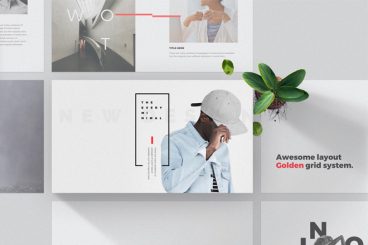
16 Jan 2025
130+ Best Free PowerPoint Templates (PPT) 2025
Not everyone can afford to buy premium PowerPoint templates to create their slideshows. But, that doesn’t mean you have to settle for a default template. There are dozens of incredible free PowerPoint templates to try out!
A great thing about the design community is that there are designers out there who willingly share their amazing work for free of charge, including gorgeous free PowerPoint templates.
To help you save some money, we scoured the web and handpicked a collection of the best free PowerPoint templates with modern and professional designs that you can use to make various types of presentations. Good luck with your presentation!
Just looking for a stylish free Powerpoint Template? No problem. Let’s dive into our collection of the best free PowerPoint templates!
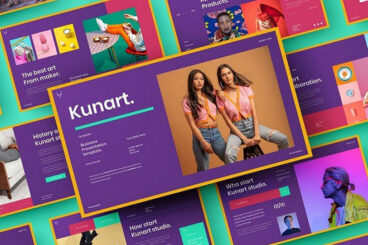
14 Jan 2025
130+ Beautiful, Premium PowerPoint Presentation (PPT) Templates 2025
PowerPoint presentations, love them or hate them, are an essential part of today’s corporate world. Whether for business use or design purposes, the look-and-feel of your PowerPoint presentation can make a tremendous difference in how impressively your pitch comes across.
To help out with making your next PowerPoint presentation particularly impressive, we have searched the internet for professional and elegant PowerPoint templates that you can easily apply to your work.
We’ve also collected a series of tips for finding a beautiful PowerPoint template if you need some extra help.
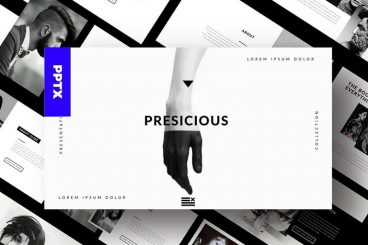
10 Jan 2025
45+ Business & Marketing PowerPoint Templates 2025
Using the default PowerPoint layout to design a business presentation isn’t usually a great idea. You need a business PowerPoint template that’s going to stand out, make an impression, and look professional.
A complete redesign for the heavily outdated default PowerPoint templates is long overdue. But, there’s no need to wait for Microsoft to fix it. Instead, you can easily grab a premium PowerPoint template to give yourself a head start.
Created by professional designers, these business and marketing PowerPoint templates will help you design more professional presentation slideshows that win over your clients and customers.
We’ve hand-picked the best in this collection.
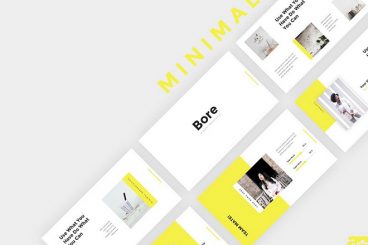
8 Jan 2025
120+ Modern Professional PowerPoint Templates 2025
In today’s collection, we’re bringing you a set of fresh new modern, professional PowerPoint templates for creating presentations that stand out from the crowd. Give your presentation a modern edge, and convey your message in a professional way.
We handpicked a collection of unique and modern PowerPoint templates that you can use for crafting slideshows for all kinds of presentations, including startup pitch decks to business projections, photography, marketing, design, and more.
We’re also sharing our tips for creating a modern presentation, to help you get started fast.
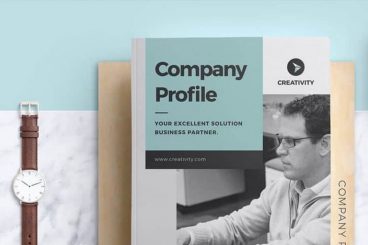
7 Jan 2025
100+ Best Company Profile Templates (Word + PowerPoint) 2025
Creating a company profile brochure or slideshow is a big responsibility. You especially need to pay careful attention to the design, arranging content in a readable and attractive way. These company profile templates can be a huge time-saver!
Designed by professionals, these templates allow you to easily create a company profile brochure or a PowerPoint presentation without having to spend hours on perfecting the design.
We handpicked a collection of the best company profile templates for Word and PowerPoint, to help you create a modern company profile for your business. These templates are all easily customizable to boot.
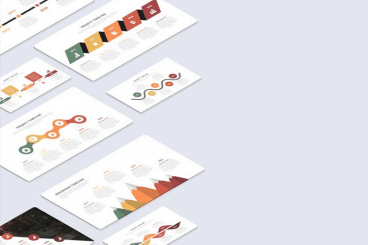
2 Jan 2025
40+ Best PowerPoint Roadmap Templates 2025
If you’re working on a product or business roadmap presentation, we have handpicked some of the best PowerPoint roadmap templates you can use to design a killer slideshow for your presentation.
A roadmap presentation is one of the most effective methods of detailing the past, present, and future for product and business development.
Using a PowerPoint roadmap template will make the process of designing the slideshow much easier as they come packed with timelines, tables, infographics, icons, and much more to make your presentation look more professional.
Our collection of PowerPoint roadmap templates should have the perfect design for your presentation, along with a few helpful tips for creating a roadmap in PowerPoint.
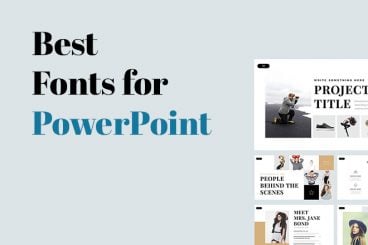
30 Dec 2024
Choosing the Best Font for PowerPoint: 10 Tips & Examples
There’s a fine art to creating a great PowerPont presentation that wows. With so many tricks and features in this little bit of software, it’s more likely to see a bad presentation than a good one (and you don’t want to be that person!)
While there are a lot of factors that contribute to the overall design, choosing a suitable font for PowerPoint is near the top of the list. The audience needs to be able to read the words on the screen with ease, to ensure that your presentation is as effective as possible.
So how do you do it? Where do you start when choosing a font for PowerPoint? We have 10 tips for you with a few examples of PowerPoint slides (and templates) that will impress your audience.

27 Dec 2024
How to Design a Professional PowerPoint Presentation
Our series of tips on presentation design outlined some generic rules and ideas that you can live by to create better, more professional presentations. Today we want to follow that up by taking you through the actual process of designing a presentation from start to finish.
We’ll break down every step of the design process, from choosing colors and images to using whitespace properly. After reading through this you should be all set to design your own beautiful presentation slides that will put your coworkers to shame.
Using a pre-built PowerPoint template can be a good starting point for many people (we collected some of the best PowerPoint templates for you!). But if you’re wanting to design your own from start-to-finish, you’re in the right place!
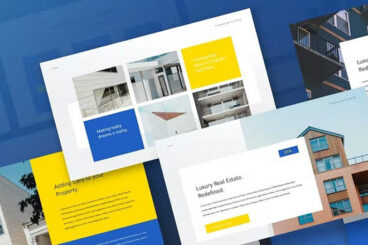
16 Dec 2024
40+ Real Estate PowerPoint Templates (For Property Listings) 2025
Real estate listing presentations are a key part of winning over clients and selling properties. And the main component of a successful presentation is a great-looking PowerPoint slideshow.
Today, we handpicked a collection of real estate listing presentation templates for PowerPoint. You can download and use these templates to quickly put together a killer presentation to showcase your property listings without needing any graphic design or presentation design skills.
There are many different types of PowerPoint templates in this list for presenting both big and small properties as well as luxury villas and apartment complexes. There are templates for promoting your real estate agency and services as well.
Be sure to download them all, including the free PowerPoint templates we’ve included just for you.
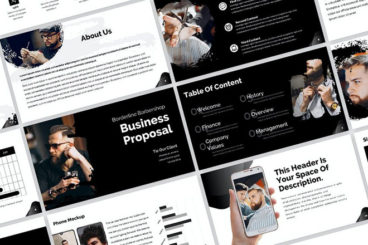
9 Dec 2024
50+ Startup & Business Proposal PowerPoint Templates 2025
Presenting a project proposal or startup idea in a slideshow can be a daunting task. But it gets easier when you have the right PowerPoint proposal template at your side.
PowerPoint proposal templates allow you to design more attractive and persuasive slideshows to present your various business proposals, ideas, and projects in your meetings.
In this post, we bring you a collection of startup and business proposal PowerPoint templates, handcrafted by professional designers. All you have to do is download the template, open it in PowerPoint, and copy-paste your own content into the slides. And you’ll have yourself a high-quality PowerPoint presentation within minutes.
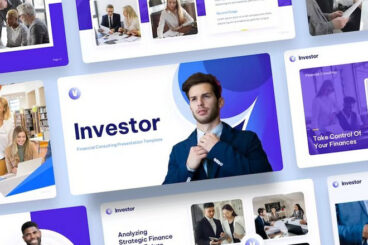
29 Nov 2024
40+ Best Consulting + Management PowerPoint Templates 2025
A killer presentation is the main weapon in a consultant’s arsenal. It’s the best tool you can use to convince and persuade clients of your skills and services. But you can’t do any of that with an ugly slideshow.
A beautiful and professional design is a must for every PowerPoint presentation. Especially when you’re trying to persuade an audience as an authoritative figure, you need carefully designed slides that live up to your reputation and brand.
This collection is all about helping you achieve that goal. We found the best consulting PowerPoint templates you can use to quickly and easily design better-looking slideshows for your consulting and management presentations.
Have a look and see if you can find a great template for your project.
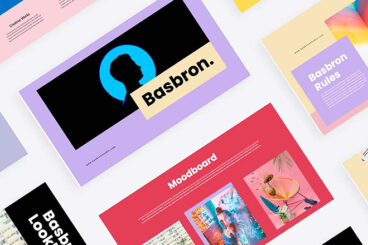
22 Oct 2024
25+ Presentation Design Trends for 2025: Create PowerPoint PPTs With Impact
Looking to knock your next presentation out of the park? Start with one of these design trends that will help you create a PowerPoint presentation with a lot of impact.
Here are some trending examples of current trends and techniques for delivering a modern presentation. From big, bold colors, to photo stories and big backgrounds. There’s no excuse for picking a standard design and delivering a stale, tired presentation anymore. Your audience expects more!
The best thing? If you like any of the examples here, you can download each one from Envato Elements!
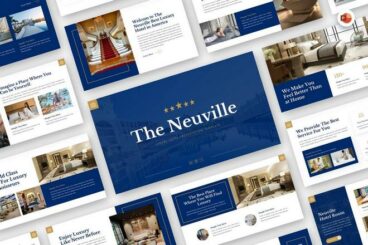
1 Oct 2024
20+ Best Hotel Presentation Templates (PowerPoint, Google Slides + More)
Creating a professional, visually captivating presentation is essential when promoting a hotel or hospitality business. Whether you’re pitching to investors, presenting to potential clients, or showcasing your brand to partners, the right presentation can make all the difference.
In this blog post, we’ve curated a collection of the best hotel presentation templates designed to help you deliver stunning and polished presentations with ease.
Whether you’re showcasing room amenities, event spaces, or the overall guest experience, these templates provide a structured, easy-to-edit framework to bring your vision to life. They offer everything you need to highlight key features of your hotel—beautiful imagery, engaging content layouts, and professional design elements that will impress any audience.
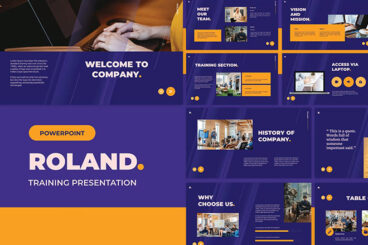
10 Sep 2024
40+ Best Training & eLearning PowerPoint Templates (Education PPTs)
An educated workforce is a happier workforce. That’s why it makes sense to invest in corporate training and eLearning. It’ll increase the skills, creativity and innovation of your workforce and help you keep more employees, too.
One key tool in delivering training is the presentation. Get your presentation right, and you can present important information and engage your audience.
To build presentations fast, you can use premium corporate training PowerPoint templates. You’ll find lots of free and premium training PowerPoint templates and other elearning templates across the web. In this article, we’ll share some of the best training PowerPoint templates to help you make appealing presentations.
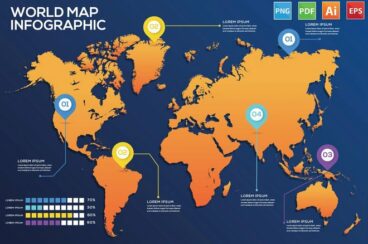
2 Sep 2024
20+ Best World Map Templates for Designers (Free & Pro)
From highlighting geographic data to illustrating global trends, a world map can make complex information more accessible and engaging.
However, creating a detailed and aesthetically pleasing map from scratch can be time-consuming and technically demanding. That’s where pre-designed world map templates come in, offering a ready-made solution that saves time while maintaining professional standards.
In this post, you’ll find various styles of world map templates in PowerPoint, PDF, Illustrator, and EPS formats. Whether you’re looking for a minimalist outline map, a detailed vector map, or a stylized version with artistic flair, our collection has something for every project. Have a look.
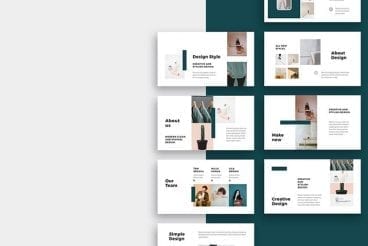
14 Aug 2024
60+ Simple PowerPoint Templates (With Clutter-Free Design)
When it comes to creating PowerPoint slideshows, using a simple PowerPoint template can be a key approach. It may seem like a good idea to throw the kitchen sink: data, stats, charts, and shapes into every slide, but you’ll never be able to win over your audience with a cluttered slideshow design.
That’s why professionals always use simple slide designs to highlight only the most important parts of a presentation. Of course, you don’t have to be an expert designer to create these professional slideshows. There are pre-made templates you can download and customize with a few clicks.
To help you get started, we handpicked a collection of simple PowerPoint templates with clean and clutter-free designs for creating professional looking PowerPoint slideshow presentations.
We’re also sharing some simple presentation tips to get you started with a clear, simple talk.
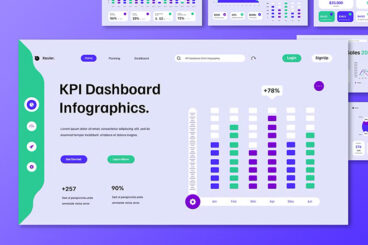
29 Jul 2024
20+ Best KPI and Growth PowerPoint Templates 2025
KPIs and growth metrics are crucial for tracking progress, identifying areas for improvement, and making informed decisions. However, presenting this data in a compelling and understandable way can be challenging.
This is where our collection of KPI and growth PowerPoint templates come to help. High-quality templates help simplify complex information, highlight important trends, and ensure your audience stays engaged throughout your presentations.
In this collection, we showcase a selection of the best KPI and growth PowerPoint templates that offer a variety of layouts and visual styles, from sleek and modern to detailed and data-rich, allowing you to tailor your presentations to your specific needs. Have a look.
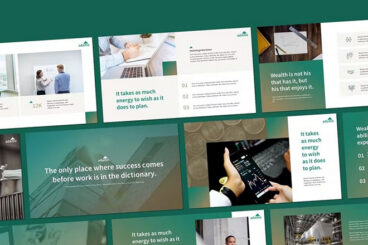
4 Jul 2024
35+ Best Finance PowerPoint PPT Templates (Financial Presentations)
Big numbers and data play an important role in every financial PowerPoint presentation. It’s how you validate and prove your claims.
But the way you present the data in your PowerPoint slides is the key to delivering a successful presentation.
Whether it’s a pitch deck for a financial project, a yearly financial report, or promoting a finance consulting firm, your presentation slides need to be designed in a way that makes your statements and data easy to understand.
Of course, not everyone has the time or the experience to design over-the-top presentations. And thanks to pre-made PowerPoint templates, you don’t have to.
We handpicked a collection of financial PowerPoint presentation examples that you can use to find inspiration for your slideshow designs. The best part is you can download these templates to make amazing finance presentations within minutes. Have a look.
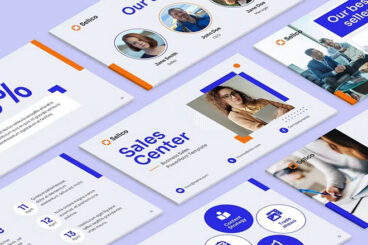
3 Jul 2024
35+ Best Sales PowerPoint Templates (Sales PPT Pitches)
Learning to craft successful and better-looking sales presentations is one of the key skills you should master as a marketer or sales rep.
In this digital era, being able to deliver great presentations is not enough. You also need to be able to design attractive and beautiful slides that engage with your audience while adding more context to your speech.
The good news is that you don’t have to be a designer or take courses to design such effective PowerPoint presentations. All you need is the right PowerPoint template.
In this post, we bring you a collection of PowerPoint sales presentation templates to help you find the right designs for your sales plan, proposal, and pitch slide decks. Be sure to save these templates for future events and meetings.
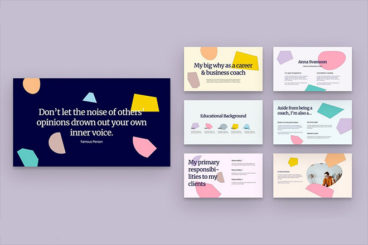
25 Jun 2024
55+ Best Marketing Plan & Marketing Strategy PowerPoint (PPT) Templates
Behind every successful marketing strategy, there’s a persuasive PowerPoint presentation. It’s the presentation that helps you to convince the team to go ahead with your marketing plan in the first place.
Every marketer needs to be skilled at creating slideshows and delivering engaging presentations. Of course, there’s no need to enroll in a class to learn PowerPoint slideshow design. Knowing the right tricks is more than enough.
For example, just knowing how to use marketing presentation templates will make your job much easier. With templates, you don’t have to spend days designing presentation slides. You can simply edit the template and copy-paste your own content.
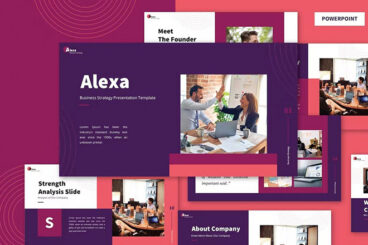
25 Jun 2024
40+ Strategic Planning PowerPoint Templates
When you’re giving a presentation on strategic planning, there’s no room for mistakes.
Think about it. If you couldn’t plan a proper PowerPoint slideshow, how are you going to convince a group of investors to trust your strategic planning abilities?
Well, there’s no need to get anxious. Making a killer PowerPoint presentation is not that difficult, especially when you have the right template to start with.
Today, we handpicked some of the top strategic planning PowerPoint templates just for you. These templates are hand-crafted by professional designers to ensure they have all the slides and graphics you’ll need for your presentation.
Have a look and see if you can find a template for your project.
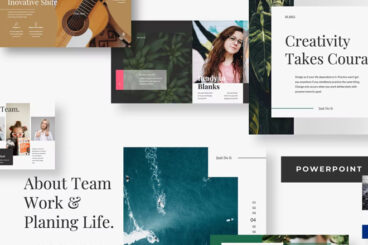
18 Jun 2024
30+ Best Innovative, Creative + Inspiring PowerPoint Templates
Creative PowerPoint templates can be hard to come by, and even harder to put together from scratch! So what are you supposed to do when it comes time to prepare an important presentation for school, work, or business, and creating unique PowerPoint slides seems to be a near-impossible task?
You’ve come to the right place – in this article, you’ll find a list of amazing PowerPoint templates and creative PowerPoint themes for all kinds of uses, from investor pitches and company briefings to kids’ presentations and creative portfolios. Whatever you’re in the market for, there’s a whole collection of nice PowerPoint templates just waiting for you to download, customize, and deliver to a stunned audience!
Read on for our carefully curated selection of creative PowerPoint templates for your next project.
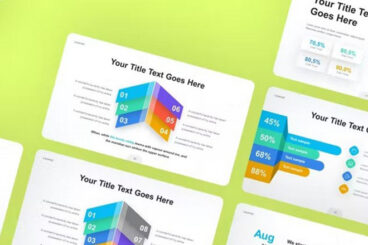
24 May 2024
35+ Best Infographic PowerPoint Templates (For Data Presentations)
Data visualization plays a big role in delivering more convincing and effective presentations. If you look at any of the slideshows on Slideshare, you’ll notice that they all have at least one or two infographic slides showing stats and data about the subject matter.
That’s because presenting data is the best way to prove and validate your claims. It’s actually very easy to create an infographic slide in PowerPoint to present your data in visual form.
In fact, there are pre-made PowerPoint infographic templates you can use to easily add beautiful infographic slides to your own presentations.
For this post, we handpicked some of the best PowerPoint infographic templates for you to explore. Have a look and see if you can find a great infographic design for your slideshow.

24 May 2024
How to Use AI to Create a PowerPoint Presentation
Is designing PowerPoint presentations is part of your job? Are you looking for ways to speed up your workflow? Then you’ve come to the right place!
In this guide, we will show you how to use AI to create a PowerPoint presentation in just a few simple steps. You don’t need any graphic design, copywriting, or PowerPoint knowledge to create a professional presentation. It only takes a few text prompts and mouse clicks.
The AI tools we’re using in this guide are free to use. We’ll walk you through each stage of creating a PowerPoint presentation, from designing the slide layouts to writing the copy and generating the images. All done with the help of AI.
Let’s get started.
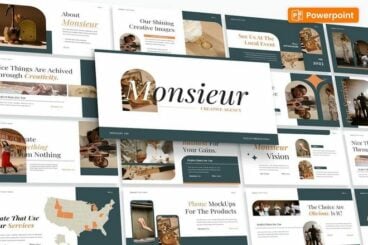
3 May 2024
30+ Best Elegant PowerPoint Templates
Achieving an elegant and timeless look for your PowerPoint presentations will be a walk in the park when you have the right template at your side. In this post, we’ll help you find the perfect elegant PowerPoint template for your project.
Here, we are showcasing some of the bold and elegant PowerPoint templates that have slide designs with timeless looks. These elegant PowerPoint templates are not just eye-pleasing but also meticulously crafted for usability and adaptability.
Each item in this collection has been handpicked to add a touch of class and charm to your presentations. Whether you’re a seasoned designer looking for fresh inspiration, or a marketer aiming to make an impactful and lasting impression, these templates will be your secret weapon to turn any ordinary presentation into a sophisticated masterpiece.
We also made sure to include both premium and free options in this list. Dive right in and have a look.
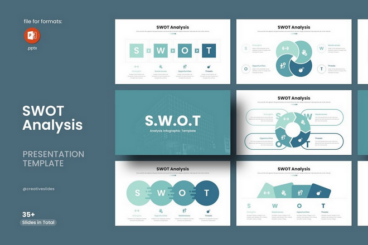
3 May 2024
20+ Best SWOT Analysis PowerPoint Templates
When it comes to presenting your company’s SWOT analysis, an effectively designed PowerPoint slideshow is a must-have tool.
In this post, we feature a collection of professional SWOT analysis PowerPoint templates that will allow you to design the perfect presentation for your business meetings.
With the right PowerPoint template, you can transform your SWOT analysis into a visually appealing and strategically insightful presentation. Whether you’re looking for a slideshow with a modern and colorful design or a simple and minimal look, our handpicked collection has a template to meet all your needs.
Let’s dive in.
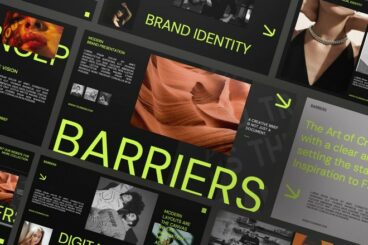
4 Apr 2024
25+ Best Brand Presentation Templates & Examples
When it comes to showcasing a brand’s identity, values, and unique selling propositions, visuals play an indispensable role and presentations remain one of the most effective tools.
To help depict a brand’s story in the most compelling way, a well-structured brand presentation template is a must-have asset. We’ll help you find the perfect presentation template for your project.
In this post, we showcase the best brand presentation templates, hand-selected for their aesthetic alignment with various branding strategies, their functionality, and their adaptability to different storytelling styles.
From sleek and modern templates that speak to innovative brands, to warm and organic designs for those with a story rooted in tradition, our list of presentation templates ensures that your brand’s voice is not just heard, but felt. Have a look and see for yourself.
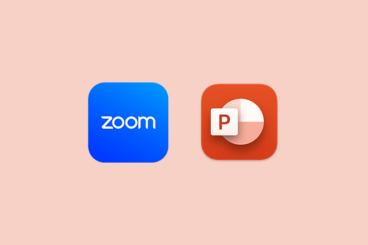
27 Mar 2024
How to Share PowerPoint on Zoom or Teams (Live PowerPoint)
Whether you’re delivering a pitch, teaching a class, or sharing insights with your team remotely, the ability to seamlessly share your PowerPoint presentations via online meeting platforms like Zoom and Microsoft Teams is crucial.
In this guide, we will walk you through the steps to share your PowerPoint slideshows on Zoom and Microsoft Teams efficiently and will also offer tips to ensure your presentations go smoothly.
We will walk you through the process, step-by-step. Let’s dive in.
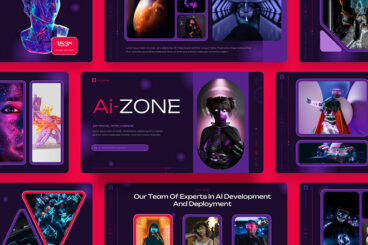
11 Dec 2023
25+ AI PowerPoint Templates (For AI Presentations)
Artificial Intelligence (AI) is one of the most discussed topics around the world these days. If you’re also working on preparing a presentation related to AI, we have the perfect set of PowerPoint templates for your project.
Diving into the world of artificial intelligence can be complex, but presenting your findings or concepts doesn’t have to be. This post has been created to make your life easier by providing you with some of the best AI PowerPoint templates with cool technology-themed designs. These are ideal for designers and marketers who want to structure visually appealing and effective presentations on topics related to AI.
Whether you are a startup working on new AI tech or an agency promoting its AI-powered services, our list has templates to give your presentation a professional edge and make your audience dive deep into the futuristic world of artificial intelligence.
The PowerPoint templates in this collection range from both paid and free options, giving you the flexibility to choose what fits your needs the most. Have a look.
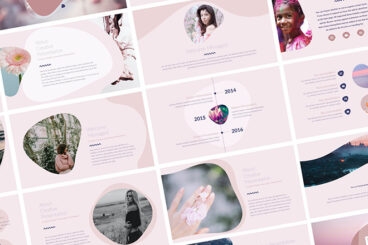
29 Nov 2023
25+ Pink PowerPoint Templates (Free & Pro)
Today, we have a different kind of PowerPoint template collection that features cute pink color-themed designs. These are perfect for giving a touch of chic and feminine elegance, to your presentations.
Tailored to various industries and purposes, these pink PowerPoint templates are designed to bring a fresh, vibrant, and sophisticated touch to any presentation. They are especially ideal for slideshows related to fashion, beauty, lifestyle, and various other feminine businesses and brands.
Our curated list features both free and premium templates, each harnessing the power of the color pink to complement and elevate your content. Whether you are aiming for subtle charm or bold statement, there’s a template waiting to turn your simple presentation into a visual delight. Have a look.
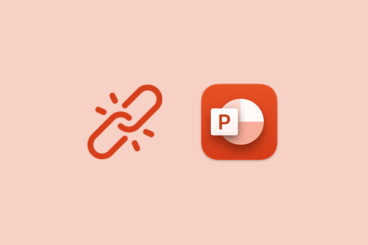
19 Oct 2023
How to Add a Hyperlink in PowerPoint: 3 Quick Steps
In the realm of presentations, PowerPoint has always reigned supreme. Its versatility and ease of use make it the go-to choice for professionals and students alike.
But as we navigate this digital-centric age, the ability to embed clickable links directly into PowerPoint slides can transform a static presentation into an interactive masterpiece. Whether it’s to reference a website, jump to a specific slide, or even initiate an email, hyperlinks can add depth to your content.
Let’s dive deep into the process of adding hyperlinks in PowerPoint and explore some crucial best practices.
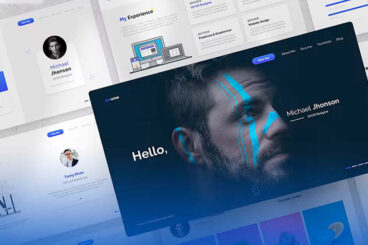
27 Sep 2023
How to Make a Resume or CV in PowerPoint (+ Templates)
Making a resume or CV is one of those tasks that we all have to do. But did you know you can actually create one in PowerPoint?
If that’s the tool you are most comfortable with, it is possible. PowerPoint can also be a good option for a resume or CV if you need something highly visual in a presentation style.
You can then export it from PowerPoint to any other format you need so that you can share it online or with potential employers.
Here’s how to do it, with a few templates to help you get started (all with a super professional look-and-feel).
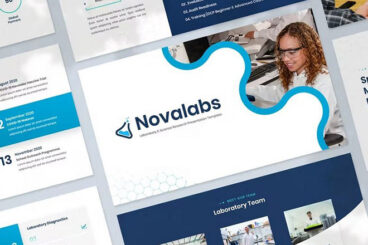
26 Sep 2023
30+ Best Research Presentation Templates for PowerPoint (PPT)
Finding the right PowerPoint template plays an important part in getting your message across to the audience during a presentation. And it’s especially true for research presentations.
Using the right colors, graphs, infographics, and illustrations in your slides is the key to delivering information more effectively and making your presentation a success.
Today, we handpicked a great collection of research presentation PowerPoint templates for you to make the perfect slideshows for various types of research papers and studies.
Whether you’re preparing for a presentation at a school, event, or conference, there are templates in this list for all purposes. Let’s dive in.
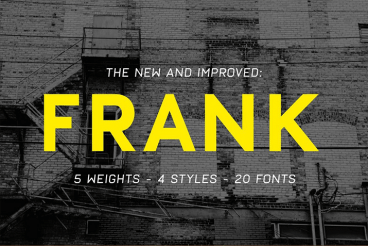
5 Sep 2023
50+ Best Fonts for PowerPoint Presentations
Picking the right font for your presentation is probably the most important part of designing a PowerPoint slideshow. If your font isn’t readable, you’ll have a confused audience. We explored the web to find this collection of the best fonts for PowerPoint presentations to help you choose the best font for your slideshow design.
When designing a PowerPoint presentation it’s easier to just pick a font from the default fonts collections installed on your computer and just finish making the slides. But, a unique, custom font can help you create a winning presentation that shows off professionalism.
Choosing a unique font with the right weight and creative design will allow you to not only design a presentation that looks more original, but also to quickly attract the attention of your audience.
In this collection, we’re featuring some of the best fonts you can use to design professional slides for all kinds of PowerPoint presentations from business to startup pitch decks, school presentations, and much more.
We’re also featuring a few helpful tips for choosing a presentation font to help get you started.
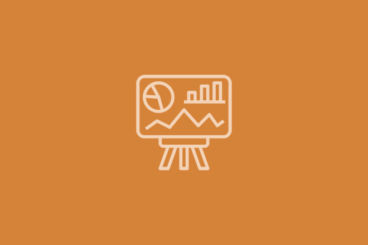
30 Aug 2023
30 Presentation Terms & What They Mean
Delivering a captivating presentation is an art that requires more than just confidence and oratory skills. From the design of your slides to the way you carry yourself on stage, every little detail contributes to the overall effectiveness of your presentation. For those who wish to master this art, getting familiar with the associated terminology is a great place to start.
In this article, we’ll explore “30 Presentation Terms & What They Mean,” shedding light on the key terms and concepts in the world of presentations. Whether you’re a professional looking to refine your skills, a student aiming to ace your next presentation, or just someone curious about the subject, this guide is sure to provide you with valuable insights.
Dive in as we explore everything from slide decks and speaker notes to body language and Q&A sessions.
Each term is elaborated in depth, giving you a comprehensive understanding of their meanings and applications. This knowledge will not only make you more comfortable with presentations but will also empower you to deliver them more effectively.
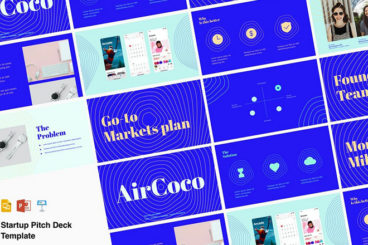
25 Aug 2023
15 Best Pitch Deck Examples That Made Startups (+ Templates)
Having a great idea for a startup is not enough if you can’t make others see your vision. Pitch decks are the medium used to bridge this gap. To help visualize your startup idea to investors.
A well-crafted pitch deck is usually the reason behind the success of many modern startups. It’s what earns them the first rounds of funding and get the business up and running.
If you’re also in the process of pitching your startup idea to investors, take a look at some of the pitch deck examples below that made startup ideas into billion-dollar companies.
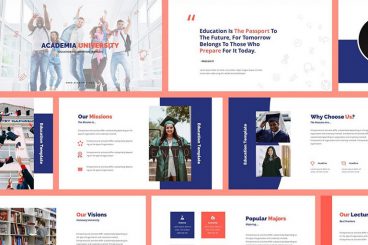
15 Aug 2023
40+ Best Educational PPT (PowerPoint) Templates for Teachers
PowerPoint presentations are an important part of education. Any lecture can be made more entertaining and easily understandable by using an effective educational PowerPoint slideshow.
Having a set of brilliantly designed slides also helps deliver your key points more effectively. This is where we want to help. In this post, we’re sharing a collection of the best educational PowerPoint templates teachers can use to create attractive presentations for educational purposes.
Whether you’re making a slideshow for a group of children, teaching about book bands, or preparing a lecture for a college course, you’ll find many different templates to choose from on our list. Let’s have a look.
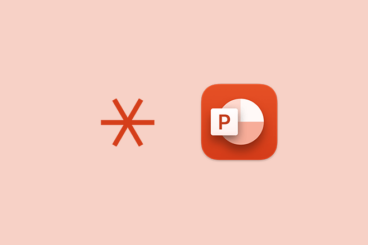
27 Jul 2023
How to Add a Footnote in PowerPoint
Have you ever needed to add extra information to your PowerPoint slides, but didn’t want to make them too crowded? That’s where footnotes come in handy. They’re a neat way to add details like where you got your info, extra explanations, or quick comments.
Now, PowerPoint isn’t exactly like Word – it doesn’t have a special button to add footnotes. But don’t worry, you can still add them, and it’s not hard at all.
In this guide, we’ll show you the simple steps to get footnotes onto your slides. Whether it’s for school, work, or any other presentation, you’ll see how easy it can be to use footnotes to make your point clear and keep your slides looking clean and professional.
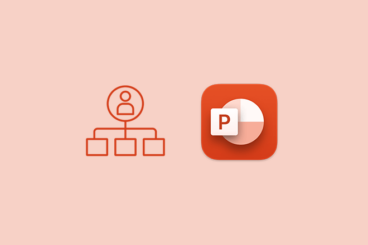
26 Jul 2023
How to Create an Org Chart in PowerPoint (Quickly and Easily!)
An organisation chart (org chart), is a useful tool that your business can use to display the company structure. It’s usually shown in the form of a flow diagram, and the chart helps to show the relationships between different departments and employees.
Creating an organizational chart is quick and easy if you have the right tools. And guess what? You don’t need a specific graphic design tool to do this. Microsoft PowerPoint, a software you likely already have, can do the job just fine.
Here, we’re going to walk through some ideas for putting together a stunning org chart in PowerPoint to help you jumpstart projects. Plus, all the examples are from Envato Elements, so you can download templates for even quicker work!
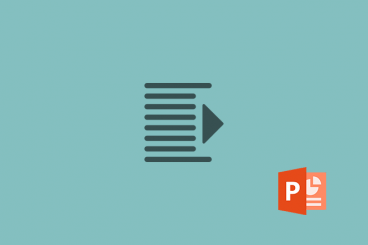
21 Jul 2023
How to Wrap Text in PowerPoint
Most PowerPoint presentations contain a mix of elements that includes text and images. Typically, you don’t want these elements to overlap, because it can make things in the presentation difficult to read.
That’s where using a text wrap can come in. text wrapping creates an invisible border around and image so that text seems to “bounce” off of it, not moving into that space.
When it comes to using PowerPoint and creating text wraps, there’s a catch. You can’t actually do it with one click, as many other tools do. But it can be done.
Here’s our full guide on how to wrap text in PowerPoint!
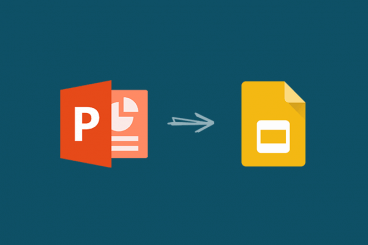
20 Jul 2023
How to Convert PowerPoint to Google Slides
It’s surprisingly easy to switch between presentation tools such as Microsoft PowerPoint and Google Slides. Both tools have different pros and cons that mostly come down to user preference.
Maybe you’ve started a presentation in PowerPoint, and you want to finish it in Google Slides? Or maybe you just want to compare the two and decide which is the best platform to deliver your presentation?
We’ve got you covered — here’s a quick guide on how to convert PowerPoint to Google Slides in a few simple steps.
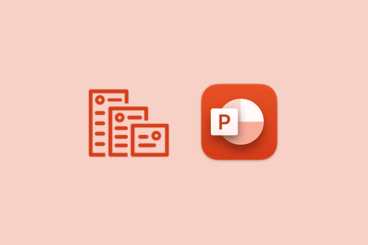
17 Jul 2023
How to Change Templates in PowerPoint (+ Common FAQs)
Microsoft PowerPoint is renowned for its versatility and array of customizable features, one of which is the ability to change the template of your presentation. A well-chosen template can set the mood for your entire presentation, enhancing the audience’s engagement and comprehension.
If you’ve ever created a PowerPoint presentation and later decided that you want to use a different template, you’re not alone. Many PowerPoint users frequently experiment with various templates to find the one that best suits their presentation’s theme and content.
In this step-by-step guide, we’ll show you how to change the template in your PowerPoint presentation. By following these straightforward steps, you can easily switch between templates and find the perfect look and feel for your presentation.
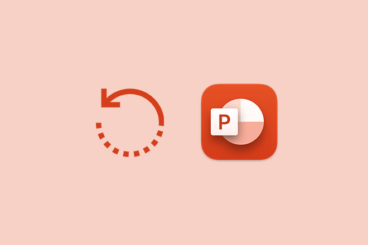
14 Jul 2023
How to Flip & Mirror Images in PowerPoint (In 4 Quick Steps)
Images play a crucial role in making a PowerPoint presentation visually appealing and engaging. However, there might be times when you need to flip or mirror an image to make it fit better with your presentation’s layout or design. Thankfully, PowerPoint provides a straightforward way to do this.
Whether you need to create a mirror image for a creative effect or simply want to flip an image to ensure it aligns with the text correctly, the process is simple and quick. Even if you’re a PowerPoint novice, you’ll be able to master this skill in no time.
In this article, we’ll guide you through the steps of flipping and mirroring images in PowerPoint. You’ll learn how to manipulate images to suit your presentation, enhancing the visual impact and professional look of your work.
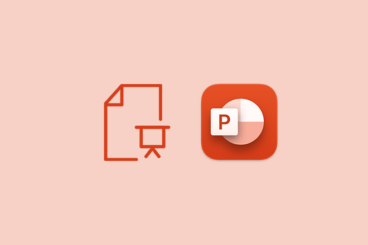
13 Jul 2023
How to Change PowerPoint to Portrait (And Reasons to Try It!)
Normally, when you open PowerPoint, you’ll see that slides are set up to be wide, not tall. That’s what we call ‘landscape’ mode. But what if you need your slides to be tall instead? That’s where ‘portrait’ mode comes in!
In this guide, we’ll tell you why sometimes portrait mode might be a better pick. It can give your presentation a whole new look and feel. It’s a simple way to make your work stand out and keep things interesting for your audience.
And don’t worry, switching from landscape to portrait is super easy. We’ll give you all the steps you need to change it up. Before you know it, you’ll be a pro at adjusting your slide setup to perfectly fit your presentation.
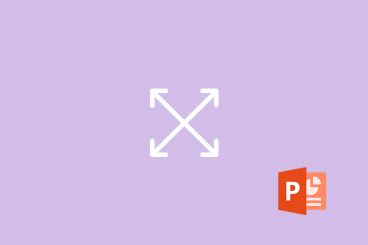
7 Jul 2023
How to Change Slide Size in PowerPoint
While most users are accustomed to the standard 16:9 aspect ratio of presentations, you can change the size of slides in PowerPoint.
You might change to accommodate a different screen size – maybe the older 4:3 aspect ratio – or to create a custom file type. The tool even includes a few predefined sizes to make it easy for you.
You’ll ideally want the size of your presentation to match whatever device it will be shown on (which is why it’s worth asking about the resolution of the screen or projector you’ll be using in advance!)
Here’s how to change slide size in PowerPoint in a few quick steps.
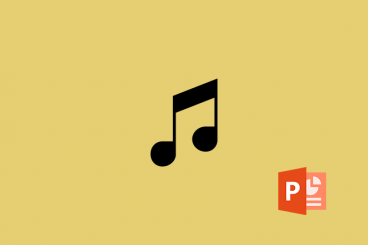
6 Jul 2023
How to Add Music & Audio to PowerPoint
You can add a little something special to your PowerPoint presentation with music or audio. While this can be a little tricky – and requires you to know the environment where your presentation will be given – it can add a special element to the information on display.
Whether you’re wanting to add background music, sound effects, narration, or something else, it doesn’t need to be difficult at all.
Here’s how you add music/audio to PowerPoint in a few simple steps!
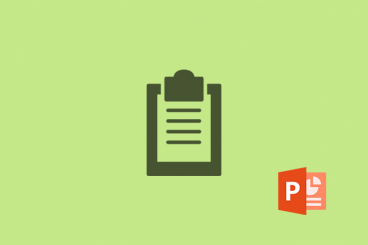
5 Jul 2023
How to Print a PowerPoint Presentation With Notes
How many times have you walked away from a great presentation and wished you had the notes from the slide deck? Or are you a presenter that wants to provide slides and notes in a handout format for the audience or for you to uses as a reference while speaking?
Printing a PowerPoint presentation with notes attached can be a valuable tool for presenters at all levels. You can physically print and distribute presentations with notes or “print” them to a PDF for easy digital sharing.
Here’s how you do it.
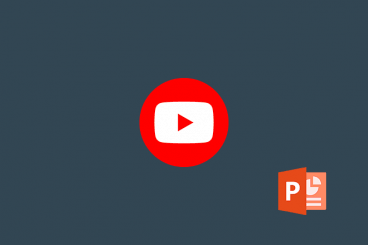
3 Jul 2023
How to Embed a YouTube Video in PowerPoint
You can create a more engaging presentation by inserting a YouTube video in your PowerPoint slides. Today, we’re going to walk you through the whole process of how to embed a YouTube video in PowerPoint.
While this task used to be rather cumbersome and clunky with older versions of the standard software, Microsoft Office 365 and PowerPoint 2019 make embedding videos a lot more manageable.
Here’s how you do it step-by-step for a great presentation that includes video. Now, the only hard part will be picking what video clip you want to use!
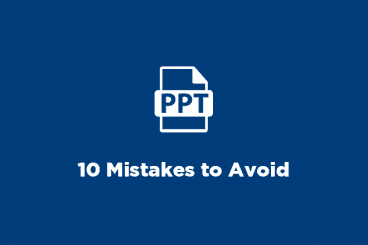
27 Jun 2023
10 Presentation Design Mistakes to Avoid (With Examples)
One of the most important aspects of a successful presentation is designing an effective slideshow. Unfortunately, it’s also a part most professionals often neglect or don’t pay attention to.
This is why most of the bad presentation designs share a pattern. They are usually made using the default PowerPoint templates. They use the same default fonts as every other presentation. They also include terrible stock photos. And try to stuff as much information as possible into a single slide.
We noticed all these mistakes and more while exploring some of the most popular presentations on SlideShare. They were slideshows with thousands and even millions of views. But, they were riddled with mistakes and flaws.
In this guide, we show you how these mistakes can be harmful as well as give you tips on how to avoid them. Of course, we made sure to include some examples as well.
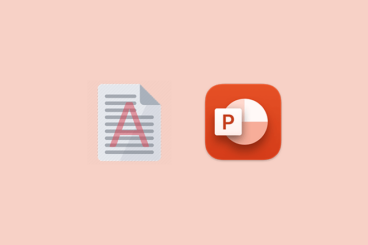
27 Apr 2023
How to Add a Watermark to PowerPoint
A watermark in PowerPoint is a semi-transparent image or text displayed in the background of slides, often used for branding, security, or stylistic purposes. It helps establish brand identity by incorporating logos or slogans, creating a consistent and professional appearance.
Watermarks also protect intellectual property by discouraging unauthorized use or distribution with copyright symbols or identifying information.They can convey confidentiality, labeling slides as “confidential” or “internal use only” when dealing with sensitive information.
In this article, we will discuss how to add a watermark to your PowerPoint slides using different methods.
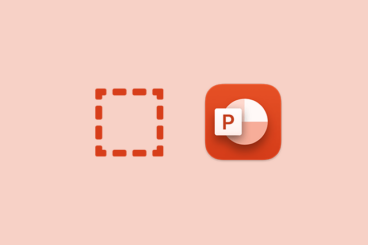
26 Apr 2023
How to Add a Border in PowerPoint
A border in PowerPoint is a visible line or frame surrounding an image or text box, enhancing its visual appeal and drawing attention to the content. Borders help define boundaries, separate elements on a slide, and provide a polished, professional appearance.
They can be customized in terms of color, thickness, and style to match the presentation’s theme or emphasize specific elements. By using borders, you can improve the overall design, create emphasis, and increase the readability of your slides, making your presentation more engaging and effective.
In this article, we’ll guide you through the process of adding borders to various elements in PowerPoint, helping you create engaging and professional-looking presentations.
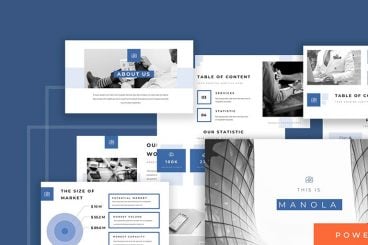
21 Apr 2023
What Is a Pitch Deck? (And How to Make One)
It’s a tool that every startup business or entrepreneur needs – a great pitch deck. A pitch deck is a presentation that you’ll use to help explain or showcase your product or service and potentially drives sales or investment. It needs to be polished and professional to do the job well.
Today, we’ll take a look at what a pitch deck is, how to make one, and how to establish a design that will wow people who come in contact with your new business.
We’ll also feature a few stunning pitch deck templates along the way, to help you get started fast.
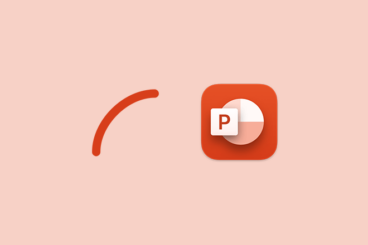
20 Apr 2023
How to Curve Text in PowerPoint
Curved text in PowerPoint is a stylistic feature that allows users to display text along a curved path, such as an arc, circle, or custom shape. This creative text formatting technique adds visual interest, helps break away from traditional linear layouts, and can enhance the overall design of a presentation.
To create curved text, you can use PowerPoint’s WordArt or text-on-a-path features. These options enable you to customize the curve, adjust the text’s position, and apply various formatting options like font type, size, and color, resulting in a unique and engaging slide design.
This article will guide you through the process of curving text in PowerPoint using WordArt and the text effects available in the software.
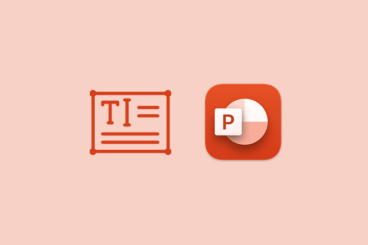
19 Apr 2023
How to Delete a Text Box in PowerPoint
A text box in PowerPoint is a rectangular shape or container used to insert and display text on a slide. It provides a designated area for adding titles, subtitles, bullet points, or other textual content, allowing users to format, edit, and position the text independently from other slide elements.
Text boxes can be resized, moved, and customized with various formatting options, such as font type, size, color, alignment, and style.
However, there may be instances when you need to delete a text box to reorganize your content or remove unwanted elements from your presentation. This article will walk you through the steps to delete a text box in PowerPoint.
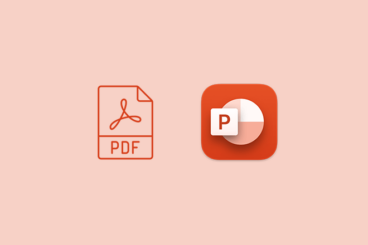
14 Apr 2023
How to Insert a PDF Into PowerPoint
Inserting a PDF into a PowerPoint presentation can be useful for several reasons. It allows you to showcase relevant information from external documents, such as reports, charts, or diagrams, without recreating the content.
By embedding a PDF, you ensure data accuracy and maintain the original formatting. Additionally, incorporating a PDF can save time and effort, as it directly integrates existing resources.
This article will guide you through the process of inserting a PDF into your PowerPoint presentation using various methods.
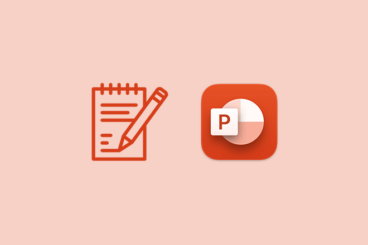
12 Apr 2023
How to Add Notes to PowerPoint
Notes in PowerPoint are additional text elements that can be added to each slide, serving as a reference or guide for presenters. They are not visible to the audience during the presentation. Notes help presenters remember key points, elaborate on slide content, or provide reminders for engaging the audience.
Using notes can enhance a presenter’s confidence, ensuring a smooth and well-organized delivery. They also offer a valuable resource when sharing presentation files with others, providing context and supplemental information, making it easier for recipients to understand the slide content and intended message.
This article will walk you through the process of adding notes to your PowerPoint slides and managing them effectively.
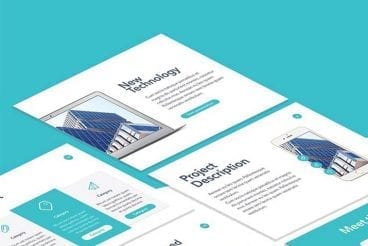
11 Apr 2023
60+ Best Science & Technology PowerPoint Templates
Today, we’re bringing you a collection of science and technology PowerPoint templates for making more compelling arguments in your tech and science related presentations.
Every science presentation needs charts and graphs to engage and entertain the audience. Same goes for tech-related presentations. A presentation at a tech conference or startup meeting won’t be complete without infographics and attractive timelines.
Of course, we know that not everyone has the time to design unique charts, graphs, and infographics for each and every PowerPoint slideshow they create. That’s why we handpicked these PowerPoint templates, which include all the slide designs you’ll need to design a professional presentation slideshow.
Plus, be sure to check out our tips for making a science or technology presentation for some helpful presentation advice!
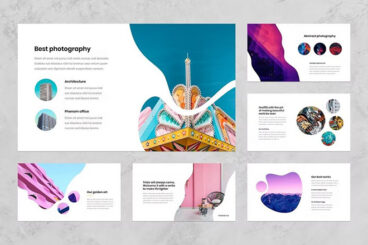
4 Apr 2023
10 Cool PowerPoint Tips and Tricks You (Probably) Didn’t Know About
PowerPoint is a versatile tool capable of many amazing tasks. It has lots of great features but unfortunately, most users aren’t even utilizing half of the software’s capabilities.
Today, we’re going to change that. In this guide, we share some of the best PowerPoint tips and tricks for doing cool things with the presentation maker.
You’ll learn cool tricks like inserting QR codes in PowerPoint slides, converting presentations to videos, removing the background of images, and much more.
These PowerPoint tips will not only allow you to design presentations more easily but they will also help impress your audience. Let’s dive in.
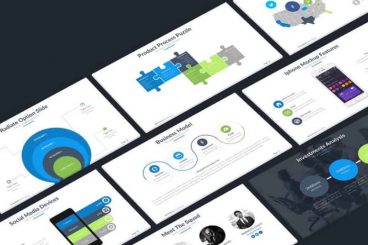
27 Mar 2023
80+ Best Startup Pitch Deck Templates for PowerPoint 2025
One of the most important aspects of pitching your startup is the presentation. In fact, it’s your pitch deck that’ll do most of the talking during your presentation. These startup pitch deck PowerPoint templates can make all the difference!
It goes to say that your startup pitch deck needs to be more than perfect for your presentation to go smoothly. If you’re new to PowerPoint it’s best not to take on the task of designing the pitch deck. But the good news is that you don’t have to hire a designer either.
With this collection of easy-to-use startup pitch deck PowerPoint templates, you’ll be able to make an effective and attractive pitch deck all on your own without any design experience. Our tips for creating a startup pitch should help too, as well as our guide on key slides to include in your pitch deck.
All the best with your startup pitch!
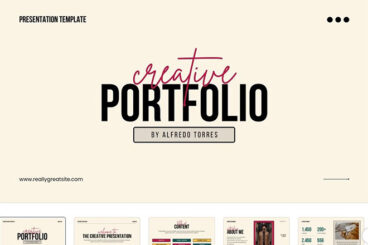
8 Mar 2023
20+ Best Canva PowerPoint (PPT) Style Presentation Templates
Canva is like the Swiss army knife of online design tools. There’s virtually nothing you can’t do with this online graphic design tool.
In addition to using Canva to make social media graphics, logos, flyers, and documents you can also use Canva to create presentation slideshows.
We handpicked some of the best Canva presentation templates for making professional-looking slideshows for all kinds of projects. Believe it or not, these templates are just as good as PowerPoint templates.
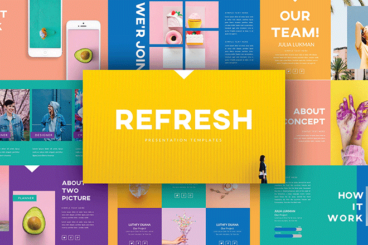
28 Feb 2023
Giving a Fun Presentation: 10 Tips for Engaging Your Audience
We analyzed some of the best speakers in the world and watched a bunch of TED talks to figure out what makes presentations fun and engaging. Here’s what we’ve found.
Delivering a presentation is always a scary experience. No matter how many times you’ve given a speech, when you get up on that stage or stand in front of your team, it will always feel like the first time.
The key to feeling less anxious and more confident is preparation. Even the most skilled public speakers practice their speeches over and over again. That’s how they master their craft.
So, what can you do to practice your presentation? How can you give a fun presentation that keeps your audience on the edge of their seats?
Let’s find out.
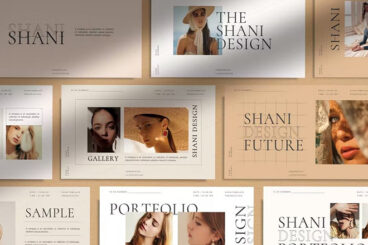
27 Jan 2023
25+ Best Fashion + Style PowerPoint Templates (On Trend for 2025)
Looking for the perfect PowerPoint template to showcase your fashion designs or create a lookbook-style presentation? Then you’ve come to the right place!
We found some of the best fashion PowerPoint templates you can use to make presentations for all kinds of lifestyle and fashion-themed projects.
Whether you’re working on a fashion catalog, lookbook slideshow, introducing a new product lineup, or presenting a new fashion brand, there are templates in this collection for all kinds of purposes.
These templates are full of color, style, and animations. You’ll probably want to download them all. Go ahead, have a look.
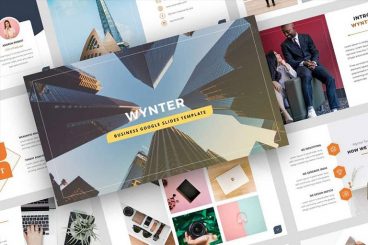
19 Jan 2023
37+ Business Plan PowerPoint Templates 2025
When pitching a new business plan, project proposal, or even a new idea to your team, having a professionally designed business plan PowerPoint template can go a long way to make your presentation successful.
We handpicked a collection of modern and creative business plan PowerPoint templates you can use to quickly design an effective presentation slideshow for your next meeting.
With these templates, you don’t have to worry about arranging images, formatting text, or choosing color palettes. Just download the template, double click on the file to open it in PowerPoint, and start editing. The perfect way to present your next business plan in style!
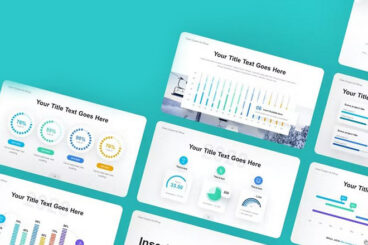
25 Dec 2022
20+ Best PowerPoint Templates for Charts + Graphs 2025
One of the best ways to add more credibility to your presentations and build trust in your audience is to use numbers and statistics in your slideshows.
When you add charts, graphs, and diagrams to your presentations it not only helps reinforce your claims but also shows the level of your knowledge in the industry. Simply put, it shows your audience that you know what you’re talking about.
As designers, we always encourage adding more charts and infographics to your presentations. There’s no need to design them yourself. We’ve got templates for that.
In this collection, we have lots of different types of PowerPoint templates with charts and graphs. There are templates with org charts, gantt charts, flow charts, and so much more.
These charts are easily customizable so you can add your own numbers and data in to the charts with just a few clicks. Take a look and start downloading.
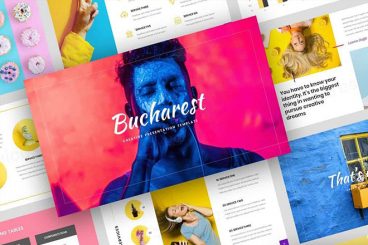
13 Nov 2022
25+ Best Fun, Creative PowerPoint Templates 2025
One of the best ways to captivate your audience during a presentation or a speech is to make your PowerPoint slideshow more fun and attractive.
In this post, we’re featuring some of the best fun and creative PowerPoint templates you can use to ensure you keep your audience fully engaged throughout your presentation.
You can easily edit and customize these templates to make all kinds of presentations, including slideshows for kids, creative events, marketing, startups, and more.
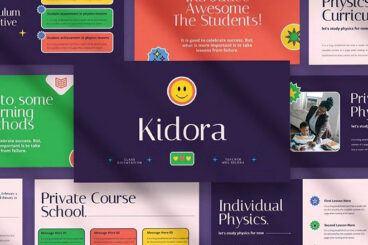
11 Aug 2022
20+ Cute PowerPoint Templates (Free & Pro)
Looking for adorable and cute PowerPoint templates to make more creative and lovable presentations? Then this collection of PowerPoint templates is made just for you.
When it comes to presenting adorable pet-themed products, cute kids brands, or even teaching children, a beautifully designed and colorful slideshow goes a long way to capture the attention of your audience.
These cute PowerPoint templates are made with that same goal in mind.
For this collection, we gathered some of the most adorable PPT templates. But be warned, they will instantly make you fall in love with the templates.
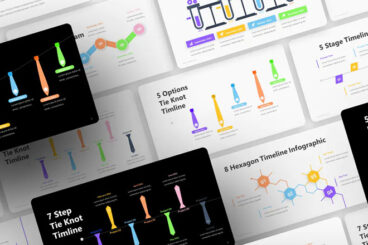
26 Jul 2022
How to Make a Timeline in PowerPoint
If you are showing information in chronological information, you might need to know how to make a timeline in PowerPoint to communicate most effectively.
A timeline is primarily used to show information that follows a chronology for a list of events. These milestones can be visualized better in a timeline format, and chronologies can be forward or reversed.
There are a couple of ways to accomplish this. We’ll walk through the uses for PowerPoint timelines, the types of timelines you might use, and how to make them. Let’s get started!
Note: All of the timeline examples here are from Envato Elements and are available to download and use.
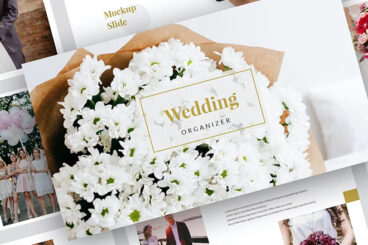
23 Jul 2022
20+ Wedding PowerPoint Presentation Ideas & Templates
Whether you’re planning your own dream wedding, organizing the wedding of another couple, or putting together a presentation to share your romantic story with family and friends and reminisce for years to come, a slideshow can be a brilliant tool to help you bring your ideas together.
But of course, for such an important day, your template needs to be perfect – and that’s why we’ve hunted down the very best romantic wedding slideshow ideas and wedding PowerPoint templates for brides, couples, and professional wedding planners to use!
From delicate florals and pastel tones to earthy color schemes and minimalistic layouts, there’s a style to suit every kind of wedding, and we’ve included options from both free and premium sources. Without further ado, let’s take a look at our selection of wedding PowerPoint templates!
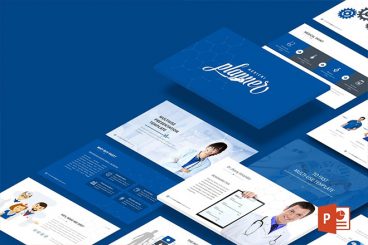
29 Jun 2022
35+ Best Medical PowerPoint Templates
We’ve prepared a handpicked collection of the best medical PowerPoint templates you can use to quickly make a professional medical-related presentation all by yourself.
It takes a lot of time and effort to prepare for an event presentation. You have to do the research, prepare the speech and lots more. On top of all that, you also have to design an engaging PowerPoint presentation as well.
Thanks to PowerPoint templates designed by professionals, you no longer have to use a mundane default template or spend hours designing the perfect slideshow. Here are a few of the best PowerPoint templates you can use for all kinds of medical themed presentations.
Whether you’re a doctor, dentist, nurse, researcher, or medical sales rep, these presentation templates will get you off to a great start. And our series of tips on what to look for in a medical PowerPoint Template should help as well!
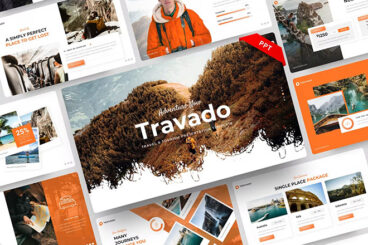
28 Jun 2022
20+ Best Travel & Tourism PowerPoint Templates 2025
Colorful landscapes, mesmerizing views of nature, and the richness of different lands are just a small part of what you can imagine when we touch on the theme of travel PowerPoint templates. These examples are a great way to quickly and easily create a travel-related presentation.
Whether you’re showcasing your own travel photos, creating a presentation for a particular hotel, or making plans for a trip, loads of these travel PPT templates will fit the bill.
These travel PowerPoint templates are really helpful for travel agencies, for introducing new hotels and places for vacation, for teachers in schools and universities, for working on international projects, and so on.
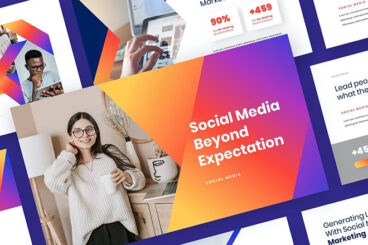
19 Jun 2022
20+ Best Social Media Marketing PowerPoint Templates
As a social media professional, presentations are an inevitable part of your job and a vital part of your career growth. Presentations can be a challenge, but they’re also an opportunity. Whether you’re presenting a new social strategy, proving the ROI of a campaign, or pitching a business to a new client, the basics of successful presentation are the same.
If that gives you nervous butterflies, not to worry! Honing your presentation skills takes time, patience and practice.
That said, if you want to knock your next social media marketing presentation out of the park, you must check out our list of the best social media PowerPoint templates.
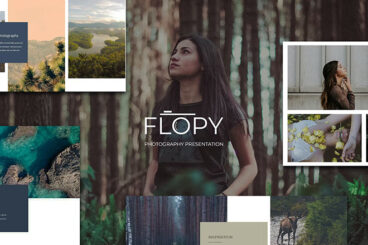
17 Jun 2022
20+ Photography Presentation Templates for PowerPoint (+ Photo Album PPTs)
Are you in the photography business? Does your boss want you to develop a presentation on photography? Maybe a client wants to see a PowerPoint photo presentation with your portfolio.
Photo presentation templates save you time. All you’ve got to do is add the information and images you want to add. Voila! You’ve got a professional PowerPoint presentation that’s ready to present. There’s no wasted time trying to come up with a theme or design.
In this article, we bring you photography PowerPoint templates for every budget. These PowerPoint photography templates are more professional, modern, and creative, and can be easily customized to your specific needs in just a few clicks.
Read on.
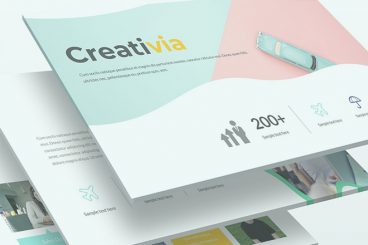
29 Apr 2022
How to Edit a PowerPoint Template: A Quick Start Guide
Whether you’re starting from scratch and building a custom template, or have a PowerPoint template you’ve downloaded and want to customize, knowing how to edit a PowerPoint template is a great skill to have in your kit.
We’re going to walk you through editing a PowerPoint template step-by-step, explaining all the PowerPoint terminology along the way!
If you like the presentation template we are using here—Creativa—you can get it from Envato Elements. It’s a great multi-purpose template that’s great for all types of presentations.