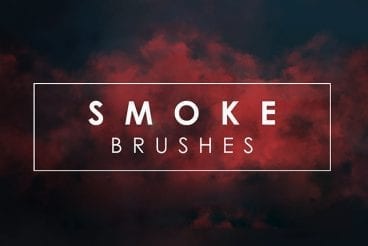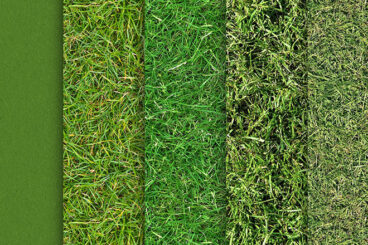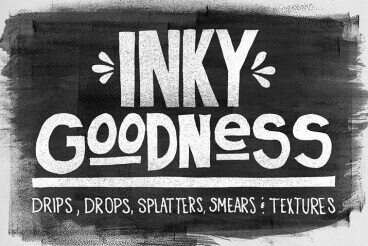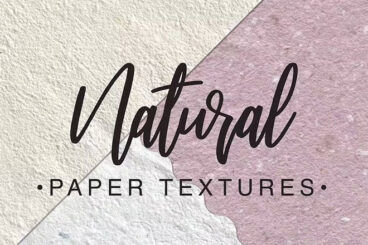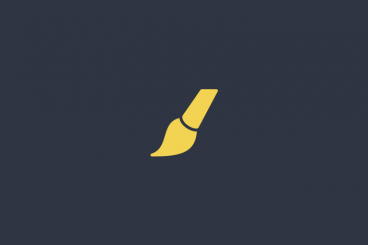Photoshop Brushes
Photoshop brushes are a great way to save time and create stunning digital artwork by using a pre-built set of graphics and elements.
There are thousands of Photoshop brushes that can help you create more polished and engaging graphic art. This series collects some of the best Photoshop Brushes and explains how to use them.
Latest Photoshop Brushe Articles

10 Jun 2025
40+ Best Photoshop Overlays (Free & Pro)
If you enjoy using effects to make your photos look more magical, then you’ll fall in love with this collection of Photoshop overlays.
With Photoshop overlays, you can add cool effects to your photos with just a few clicks. Whether it’s to add snow, a romantic bokeh, smoke effects, or a classic vintage look, there are many different types of overlays you can experiment with.
You’ll find some of the best of all those types of Photoshop overlays in our handpicked collection below. These are perfect for editing photos, designing posters, flyers, and various other graphic design projects.
Most overlays on the list come in JPG and PNG formats. You’ll be able to use them in Photoshop and other photo editing apps such as Affinity Photo. Have a look and remember to download the free templates too.
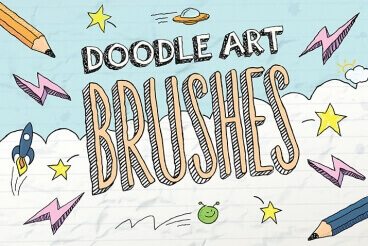
20 May 2025
70+ Best High-Quality Photoshop & Illustrator Brushes
We’ve put together a collection of our favorite, high-quality Photoshop and Illustrator brushes, to help you put the perfect finishing touch on your next design.
A Photoshop or Illustrator brush is, at its simplest, exactly what you’d expect — a way to draw a particular line or style in a Photoshop or Illustrator document. Click, drag, and paint like you’re using a brush! But in practice, brushes can be used for so much more. From textures and patterns to lighting and stylish effects, the versatility shown in these examples will give a great idea of what’s possible with a top-notch brush pack!
We’ve also covered off some Illustrator & Photoshop brush FAQs to help answer some common questions.
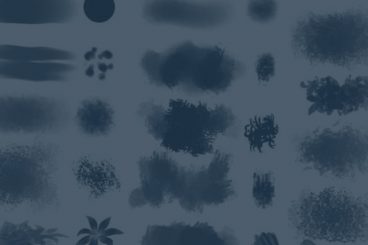
17 Jan 2025
50+ Best Free Photoshop Brushes 2025
If you’re a professional designer or an illustrator who use Photoshop for design work you’ll find this collection of free Photoshop brushes quite valuable.
With the right set of brushes, you can go beyond your imagination to create unique graphic designs, illustrations, effects, backgrounds, and so much more using Photoshop. Of course, you don’t always have to pay to get the best brushes.
We scoured the web to find the best free Photoshop brushes and divided them into a few popular categories. Have a look.
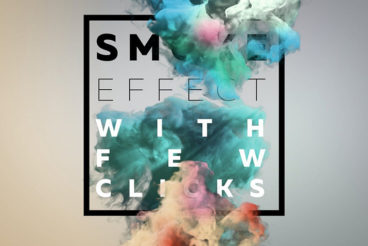
29 Dec 2024
55+ Best Photoshop Layer Styles in 2025 (Free & Premium)
Today, we’re bringing you a collection of Photoshop layer styles you can use to transform your ordinary text, shapes, and logos into creative designs.
Whether you want to add a modern glitch effect to your poster titles or give a retro look to your logo designs, Photoshop layer styles can help you create beautiful designs almost instantly without any effort.
All you have to do is download the PSD file that already contains the layer styles and effects, edit the text layer, and enter your own titles or headings. Or use the ASL file to create your own styles. It usually takes hours upon hours to create such effects but with Photoshop layer styles it only takes a few clicks.
We’ve handpicked a few premium and free Photoshop layer styles you can experiment with. Have a look.
Are you using brushes in Adobe Photoshop?
Brushes are a powerful tool that allows you to create stunning digital artwork with preset graphics and elements. While Photoshop comes with a standard set of brushes, there are thousands more than you can download and use to create more polished and engaging art.
What are Photoshop Brushes?
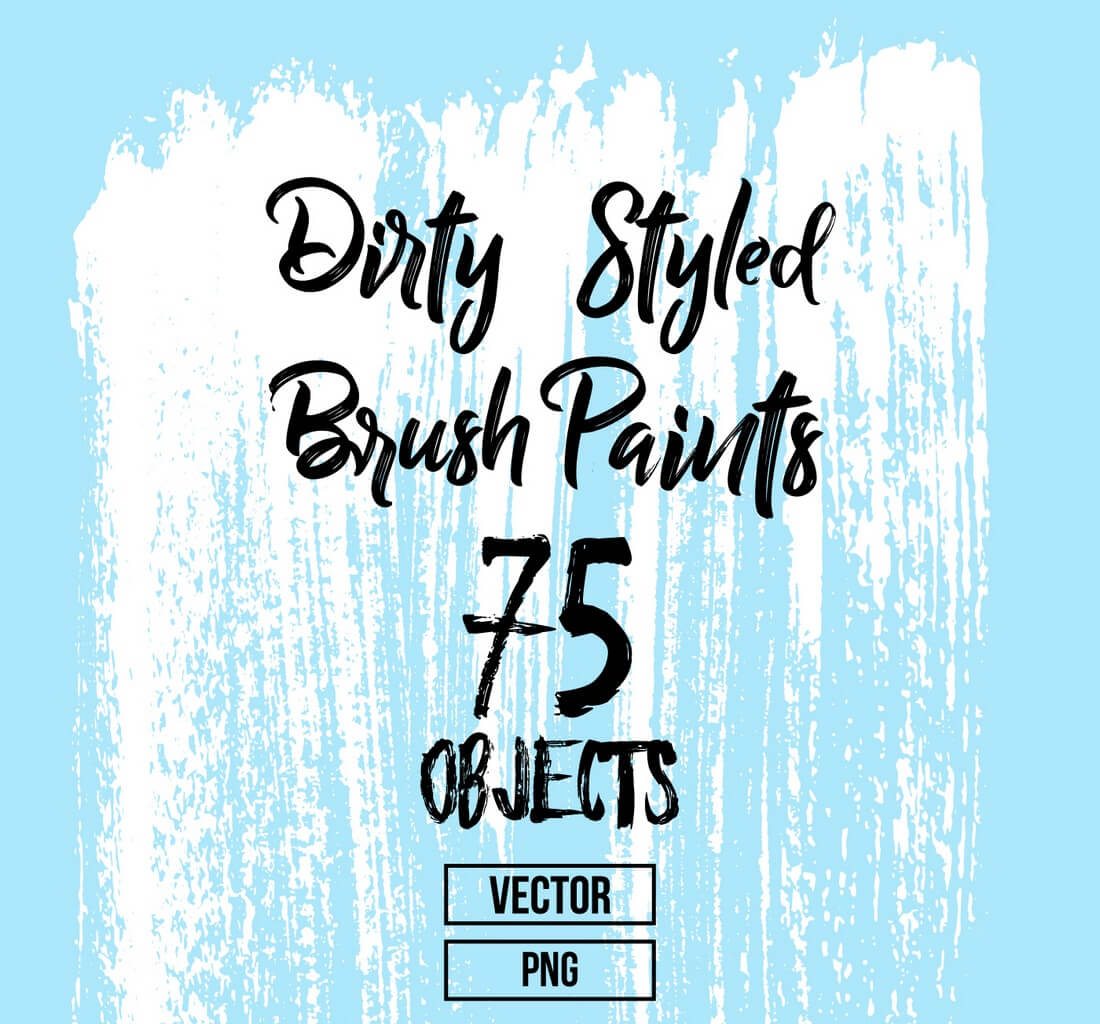
Photoshop brushes are a tool that can help you create rich artwork quickly. Brushes save time and effort in Photoshop because you don’t have to draw every design element individually.
As described by Adobe:
A preset brush is a saved brush tip with defined characteristics, such as size, shape, and hardness. You can save preset brushes with the characteristics you use often. You can also save tool presets for the Brush tool that you can select from the Tool Preset menu in the options bar.
You can do almost anything with a Photoshop brush, from drawing something completely from scratch to using brushes to touch up an image or create a detailed effect that’s part of a larger design.
How to Install Photoshop Brushes: 3 Quick Steps
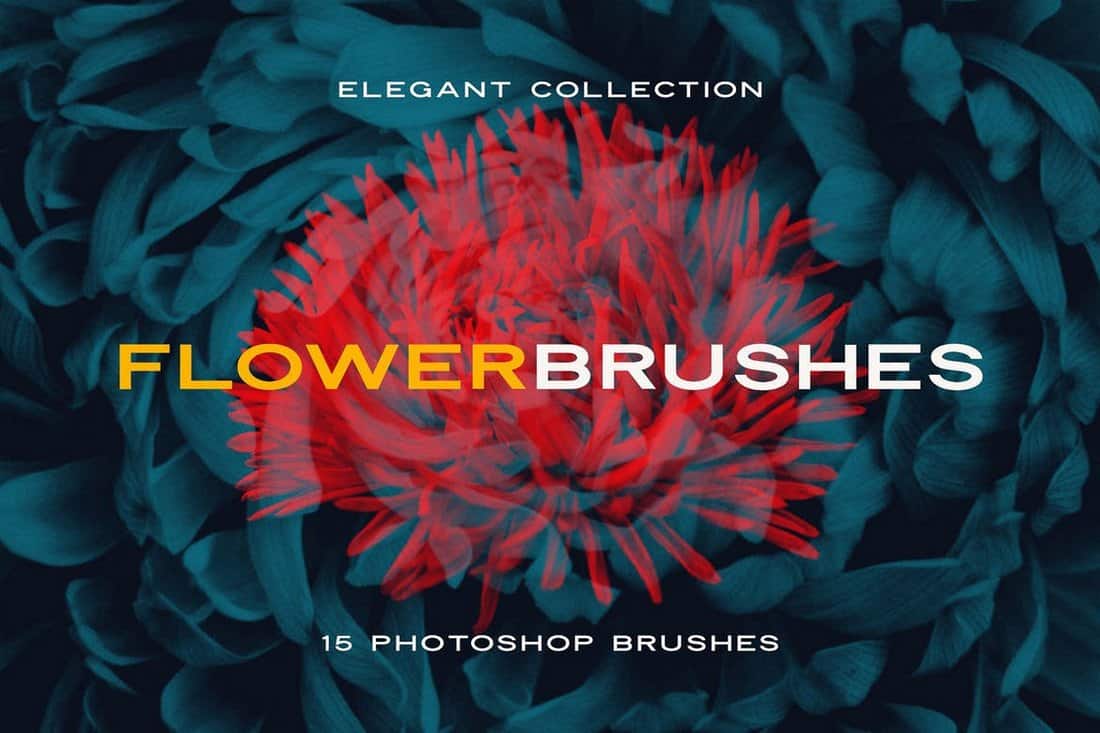
Photoshop brushes are located in the Preset Manager and come as .abr files. You can download and install a brush in less than a minute. (Seriously!)
- Select the file to install and unzip it. SavePut the file in a location with other brushes. By default, these files are located in the Photoshop folder, then Presets, then Brushes.
- Open Adobe Photoshop and add brushes using the Edit menu, then click on Presets and Preset Manager.
- Click “Load” and navigate to the new brushes and open.
3 Tips for Using Photoshop Brushes
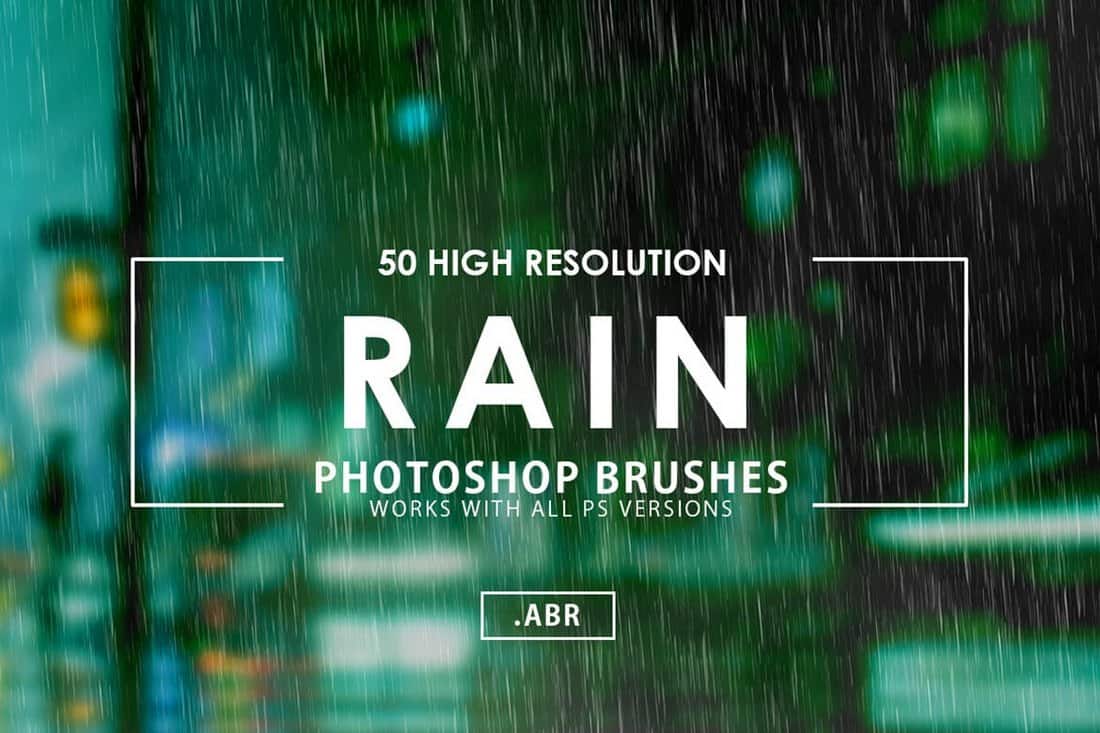
While brushes come with a basic look and style, Photoshop allows you to make adjustments so you get just the right design with every brush stroke.
- Set options to fit the design: Adjust diameter of the brush, use a sample size and adjust the hardness of the brush shape.
- Browse our collections of Photoshop brushes (below) or search for your own to help speed up projects.
- Manage brushes by dragging and dropping them into groups. This will make finding your favorite tools a lot easier (and quicker).