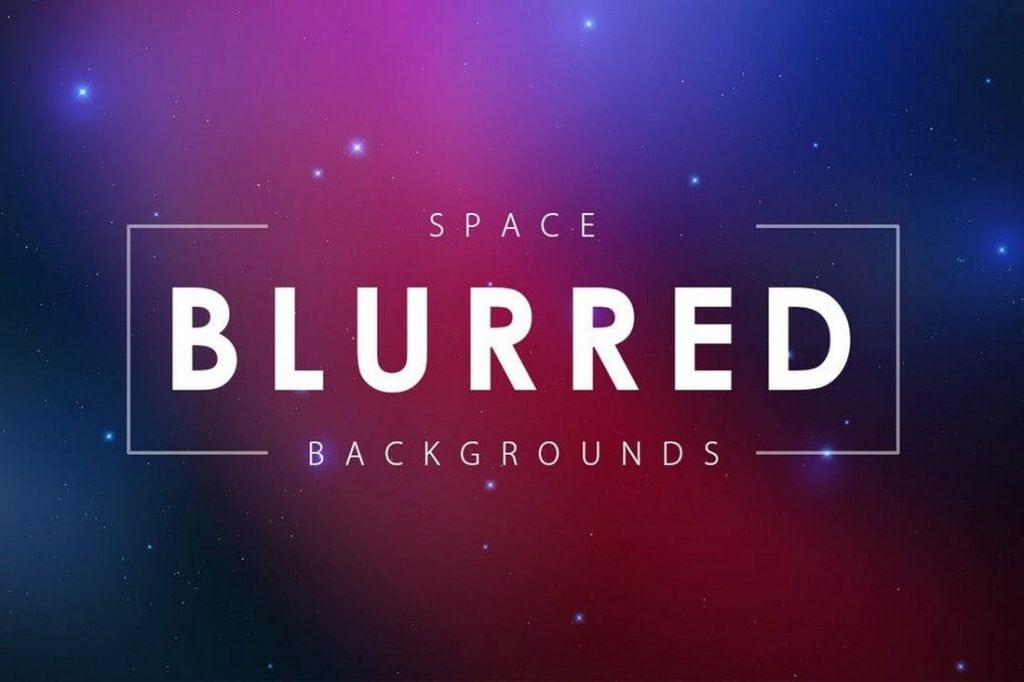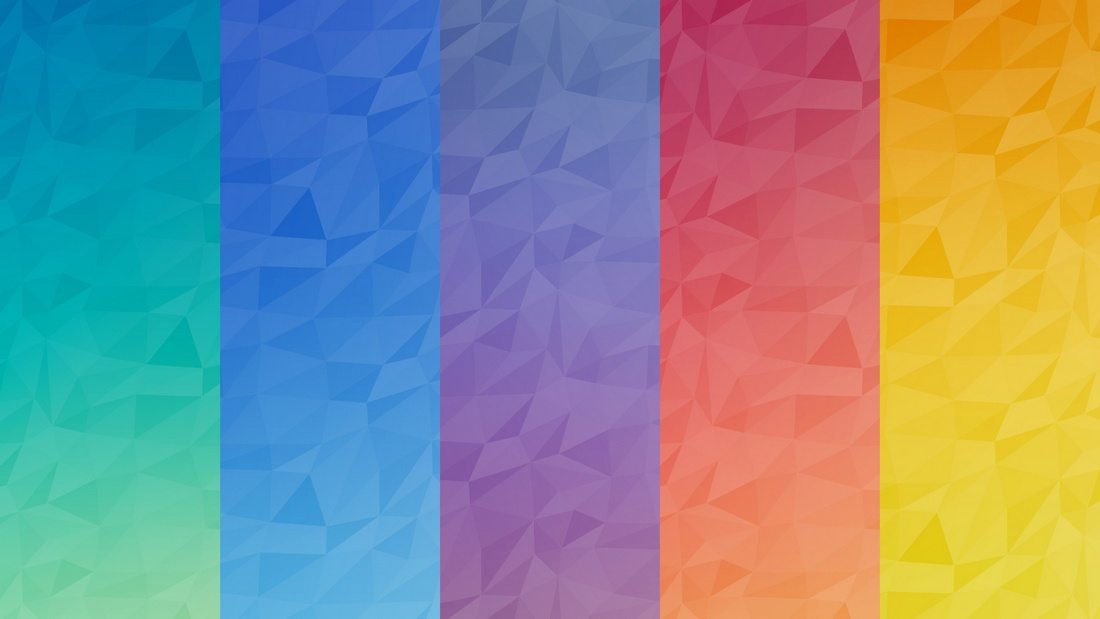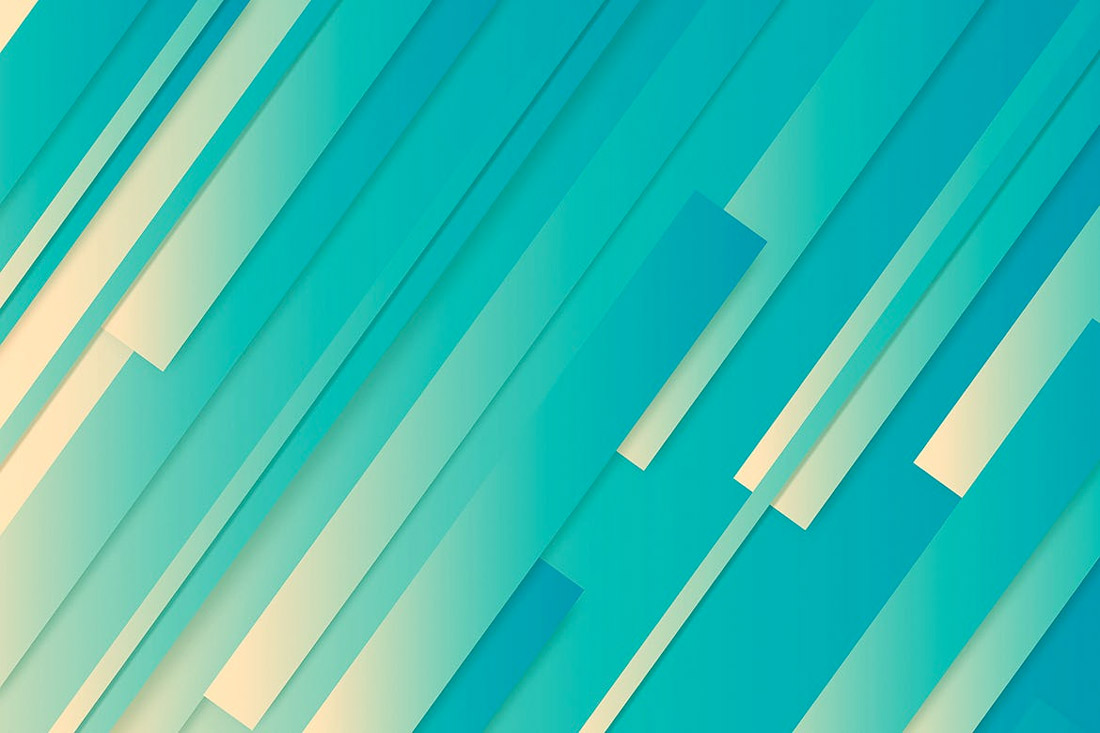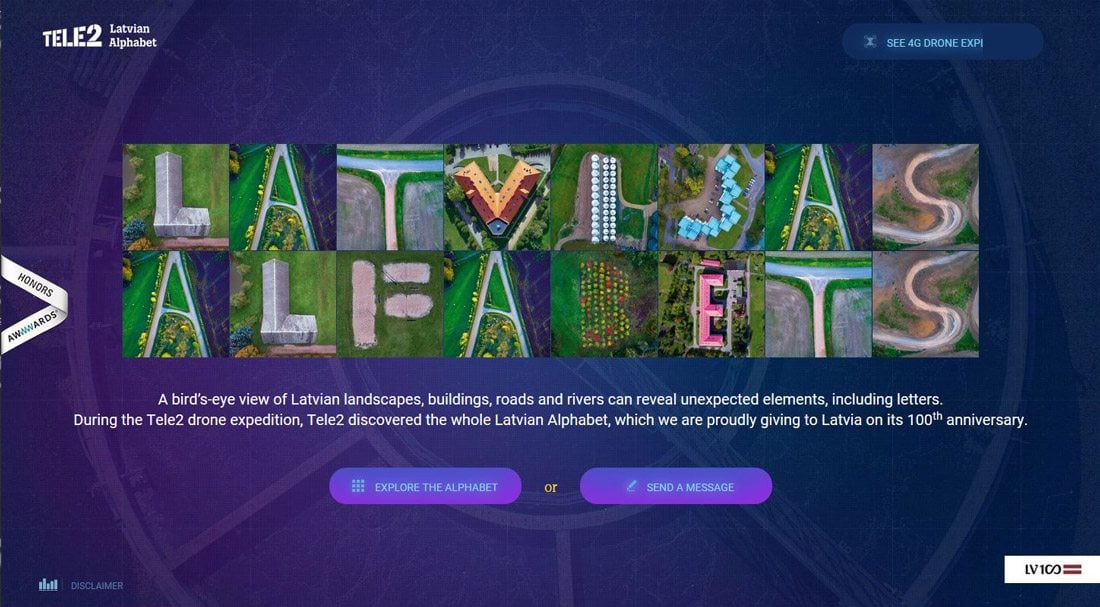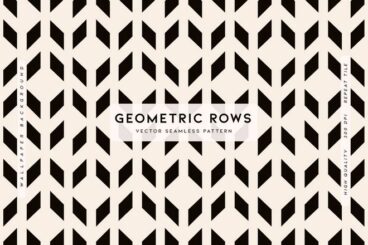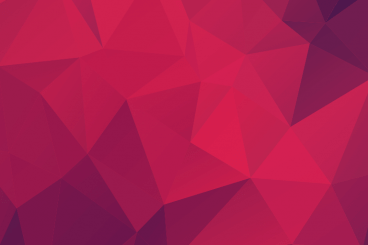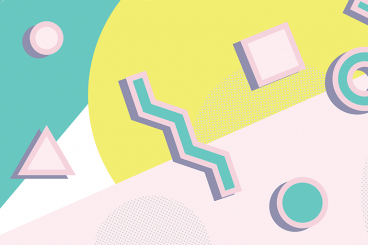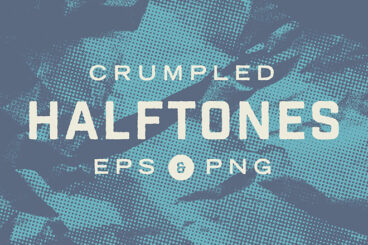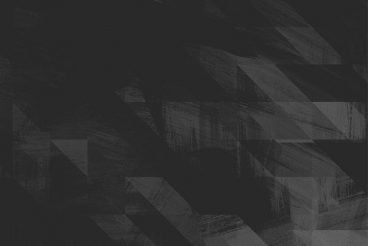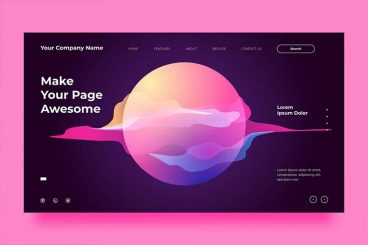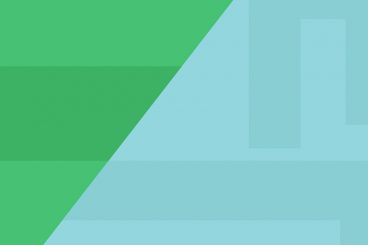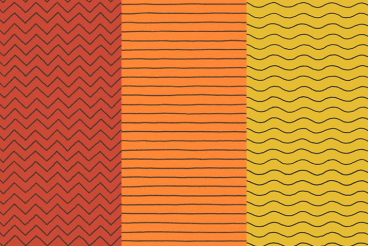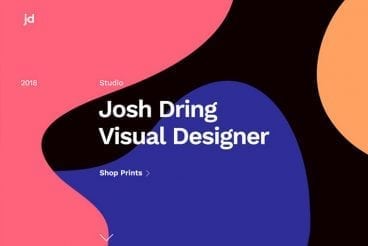Background Textures
Choosing the right background texture for your website or design project can be tricky. Our series teaches you how to work with and incorporate background textures, as well as where to find stunning graphics to work with.
Whether you’re looking for tips on using and incorporating background textures in your designs, inspiring new styles and trends to explore, or guidance on what looks good (and what doesn’t!), we’ve got you covered.
Latest Background Texture Articles
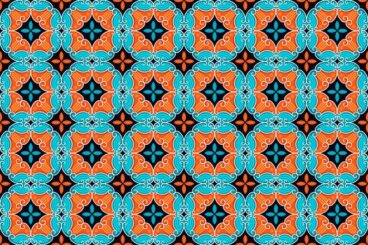
24 Jun 2025
25+ Best Mosaic Backgrounds & Textures
Mosaic designs have an incredible ability to evoke a sense of tradition, craftsmanship, and timeless beauty in any design.
With their intricate patterns, vibrant colors, and handcrafted feel, mosaic backgrounds and textures are perfect for adding depth and personality to your work.
In this post, we’ve gathered a stunning collection of the best mosaic backgrounds and textures. From classic tile-inspired designs to abstract, modern interpretations, these textures are ideal for creating eye-catching visuals that feel both artistic and refined.
Whether you’re working on a poster, website background, social media graphic, or packaging, these mosaic designs add a decorative flair that stands out without overwhelming your content.
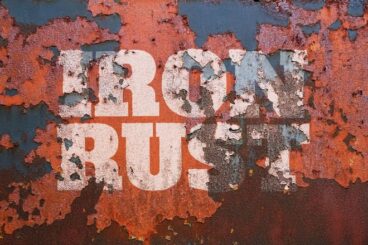
19 Jun 2025
25+ Best Rough & Weathered Textures (Free & Pro)
Rough and weathered textures can instantly add depth, personality, and a sense of history to your work.
Whether you’re designing a vintage poster, crafting a rugged brand identity, or giving your digital art a raw, tactile feel, these textures help break the clean, flat look of modern design and bring in layers of authenticity and mood.
Today, we bring you a collection of the best rough and weathered textures, including distressed paper and scratched metal to grunge overlays, cracked surfaces, and worn fabric patterns.

29 May 2025
25+ Best Abstract Waves Backgrounds & Textures
Abstract wave designs bring movement, depth, and fluidity to any creative project.
Whether you’re designing a website, social media graphic, poster, or presentation, these wave-inspired backgrounds and textures add a dynamic, modern touch that feels both artistic and effortless.
In this post, we’ve curated the best abstract wave backgrounds and textures, perfect for adding a sense of flow and sophistication to your designs.
From soft gradients and subtle line waves to bold, layered compositions, these visuals are versatile and easy to incorporate into a wide range of creative projects.

20 May 2025
20+ Best Floral Vectors (Backgrounds, Patterns & Borders)
Floral elements never go out of style as they bring elegance, charm, and a timeless organic feel to everything from branding and packaging to invitations and digital artwork.
In this post, we’ve gathered the best floral vectors, including backgrounds, patterns, borders, and decorative elements for achieving that timeless look.
These handpicked designs range from delicate and minimal to bold and intricate, offering something for every aesthetic, whether you’re going for romantic, vintage, modern, or whimsical.
Each vector is fully scalable and easy to customize, giving you the flexibility to adjust colors, sizes, and compositions to suit your creative vision. Be sure to download them all!
What is a Background Texture?
A background texture is an image, color or repeating pattern that has adds an element of depth to the background of a website. A good background texture helps add focus to foreground elements by providing ample contrast, such as a gray patterned background with red buttons or bright-colored text.
The trick to using textures is that they have to be subtle and actually fall into the background so that foreground elements are easy to read and understand. It can be a delicate balance and a good “eye test” – can you read and understand the design from a distance at ease – is often enough to establish whether a background pattern or texture works for the design.
3 Tips for Using Background Textures
When picking a background texture, look for something that will add contrast to the design and complement foreground elements. A background texture can be subtle or bold, but really matters is that the texture itself contributes to the overall design and helps users focus on the main messaging elements in the foreground.
Try these tips to create a background texture that is functional and beautiful:
- Go Simple and Understated: A common background trend is a pattern that’s a nearly invisible element that contributes to overall readability and usability while providing depth or visual interest. Simple background textures tend to have small or tight repeating patterns and can be almost any color.
- Incorporate Trends: A trendy background texture makes your design feel modern and fresh. It’s a signal to users that the website design is dedicated to a positive user experience. While trends can change quickly, background textures tend to follow other design trends. Geometric elements, dark themes, and watercolors are the must-have background textures of 2018.
- Use Color or Gradients: It’s hard to find a tool that’s more engaging than great color. A strong color palette or gradient can create a background that will draw users into the design. Color and gradients are great design tools because they work so well with other elements. Use a background color palette or gradient with geometric shapes, images or repeating elements for a strong background texture.
How to Create a Background Texture in Photoshop
One of the quickest ways to create a background texture is to create it in Photoshop. You can turn almost any image or element into a pattern that can repeat throughout a design.
The pattern tool in Adobe Photoshop allows you to create an image that is repeated in the area you fill. Photoshop actually comes with a handful of pattern presets that are a good way to experiment with this technique.
To create your own pattern, use the Rectangle Marquee Tool to select the image or element you want to copy for the pattern. This can be anything from a fun icon, swashes of color, or a grouping of polygons. Set the feather to 0 pixels.
Click Edit, then Define Pattern. You’ll also have the option to name it here.
Then apply the pattern to your shape or canvas using the paint bucket or fill tool. (Just make sure to select “Pattern”.)
Another option for creating a background texture includes adding a color overlay, transparency or blur to an image. By making the image less sharp and softer in Photoshop, you can use it as a background texture; images with plenty of dark and light or varying color areas will have a lot of depth. Images that aren’t highly detailed but are sharp and easy to understand often work best.
How Do You Pick a Background Texture?
The right background texture can help add emphasis to a design in all the right places. It can seemingly fall away from the design or serve as a focal point.
From subtle textures to shapes and styles that are designed for impact, a good background texture gives your website the right feel. Users won’t even really see it if it works well, although this element can be an integral part of the design.
Pick a background texture that works with other design elements to create something that users want to interact with.
Backgrounds Add Depth to Projects
A great background texture can add depth and visual interest to your overall website design. The trick to using textures is that they have to be subtle and actually fall into the background so that foreground elements are easy to read and understand.
Use of background textures is one of those design trends that changes almost all the time, so it is important to stay up-to-date on modern techniques so that your design doesn’t look dated.
7 Modern Background Texture Packs
Looking to get started with a beautiful pack of background textures? Here are ten of our favorites to get you started:
Dark Waves
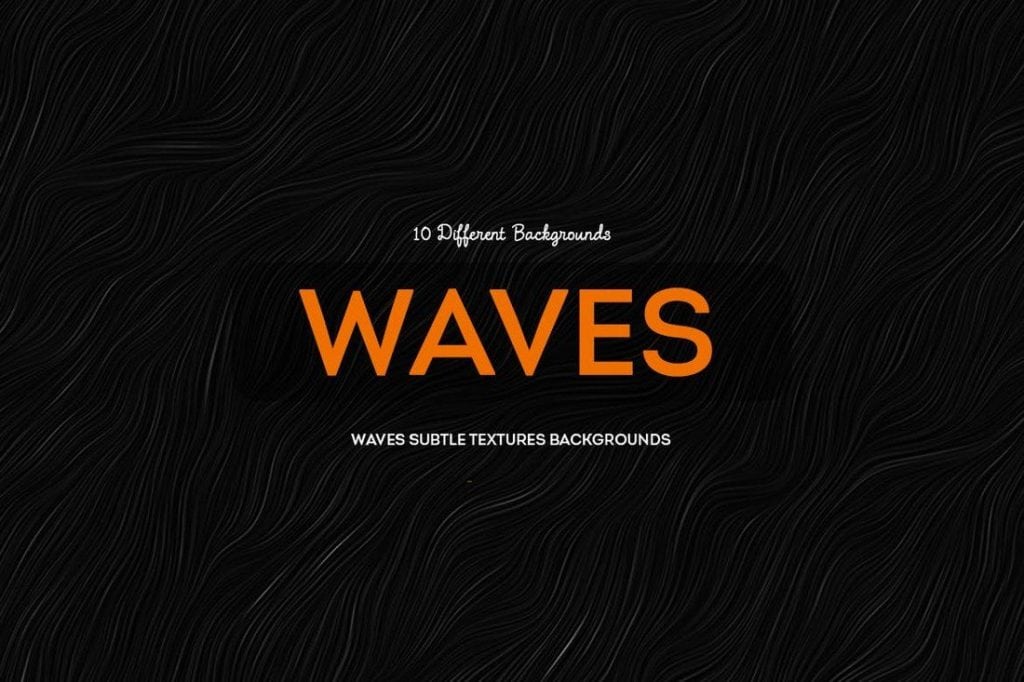
Geometric Textured Backgrounds
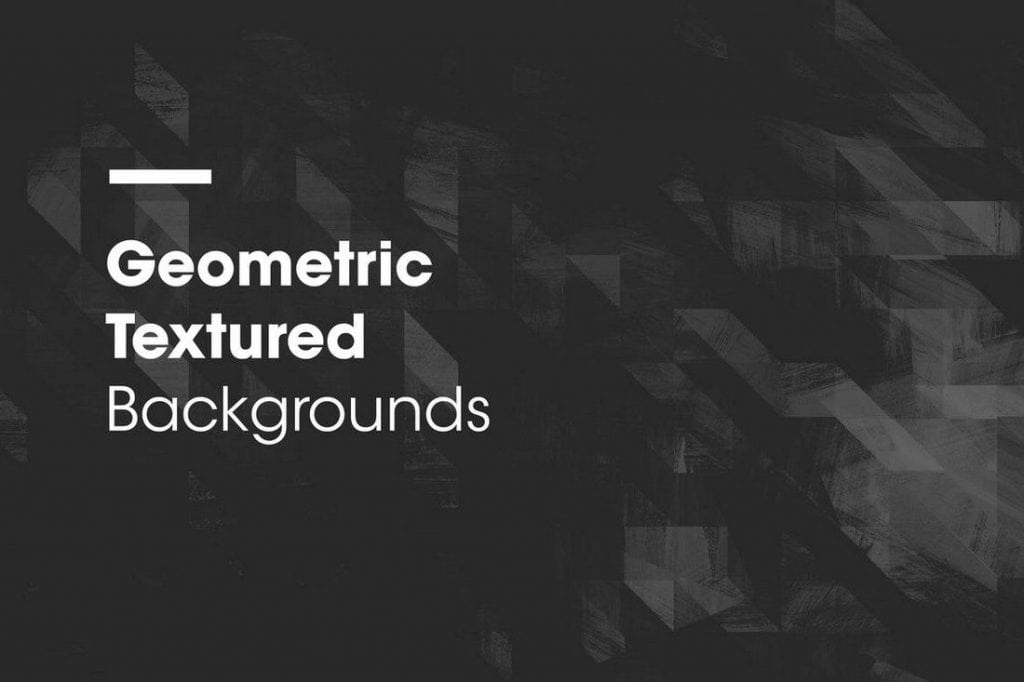
Hand Illustrated Line Patterns
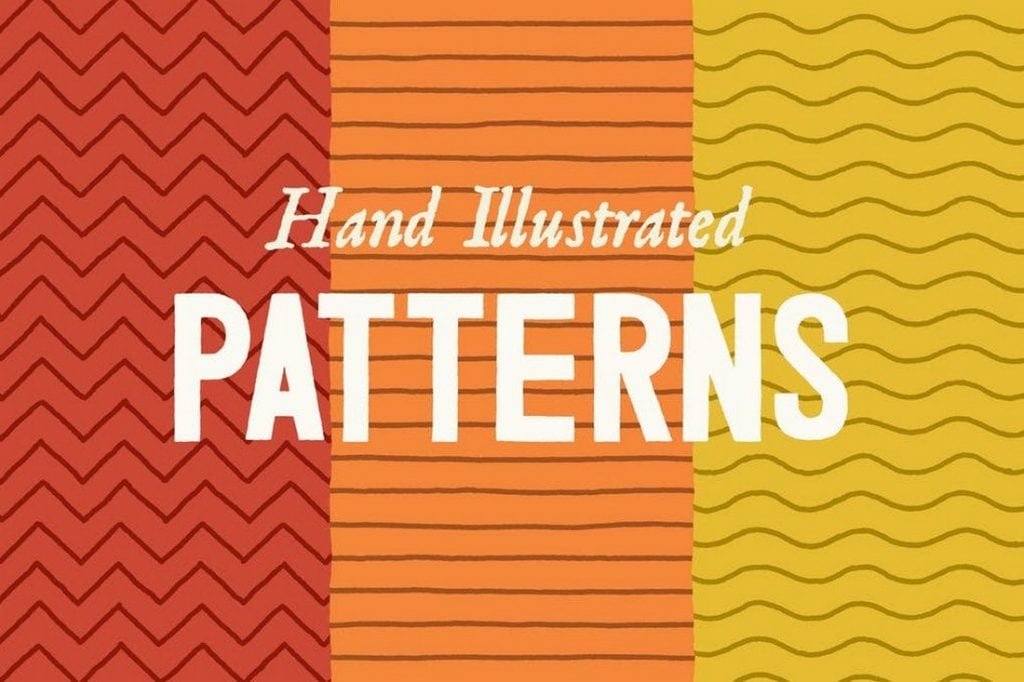
Bold Patterns
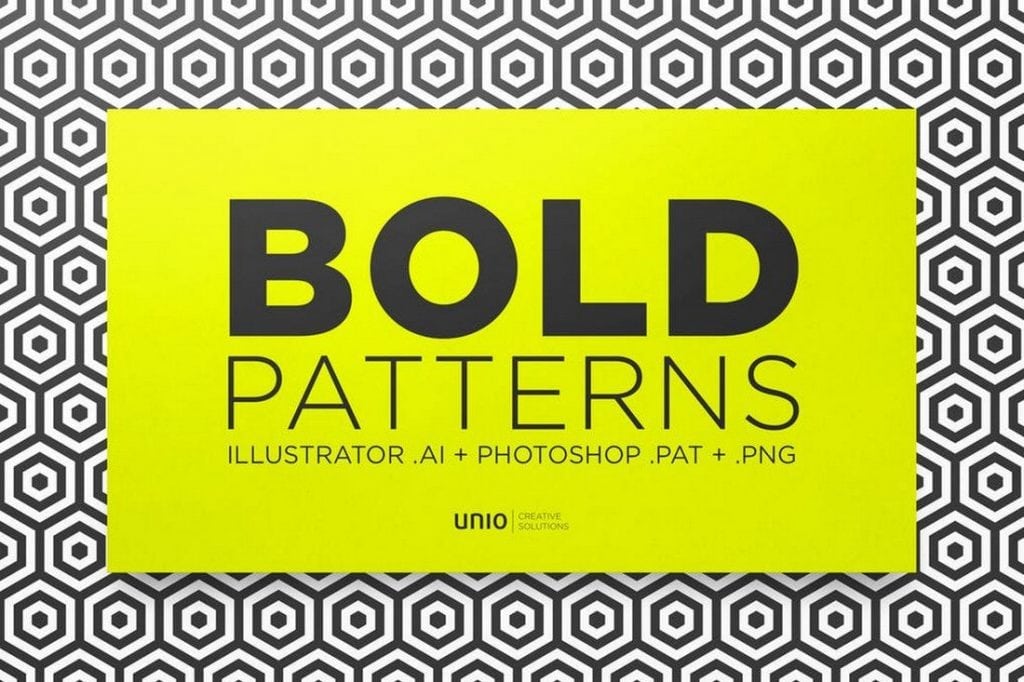
64 Watercolor Textures
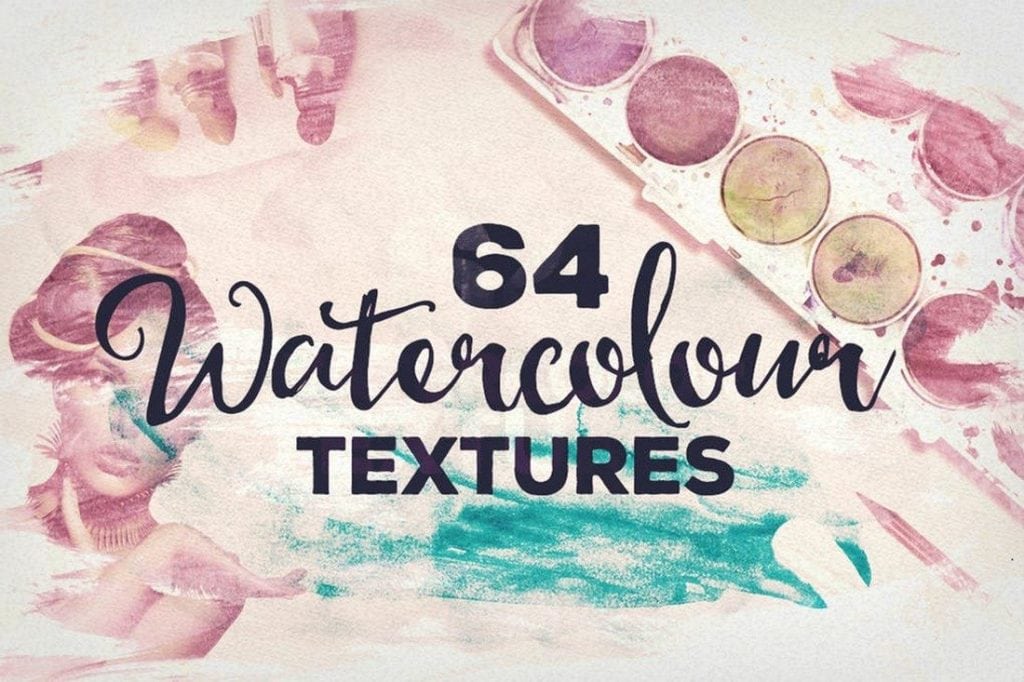
Abstract Linear Geometric Backgrounds
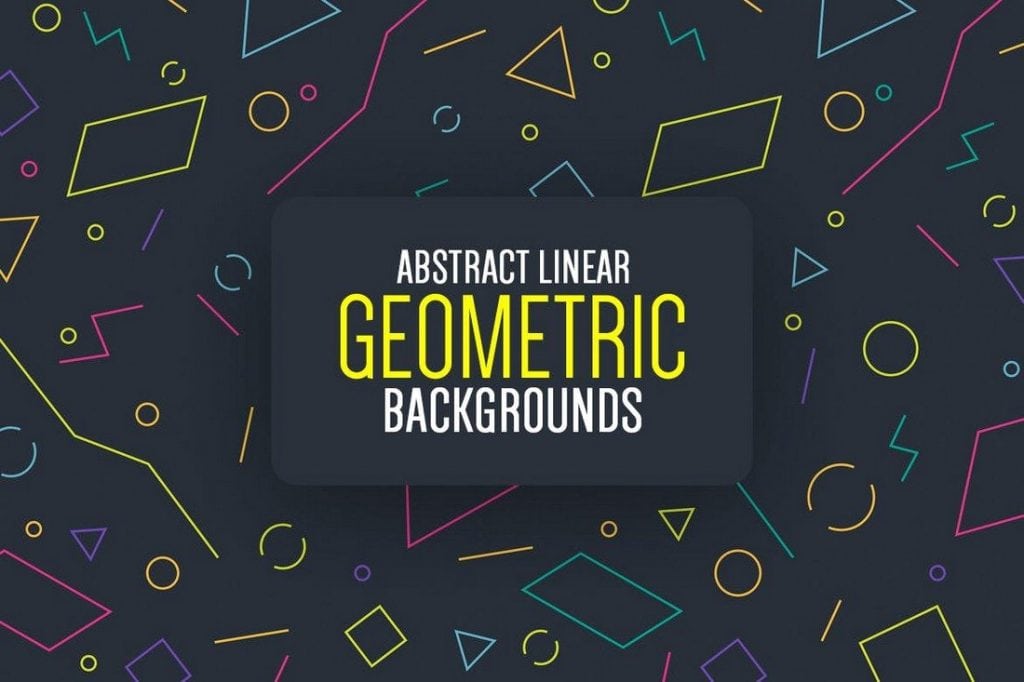
Blurred Space Backgrounds