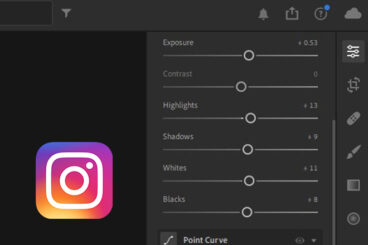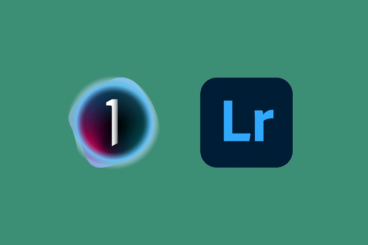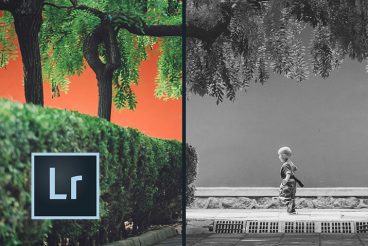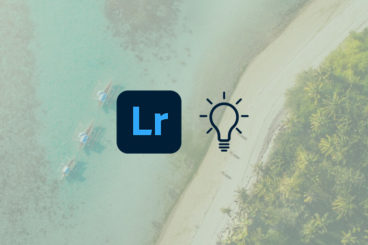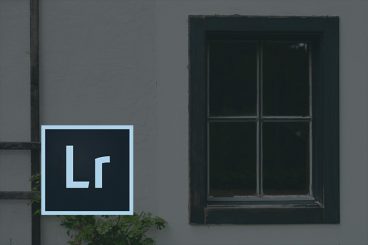Lightroom Presets
Adobe Lightroom makes it easy to organize and edit thousands of images and photographs. It’s trusted by photographers everywhere, and a key piece of software to know how to use as a designer. This series looks at how you can use Lightroom presets to create stunning end-results with your photos.
Adobe Lightroom is a go-to tool for photographers and designers that have to edit and manage images. Lightroom is designed to help you edit, organize, store, manage and even share photos across devices.
Because Lightroom is part of the Adobe Creative Cloud suite, it comes with full paid plans or can be used as a standalone app. And there are plenty of presets available to help you make this most of this popular photography tool.
Latest Lightroom Preset Articles

27 Feb 2025
50+ Best Lightroom Presets for Real Estate Photography
One of the most important aspects of selling real estate property is making the houses, apartments, and property look good on your website, flyers, and banners. It’s the first step in attracting prospects. Thankfully, there are amazing real estate Lightroom presets you can use to enhance your photos with just one click.
You invest so much time and effort into making your properties look good but it all goes to waste if the photos you take don’t reflect the real beauty of the property. This is why you should not only hire the best photographers to take professional photos but also use the right post-processing effects to enhance those photos.
In this collection, we feature some of the best Lightroom presets for real estate photography.
Whether you’re managing a real-estate agency or a photographer working for one, these presets will help make your photos of property look more amazing and attract more clients to your business.

19 Feb 2025
100+ Best Lightroom Presets of 2025
If you’re looking to supercharge your design workflow this year, updating your Lightroom presets with a new, powerful collection is a good idea! Lightroom presets let you instantly fix, improve, and enhance your photos with a single click. And we’ve found the perfect set of presets just for you.
Having the right set of Lightroom presets can be a huge time-saver for designers. Everything from retouching portrait photos, to adding stunning visual effects, enhancing interior photos, optimizing HDR photos, adding retro effects, and much more is possible with the Lightroom presets we’ve included in this list.
We’re also answering the most common Lightroom preset FAQs, to help you learn more about presets, use them on desktop or mobile, and more.

28 Jan 2025
80+ Best VSCO Lightroom Presets 2025
VSCO is a popular photography app for both Android and iOS, known for stunning filters and effects. Today we’re featuring a selection of VSCO Lightroom presets, inspired by the VSCO app, to help you achieve similar results with greater power and flexibility.
If you have a copy of Lightroom, you probably want to have more control over the specific nuances of how a filter is applied. We’ve found this collection of Lightroom presets that feature pretty much the same filters, effects, and adjustments included in the VSCO app.
The only difference is they are quite a bit easier to customize and change in more dramatic ways. Plus, you can apply these Lightroom presets to your photos with just one click!

26 Jan 2025
30+ Best HDR Lightroom Presets 2025
The HDR technique is one of the most popular techniques photographers use to add more depth and range to photos. It usually takes multiple photos and a lot of work to take photos using the HDR technique.
However, if you have the Lightroom app, there’s a much easier way to create that same HDR effect with just a few clicks. In this post, we’re sharing with you a collection of the best HDR Lightroom presets you can use to add an authentic HDR effect to your own photos.
These HDR Lightroom presets are easy to customize, and they let you adjust the settings to match any kind of a photograph, whether you take it with a DSLR or your smartphone camera.
What Is A Lightroom Preset?
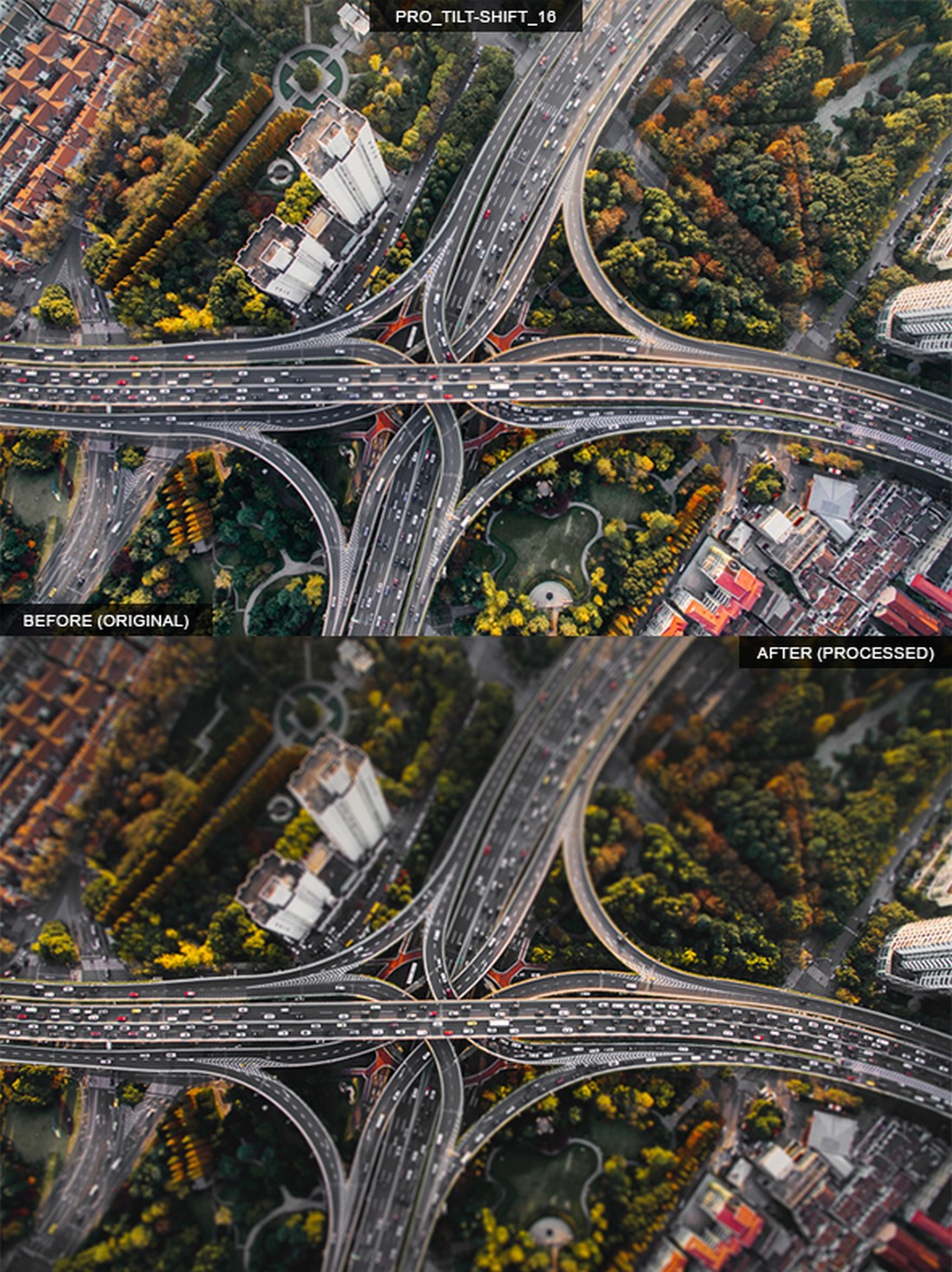
A Lightroom preset is a “package” of settings to help create a certain type of look for editing photos. Designers might have one set of presets to use for landscape images and another set of presets to enhance portraits.
A Lightroom preset can be saved and reused in Adobe’s software, and there are plenty of places to find presets for different types of images. The best thing about a preset is that you can change the look of an image instantly, taking a lot of time out of the editing process. (This can be a life-saver if you edit bulk images.)
5 Places to Find Lightroom Presets

If you really want to save time and get just the right effect, a Lightroom preset is the answer. There are plenty of places to find high-quality presets for projects.
- Envato Elements is a subscription-based graphic design service and is packed with Lightroom preset options (including the example above)
- The Luxe Lens has themed Lightroom presets – snow, portraits, etc. – at reasonable prices
- Filtergrade is a photography site that includes more than 1,000 Lightroom presets for every use you can imagine
- Creative Market has plenty of Lightroom presets (and preset bundles) that you can purchase a la carte
- Adobe has a collection of Lightroom presets available for download that are made by other users
How to Add a Preset to Lightroom
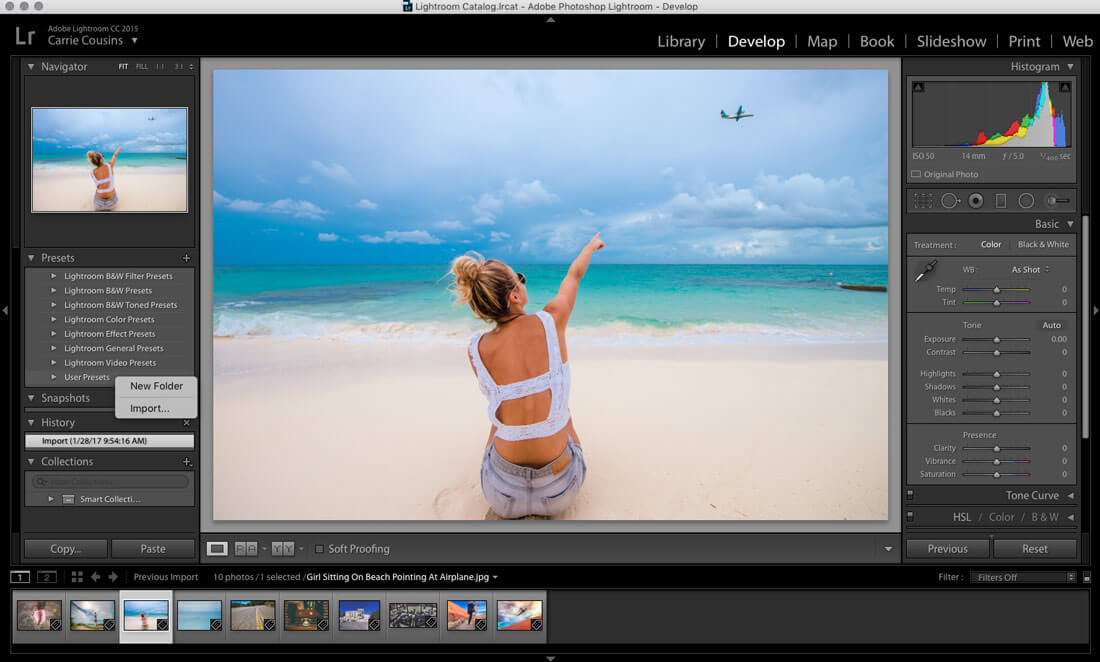
Adding a preset to Lightroom is pretty simple. Here’s how to do it:
- After you download the file – don’t forget to unzip it – open Lightroom and the “Develop” tab. Presets will be on the left side of the screen.
- Then, right- or command-click anywhere in the presets module to Import new presets. The preset will install in the folder you select in this step.
- Navigate to the preset on your desktop or in your downloads folder (or wherever you saved it) and click “import.”
- Done! The preset is ready to use.