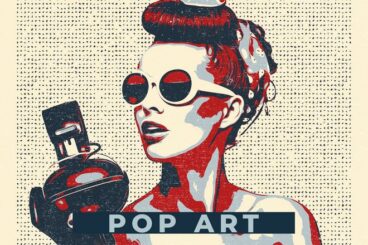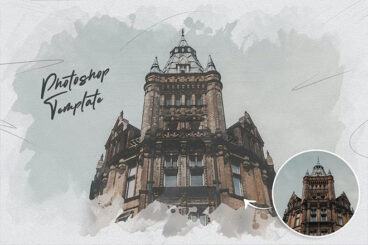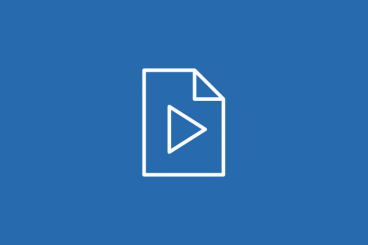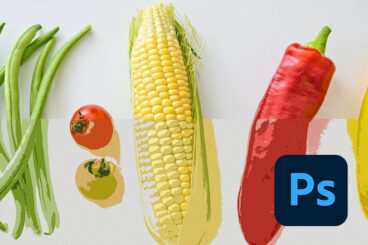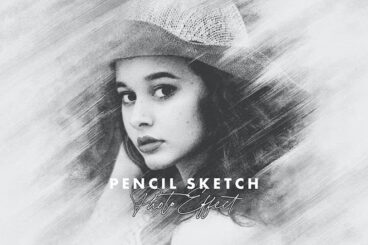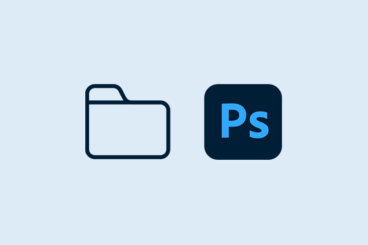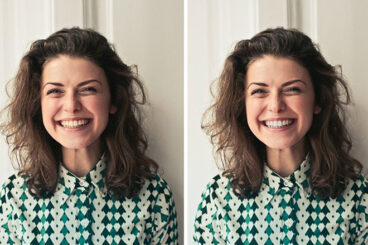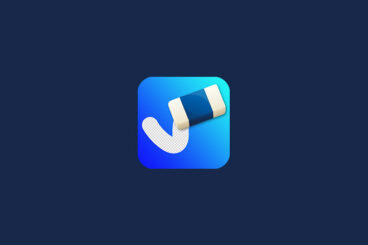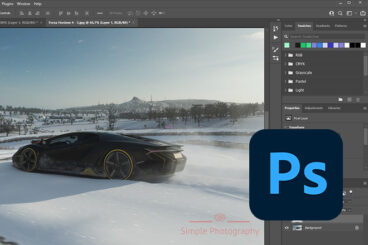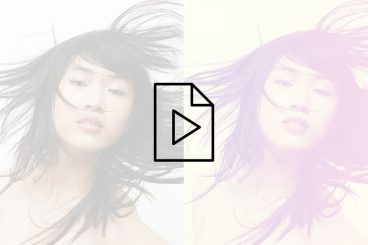Photoshop Actions
Want to speed up photo workflows? A Photoshop action can save you time and effort when it comes to processing multiple images at the same time. In this series, you’ll learn how to use Photoshop Actions and find professional examples to use in your own design work.
Use an action to create a specific filter or style or just about anything else that you can do in Photoshop. “Record” the process and use it repeatedly. Don’t want to create your own? There are plenty of great options out there ready to download.
Latest Photoshop Action Articles

24 Jun 2025
30+ Architecture Actions, Effects & Presets (For Photoshop + Lightroom)
Architectural photography and design demand precision, clarity, and an eye for detail. The right actions, effects, and presets can dramatically enhance your work, bringing out the best in your images with just a few clicks.
In this post, we showcase a selection of the best architecture-focused actions, effects, and presets available for Photoshop and Lightroom. They are designed to enhance architectural elements, improve lighting and contrast, and add artistic flair to your photos and designs.
From dramatic blueprint-style sketch effects to bold black-and-white conversions, our collection covers a wide range of styles and techniques to suit various creative needs.

11 Jun 2025
40+ Best Comic Book Style Photoshop Actions (+ Pop Art Actions)
Drawing comic book-style pop art can be quite a difficult process, even for experienced graphic designers.
But that’s okay because as a designer you don’t have to be good at everything. You just need to work smarter and find ways to get things done faster. Like learning to use Photoshop actions.
With Photoshop comic book effects and pop art actions, you can instantly give your graphics, photos, and artworks a comic book look and feel.
Today, we bring you some of the best pop art and comic book Photoshop actions you can use to achieve that goal. These actions are easy to use and work perfectly with all kinds of design projects. Grab a few actions from the list and start experimenting.
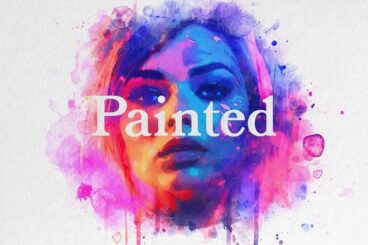
19 May 2025
25+ Photoshop Effects to Turn a Picture Into a Painting
Today, we are bringing you a collection of the best Photoshop effects, actions, and templates that transform photos into beautiful, painterly masterpieces.
Each effect in this collection is designed for ease of use and stunning results. Simply apply the action or drop your photo into the template and watch your picture take on the texture, depth, and character of a painting.
These are perfect for photographers, designers, or anyone who wants to add a creative, artistic flair to their images without spending hours on manual editing.
Whether you’re aiming for a classic oil painting, a dreamy watercolor, or a bold impressionist look, these picture-to-painting Photoshop effects make it easy to recreate a wide range of artistic styles with just a few clicks. Have a look.

23 Apr 2025
90+ Best Free Photoshop Actions & Effects 2025
Photoshop actions are quite useful when optimizing photos, applying effects, and editing graphics. For this collection, we’ve handpicked some of the best free Photoshop actions you can download and use with no price to pay!
Whether you’re a professional designer or a complete beginner, Photoshop actions can help you save a lot of time. Simply put, Photoshop actions pack hours worth of design work into a single-click so that you can achieve professional-level effects without an effort.
In this post, we’re featuring several different types of free Photoshop actions. You’ll find them categorized into different effects and styles below. Have a look and start downloading.
What Is a Photoshop Action?
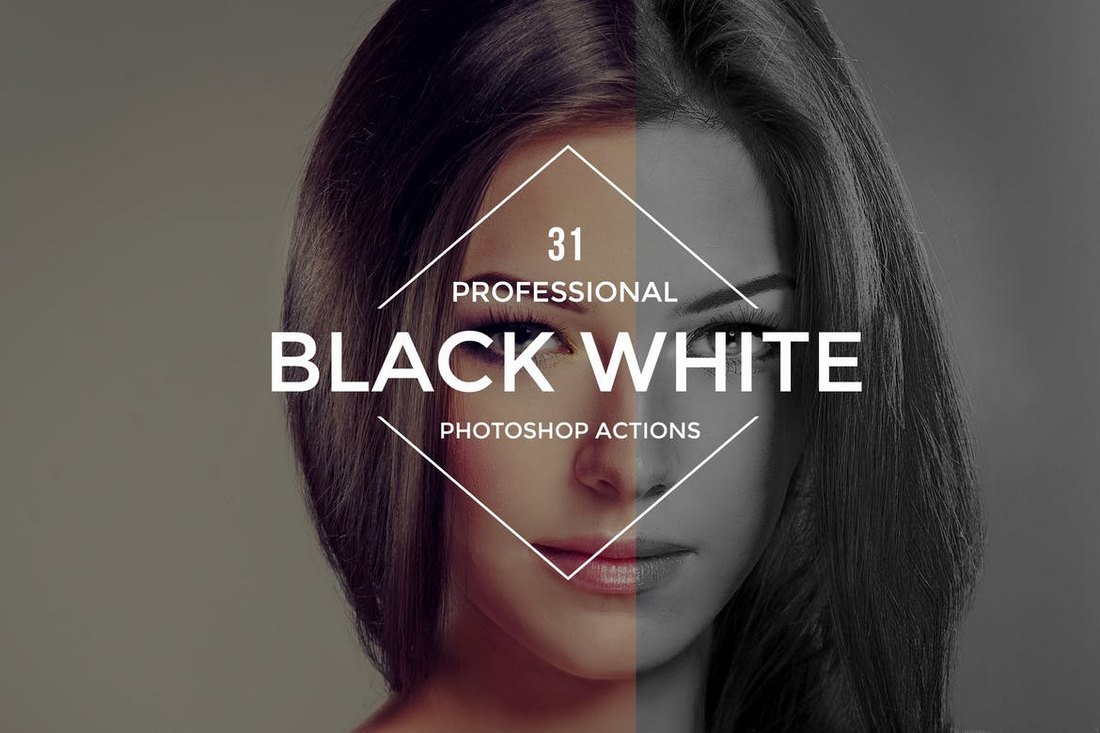
A Photoshop action is a “recorded” command that you can use later to perform tasks in the popular editing software. Using actions can help you tap into creative techniques, cutting edge post-processing styles and beautiful effects.
Here’s how Photoshop describes it:
An action is a series of tasks that you play back on a single file or a batch of files—menu commands, panel options, tool actions, and so on. For example, you can create an action that changes the size of an image, applies an effect to the image, and then saves the file in the desired format.
Actions can include steps that let you perform tasks that cannot be recorded (for example, using a painting tool). Actions can also include modal controls that let you enter values in a dialog box while playing an action.
5 Places to Find Photoshop Actions
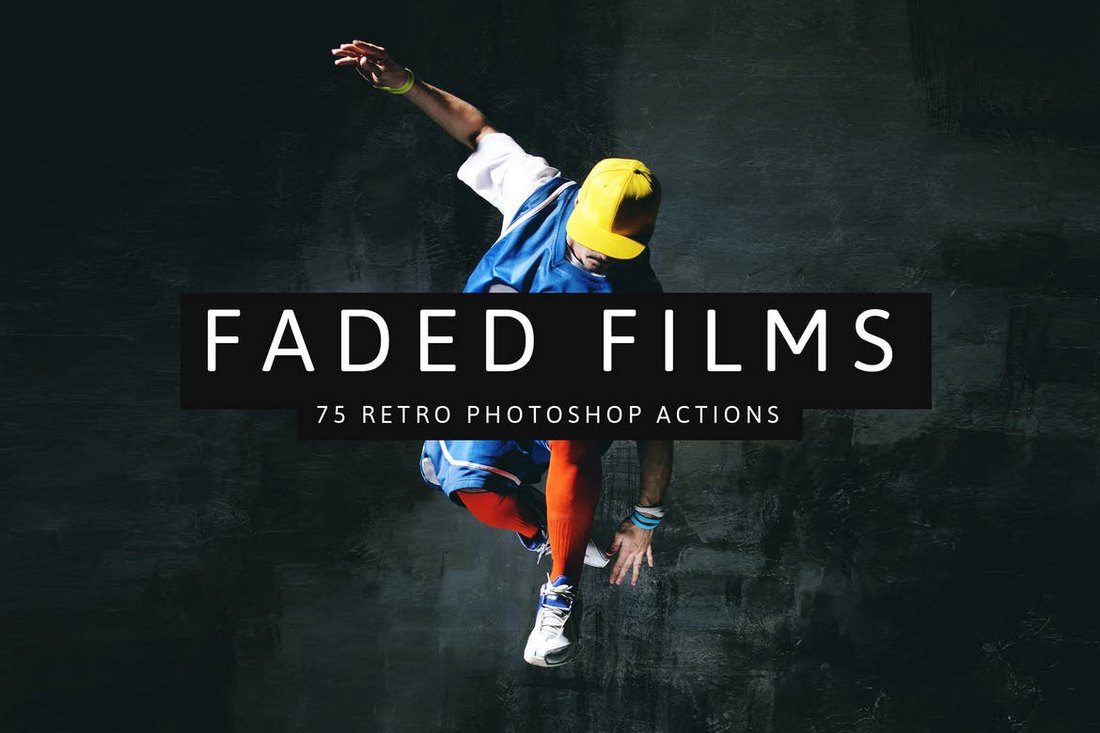
While you can create your own Photoshop actions, there is an abundance of them available from third parties, with paid and free options. The nice thing about downloading a Photoshop action is that it can help you get comfortable with this design technique if you haven’t used it before.
Here are five places to find Photoshop actions for your projects:
- Envato Elements has a huge library of Photoshop actions that are all available to subscribers at no extra cost.
- Fix the Photo has a good collection of actions for portrait touch-ups that are all free to use.
- Shutter Pulse has an extensive library of Photoshop actions, most of which are designed for photos of people with easy to see previews.
- Creative Market includes a library of nearly 300 actions in .psd format that you can purchase one at a time for as little as a few bucks.
- Creative Tacos has a collection of several hundred Photoshop actions that are grouped by category for easy search and filtering.
How to Add an Action to Photoshop
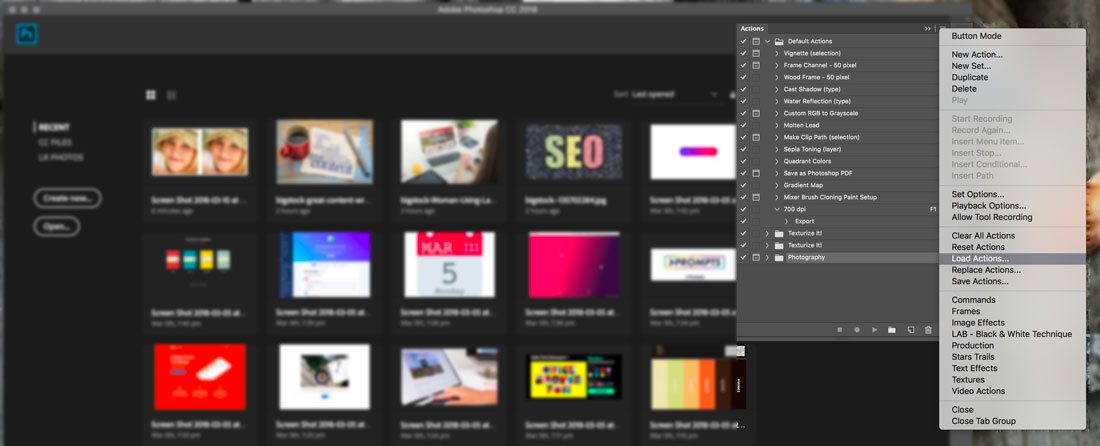
Adding an action to Photoshop is easier than you might think. Once you add an action it is part of your Photoshop library and available to use over and over again.
Here’s how you do it:
- Download and unzip the action file.
- Open Photoshop and navigate to Window, then Actions. The Actions Panel will open. (The placement often defaults to the top right.)
- From the menu, select Load Actions, navigate to the saved, unzipped action and select it. The file you want to install ends with .atn. Many downloadable actions also include readme or instruction files that are not installed.
- The action is ready for use.