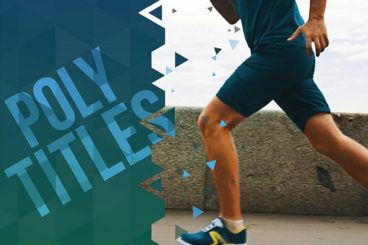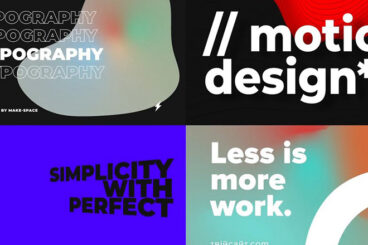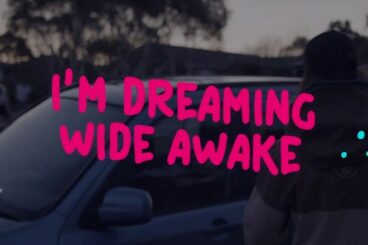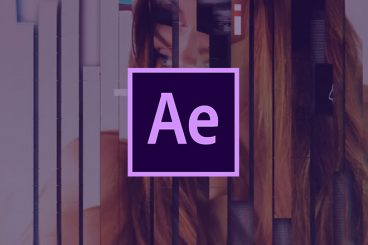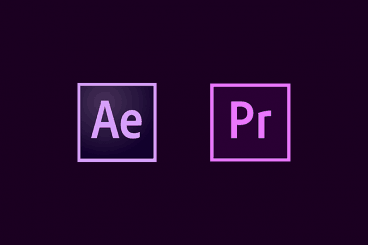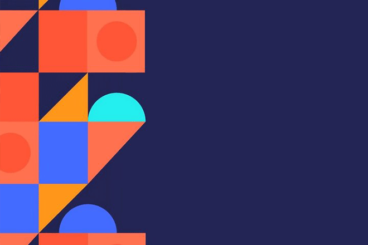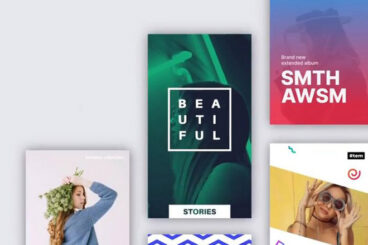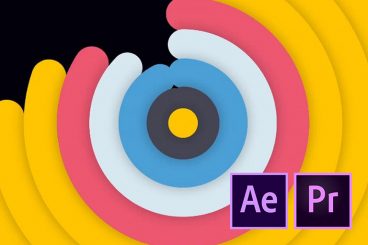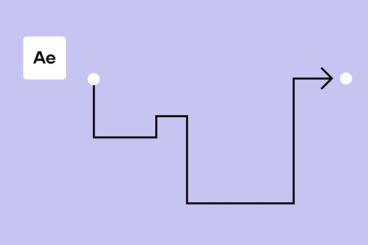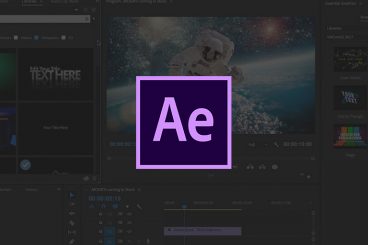After Effects Templates
After Effects templates can help you take the application to the next level with overlays, lower thirds, logo reveals, title sequences, and more.
It’s a great way to get more from the application in a way that saves time and makes life easy for you. Whether you’re wanting to create an entirely new video or add something special to an existing project.
Our series covers how to use After Effects templates, where to find them, and collects some of our favorite templates for all manner of different uses and scenarios!
Latest After Effects Template Articles

27 Feb 2025
20+ 3D Logo Animation Effects & Templates
Looking for a dynamic 3D logo animation template to elevate your brand’s identity? Then these easy-to-use video templates are perfect for you.
In this collection, we’ve rounded up some of the best 3D logo animation templates to help you create eye-catching intros and brand reveals with ease.
Here, you’ll find various styles of 3D logo animation effects and templates for After Effects and Premiere Pro. You can use them to achieve professional-grade animations without complex manual keyframing.
The templates come with smooth transitions, cinematic lighting, and stylish effects that bring your logo to life in just a few clicks. Check them out below.

25 Jan 2025
60+ Best After Effects Slideshow Templates 2025
Adobe After Effects is one of the most popular and effective tools for making attractive motion graphics. With the ability to use pre-made templates, After Effects can be a powerful tool even at the hands of a beginner.
Especially when making wedding photo album videos, presentations, and promotional campaigns, After Effects is quite useful in turning ordinary photos and videos into gorgeously animated slideshows.
To help you find inspiration, we handpicked a collection of After Effects slideshow templates you can use to easily make professional motion graphics without an effort.
All you have to do is edit the template and drop the images into the placeholders.

17 Jan 2025
50+ Best After Effects Title Templates 2025
Today we’re bringing you a collection of After Effects title templates featuring stunning visual effects and animations you can use in your own videos.
We handpicked these After Effects templates to feature titles of all kinds, including title scenes for YouTube openers, product promotions, social media videos, business videos, trailers, and much more.
All of these templates are from Envato Elements, where you can download all of these templates and more than a million other design elements for a single monthly subscription.
Have a look and start downloading.
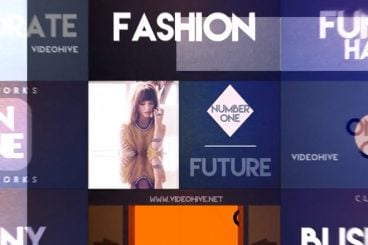
8 Jan 2025
55+ Best After Effects Intro Templates 2025
Even expert designers and video editors need a helping hand sometimes. In this collection, we’re featuring some of the best After Effects intro templates for quickly making modern and effective intro scenes, logo reveals, and openers for all kinds of videos.
These templates can also be easily customized to your preference by changing colors, fonts, and images to make them fit perfectly in your videos.
Whether you’re looking for an intro scene for a YouTube video, a corporate video, branding video, or even a wedding video album, below you’ll find templates to fit all your needs.
Plus, we’re sharing our tips for making a compelling intro video to help get you off to a great start. Let’s dive in!
After Effects templates can help you take your animation game to the next level. Use templates with this powerful piece of software to create overlays, lower thirds information, reveal logos or titles and more.
Templates are one of the best tools for both learning how to make the most of this piece of design software while working through projects quickly. Use them for anything from simple tasks to complex edits and animations.
What Is After Effects?
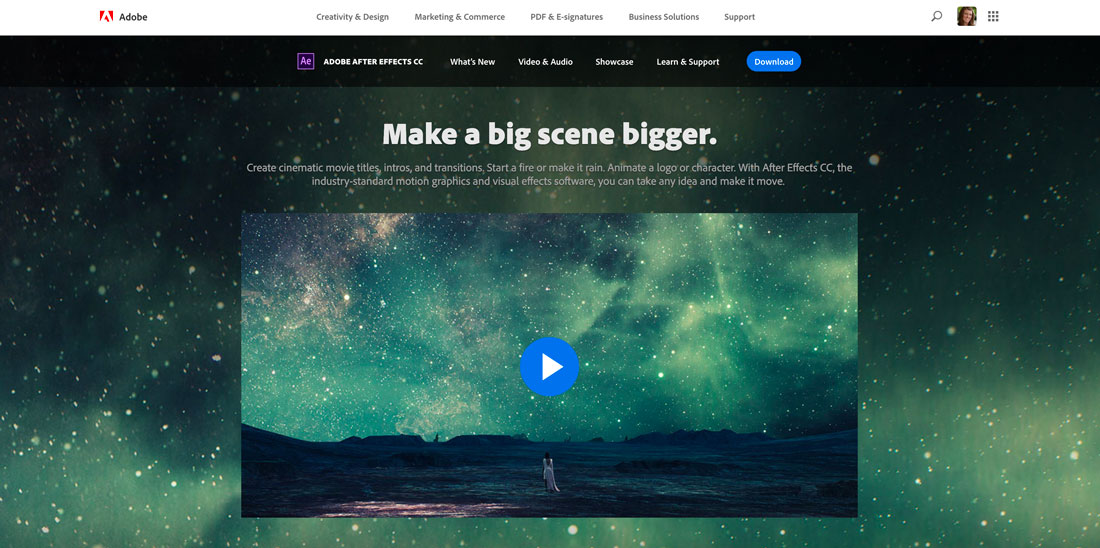
Adobe After Effects is software used to create cinematic movie titles, intros, and transitions. It’s an industry-standard tool for people that work with motion graphics and visual effects. If you can make it move After Effects can help do the rest.
After Effects is part of Adobe’s Creative Cloud suite. It’s included with full packages or can be purchased a la carte.
Features that make After Effects a cool tool include the ability to remove objects from video clips, ability to animate shapes and logos and apply effects to almost any type of clip including VR videos.
What Are After Effects Templates?
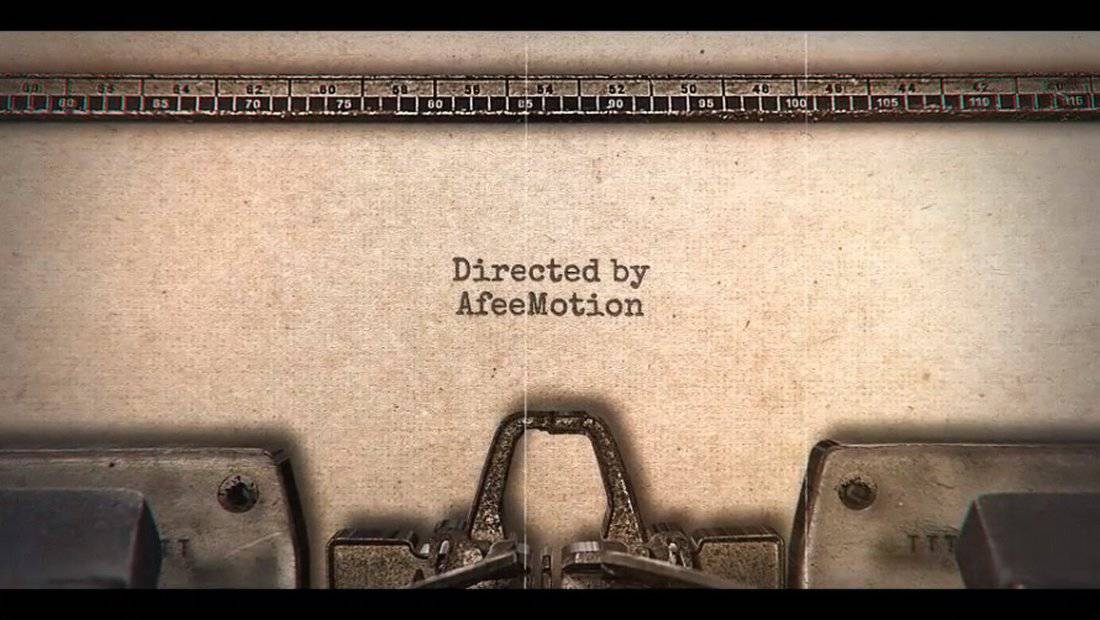
After Effects templates are project files that have already been customized to add a specific effect or graphic to a video that’s already been created.
You can further customize After Effect templates to fit your needs by changing colors, fonts and images for a more seamless fit in your video projects.
If you want to save and use After Effects templates, you have two options:
- Create and save the desired effect yourself for later use and reuse.
- Download a premade template from another source, such as some of the collections below.
How to Use After Effects Templates
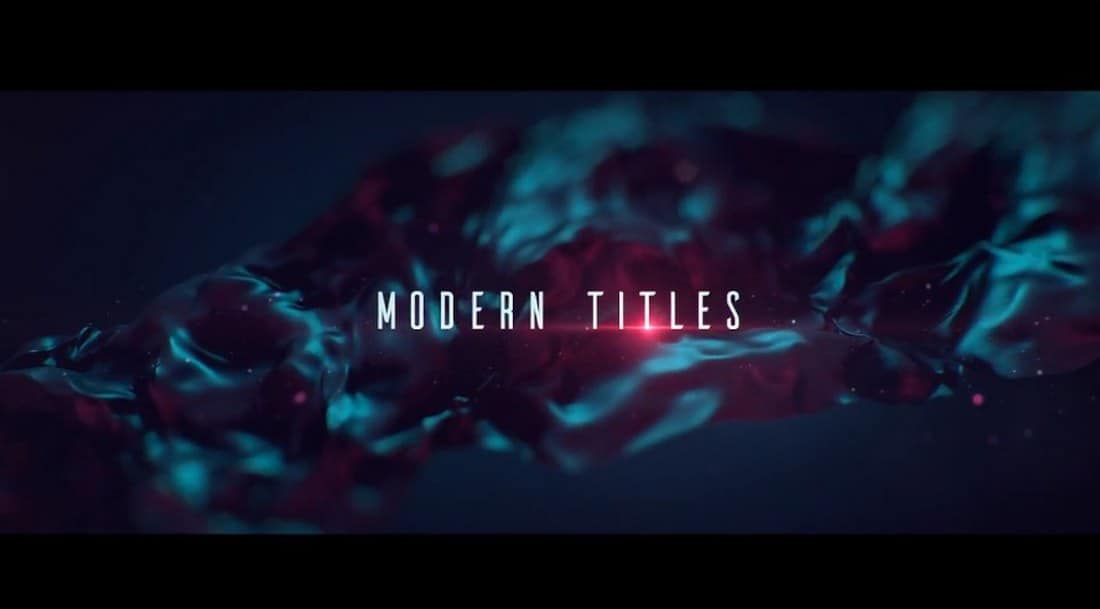
Using an After Effects template is fairly easy. (It might actually be harder to find just the right effect for your project.)
Most downloadable templates will come with instructions, but here’s the quick rundown for what to do once you have a file to use.
- Open the project and import files you want to add (save templates in a common folder for ease of use)
- Locate the compositions where you want to make changes
- Replace placeholder elements with your graphics or templates (this is where you do all the customizing)
- Repeat as needed for multiple layers of effects