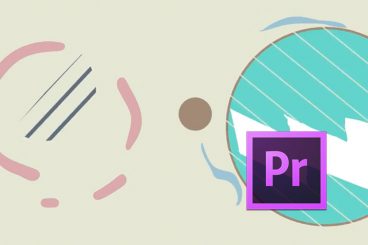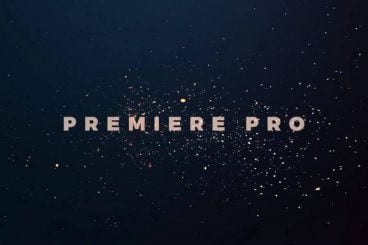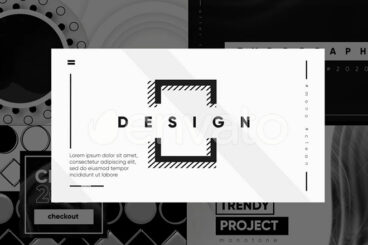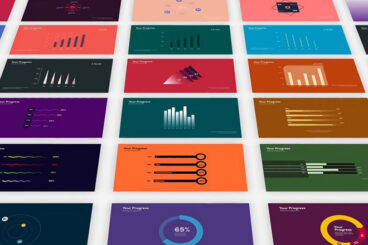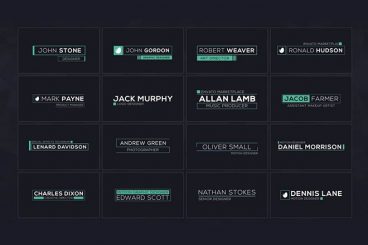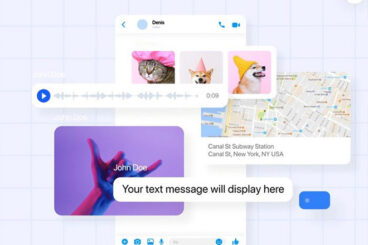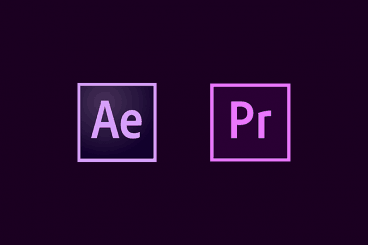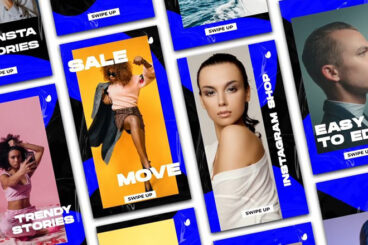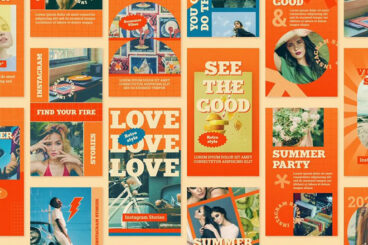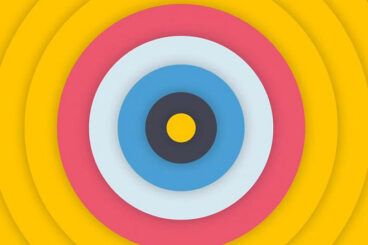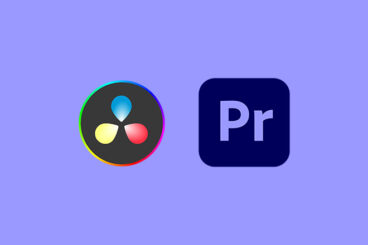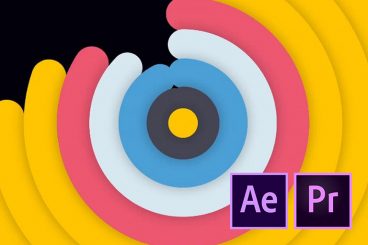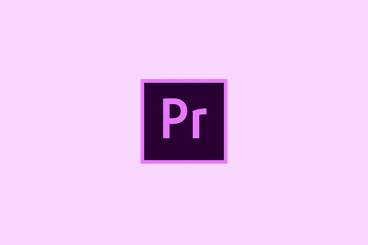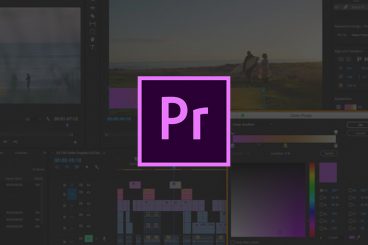Premiere Pro Templates
Adobe Premiere Pro templates can help you quickly craft great-looking scenes, effects, and graphics for your videos.
These templates can help with creating compelling typography, video openers, title slides, actual video slideshows, and much more. They’re a fantastic time-saver, and a useful thing to have in your Premiere Pro toolbelt.
Our feature covers what these are and how to use them, along with collections of our favorite Premiere Pro templates for all manner of different uses and scenarios.
Latest Premiere Pro Template Articles

24 Mar 2025
20+ Best Film LUTs (Film Look for DaVinci, Premiere Pro & More)
Achieving a true film look in your videos is all about color, tone, and mood—and that’s where LUTs (Look-Up Tables) come in.
Whether you’re a filmmaker, video editor, or content creator, using high-quality film LUTs can instantly transform your footage, giving it the rich, cinematic aesthetic of Hollywood productions.
In this post, we’ve curated the best film LUTs for DaVinci Resolve, Premiere Pro, and other editing software.
These LUTs are designed to replicate the timeless look of classic films, adding warm highlights, deep shadows, and beautiful color grading effects that enhance the storytelling of your projects.
Dive in and download your favorite LUTs pack.

12 Feb 2025
35+ Slideshow Templates for Premiere Pro 2025
Designing a great slideshow in Premiere Pro is no easy task. You have to come up with a cool design, animations, transitions, and so much more to make each slide look professional.
That’s why we want to introduce you to some of the most amazing Premiere Pro slideshow templates we’ve ever seen. With these templates, you will never have to worry about making a Premiere Pro slideshow from scratch.
We handpicked many different styles of Premiere Pro slideshow templates for photo album videos, business promos, wedding videos, and more. Be sure to check them all out below. We also included a few free templates for your personal projects as well.

4 Feb 2025
20+ Zoom Transition Templates for Premiere Pro, After Effects & More
Zoom transitions are a favorite among editors for their ability to bring a sense of speed and direction to footage.
These attractive zoom effects can create a smooth flow, intensify action sequences, or add a cinematic touch to your edits, making your videos more engaging and professional. Whether you’re working on YouTube content, commercials, music videos, or cinematic projects, the right zoom transition can make your edits feel polished and visually compelling.
In this post, we’ve gathered the best zoom transition templates available for Premiere Pro, After Effects, and other video editing software. From smooth zoom-ins to fast-paced motion transitions, the list includes a variety of styles to suit different video aesthetics. Check them out below.
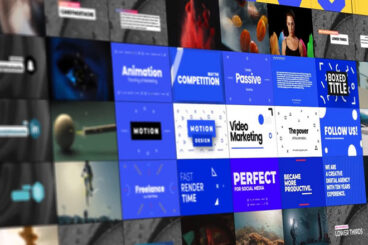
6 Jan 2025
25+ Best Premiere Pro Presets 2025
Do you spend hours creating different effects in Premiere Pro? Then you need to download the Premiere Pro presets in this collection to supercharge your workflow and save time.
One of the best features of Adobe Premiere Pro is effect presets. They allow you to save effect configurations with keyframes to use later. So that when you need to apply the same effect to a different clip, you can simply use the preset to avoid having to set the keyframes manually.
While you can create presets by yourself, a great way to save even more time is to use Premiere Pro presets made by other professionals.
Keep scrolling down to find some of the best Premiere Pro presets you can add to your own workflow. There are a few free presets in the mix as well.
Templates can make video projects a lot quicker and easier. With Adobe Premiere Pro templates, you can save time and energy when editing video files for almost any type of job.
And the good news is that templates are available for all kinds of editing needs. Templates can do anything from help create captions or titles with great typography, add intros and outros to videos and create video slideshows. (Plus, a lot more.)
Using templates in Premiere Pro can help jump-start projects and improve workflows. Here’s how you can make the most of templates with this video editing tool.
What Is Premiere Pro?
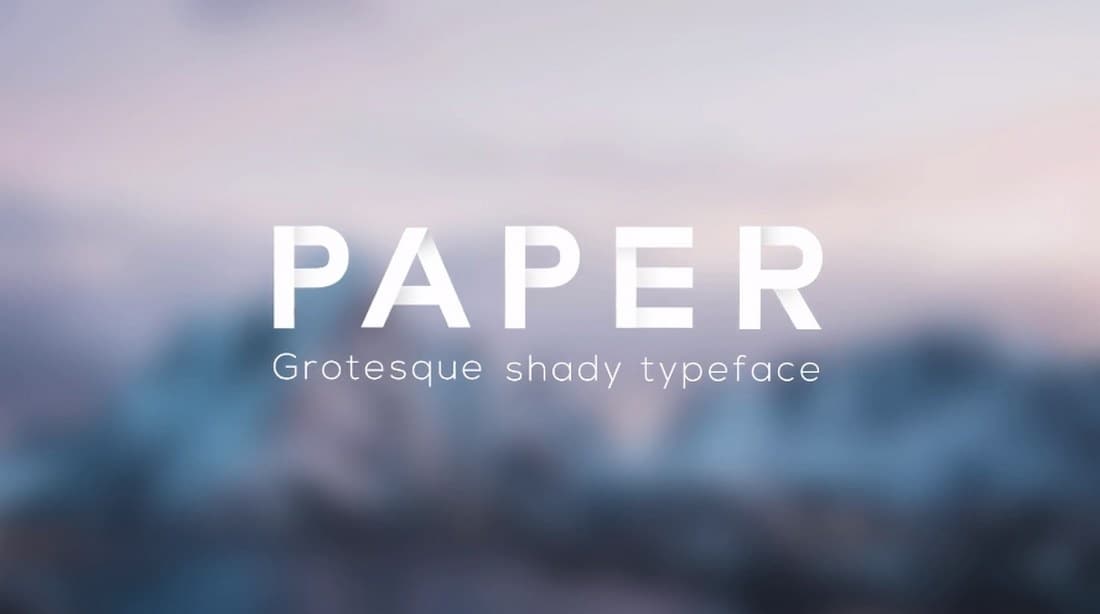
Adobe Premiere Pro is a video editing tool that’s use by people in various industries, including marketing, film production, television and for the web. It’s an industry-standard tool with plenty of features and works with other native Adobe applications.
Premiere Pro is part of the Adobe Creative Suite line of products and is included in cloud packages. It can also be purchased as a single app.
Premiere Pro allows for video editing in any modern format and works with other native Adobe apps and files.
Some nifty features include precise and simple color grading options, ability to enhance audio instantly, create infographics with templates and support for VR 180.
What Are Premiere Pro Templates?
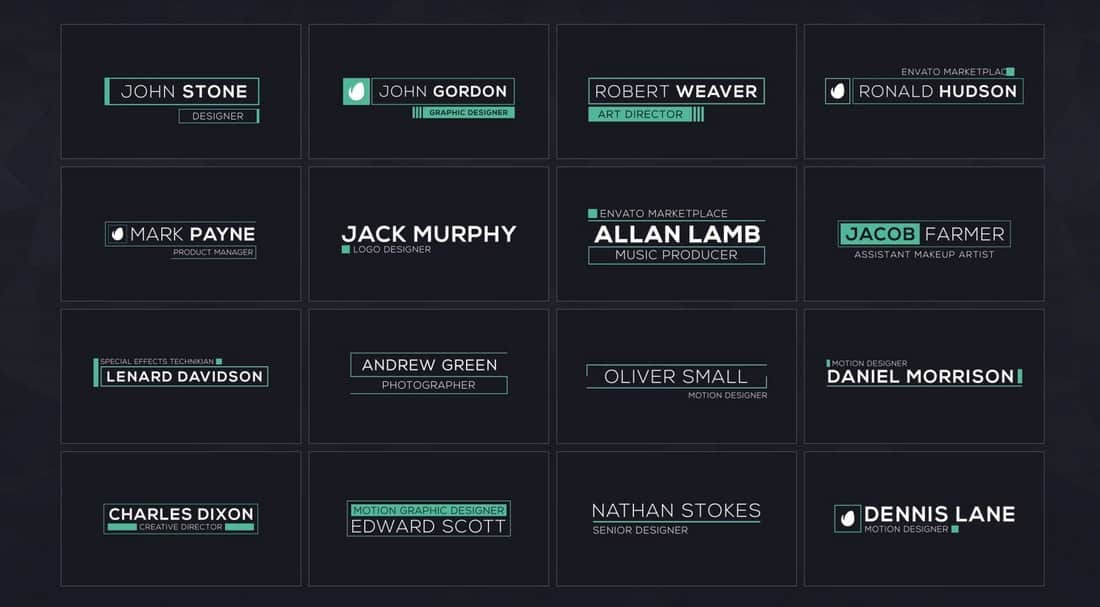
Motion graphic templates allow you to add packaged controls and designs in Premiere Pro for more robust video editing and effects. Users can download and install a template file (the motion graphics file type is appended with .mogrt) or create and reuse their own.
There are a few motion graphics templates that come standard with Premiere Pro, but you can find plenty of others below in our roundups and as part of an Adobe Stock or Envato Elements subscription.
You can find existing templates in the local templates folder or Creative Cloud libraries folder. (It is also recommended to save any you create here as well.)
The best thing about a Premiere Pro template is that it can streamline workflows with elements you use frequently or help you to design an element (such as a title, caption or other animation) with ease. And you’ll have an idea of how it will look before you get started.
How to Use Templates in Adobe Premiere Pro
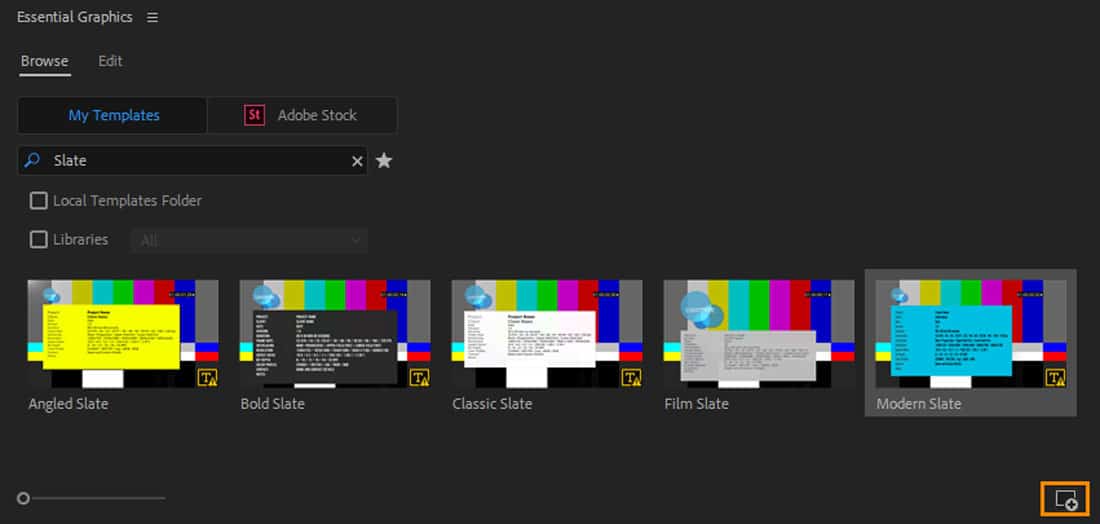
Using templates in Premiere Pro is much like using them in any other Adobe tool. After you download the template and save it to your computer, you want to import the template or preset. (Look in the Local Templates folder.)
For motion graphics templates, open the icon at the bottom of the Essential Graphics panel and find the template you want to use. Then open and it’s ready to use right from the panel. (You can perform the same function using drag and drop.)