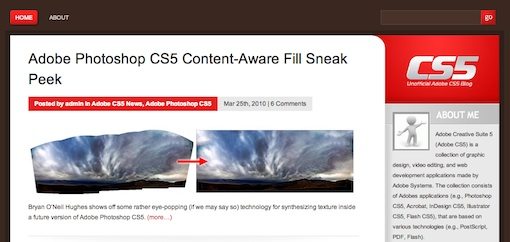Photoshop CS5: A Sneak Peek
In the last few days there has been a lot of online buzz about the upcoming launch of Adobe’s next Creative Suite (aka CS5) in April 2010. Today I want to briefly run down some of the new features we’ll be seeing in the most beloved of the applications in the suite: Photoshop.
Enhancements Small and Large
The Photoshop team has been hard at work in two major areas of improvement. The first is what they call JDI or “Just Do It” projects. The team has entire days where they pull off of big new projects to focus on small improvements and new features. I’ve seen a few commenters around the web scoffing at these improvements as pointless or unnecessary but to those of us who actually use Photoshop for a wide variety of professional projects every single day, the small stuff can actually have a greater impact on our workflow than some of the larger new features. I personally am thrilled every time Adobe does something small that improves the way I work.
The second area of improvement is of course the big stuff. Brand new features and technologies that drastically change what is possible (or at least easily achievable) with Photoshop.
The Big Stuff
Content-Aware Tools
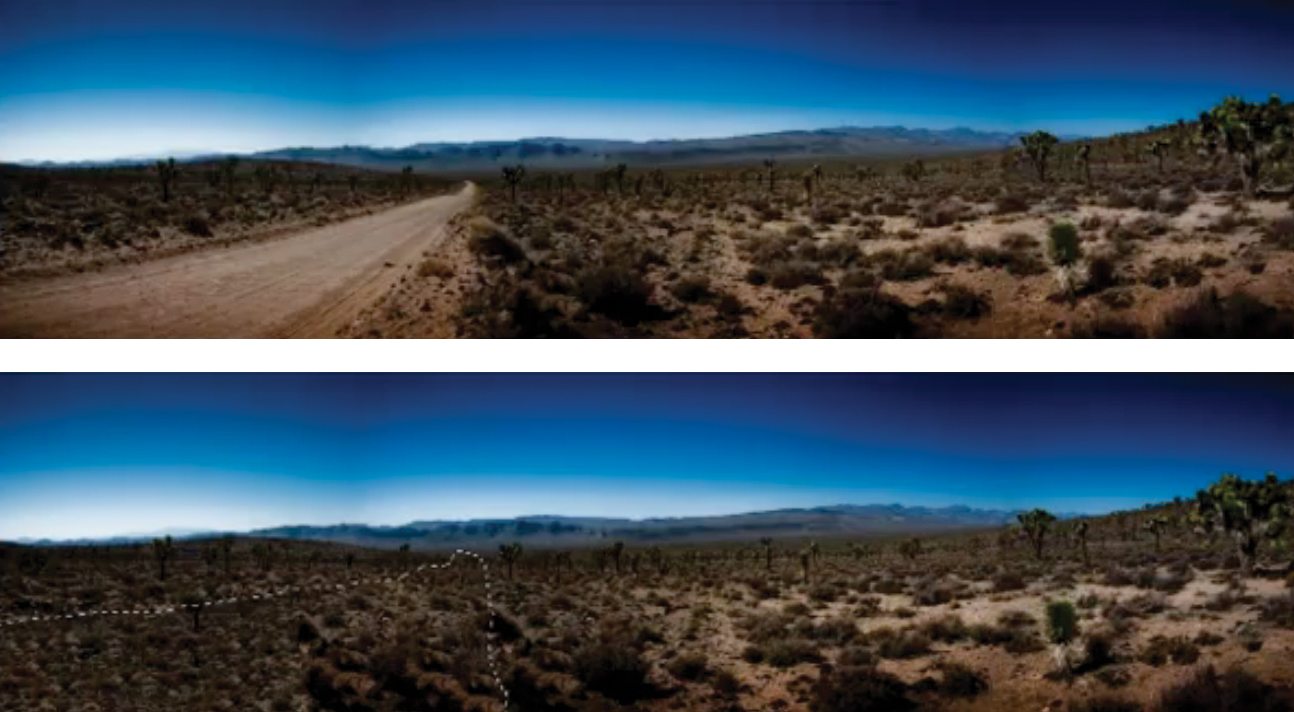
CS4 brought us content-aware scaling, a new way to stretch an image to fill a given area without too much visual distortion in important areas. With CS5, Adobe is taking this idea to a new level with content-aware healing and filling (aka PatchMatch). What this means is that they’ve vastly improved the healing algorithm so that it takes multiple samples from the pixels around the targeted area and attempts to blend these together to create a believable result. Thus far it looks like this content aware option can be turned on in the Spot Healing Brush Tool or implemented in a simple fill. The demos of the fill feature look quite impressive and seem to succeed in at least making a good base to refine when replacing large image areas. In the image above, replacing the road with desert was as simple as making a selection and performing a content-aware fill (sorry about the low quality images, lo-res video stills are all I had to work with at this point.
See it in action:
Painting & Brushes

CS5 will bring major enhancements to the way brushes and painting work in Photoshop. The first of these is the ability to use a photograph (or any image) as a sort of template canvas or color palette for painting. Clicking on a given area will simulate dipping your brush in paint. You can then drag the color out and it will be spread around while simulating a wet brush. Colors can be mixed and smeared to your heart’s content to achieve a number of different effects.

The next improvement allows you to simulate brush physics as you paint. The animated 3D brush preview shows changes based on pressure, rotation etc. that will affect the way the paint is applied to the canvas just as if you were holding an actual brush. You can choose between a variety of presets and will no doubt be able to create your own.
See it in action:
Refine Edge
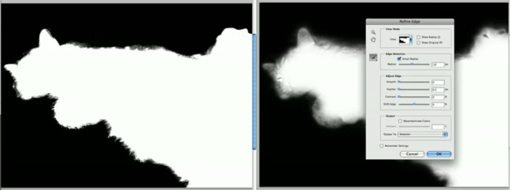
CS3 gave us an amazing way to fine-tune live selections: Refine Edge. This allows you to adjust the several parameters including feathering and contrast, in a single step while previewing the result before it’s actually applied. It looks like the CS5 dialog has been completely redesigned and a few new features thrown in. The most notable of these is a “Smart Radius” feature which uses advanced edge detection to help you create complex selections very quickly. Another amazing feature is the ability to refine the selection outside of the controls of the dialog window by painting selection areas onto the preview just as you would a mask.
See it in action:
Smaller Enhancements and New Features
Changing Layer Style Defaults
If you work with layer styles a lot, you probably have specific tastes for how to apply them and might even apply some styles nearly the same way every time. Photoshop CS5 will allow you to setup specific layer style defaults so that every time you apply a drop shadow, stroke, etc. the starting point of the style will mirror your particular workflow instead of merely the Photoshop default.
The video below shows a demonstration of this feature along with a couple of other small preference enhancements including a toggle for activating and deactivating multi-touch gestures, a preference for the default behavior of the “Save As” command, and the ability to save multiple documents on close with single command.
See it in action:
Color Selection and Brush Enhancements
Aside from the major new brush technologies, there are a few really neat minor enhancements that you should know about regarding the integration of color switching and brush settings.
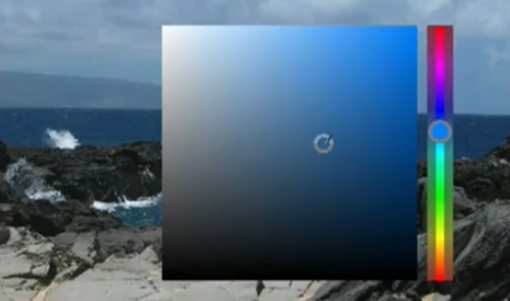
The image above shows a new color picker that can be invoked from the canvas via keyboard shortcut. This can save loads of time in complex painting as you eliminate trips back and forth to the color palette.

Another nifty feature is the new eyedropper pop up ring that compares your previous swatch to the new color you’re sampling via click and drag.
The final enhancement is the ability to hit a keyboard shortcut that activates the ability to dynamically change the brush size (click and drag left and right) and/or hardness (click and drag up and down).
See it in action:
Straightening, Saving and Layer Opacity
The most recent round of minor upgrades announced address a few scattered improvements. The first of these is the ability to use the ruler tool to draw over what should be perfectly horizontal line and have Photoshop automatically rotate the photo to match (similar to the straighten tool in LightRoom). Also on the list of improvements, you can now save 16-bit files as a JPG in a single step without first downsampling. Finally, they’ve added the ability to select multiple layers and adjust their opacity all at once. I’m very happy with this last improvement as it can be quite time consuming to adjust the opacity of individual layers when you have a complicated PSD. Usually I take the shortcut of grouping and adjusting the opacity of the group, but this can lead to a undesirable layer hierarchy.
See it in action:
The Best Places for CS5 Info
If you want to see a live countdown until the launch on April 12, check out cs5launch.adobe.com. You’ll also find some videos and news regarding new features for all of the CS5 apps and even completely new projects.
However, if you really want the lowdown on everything CS5, check out CS5.org, an unofficial CS5 blog chock full of videos and info regarding all things CS5. Here you’ll find much of the information I presented today and a whole lot more.
⌘W-ing Thoughts
Well that wraps up everything I currently know about new features in Photoshop CS5. This is by no means an exhaustive list as I’m sure there are plenty more to be announced in the next month and still others that Adobe will keep up its sleeve until the launch. If you know of anything else, please share it in the comments below!