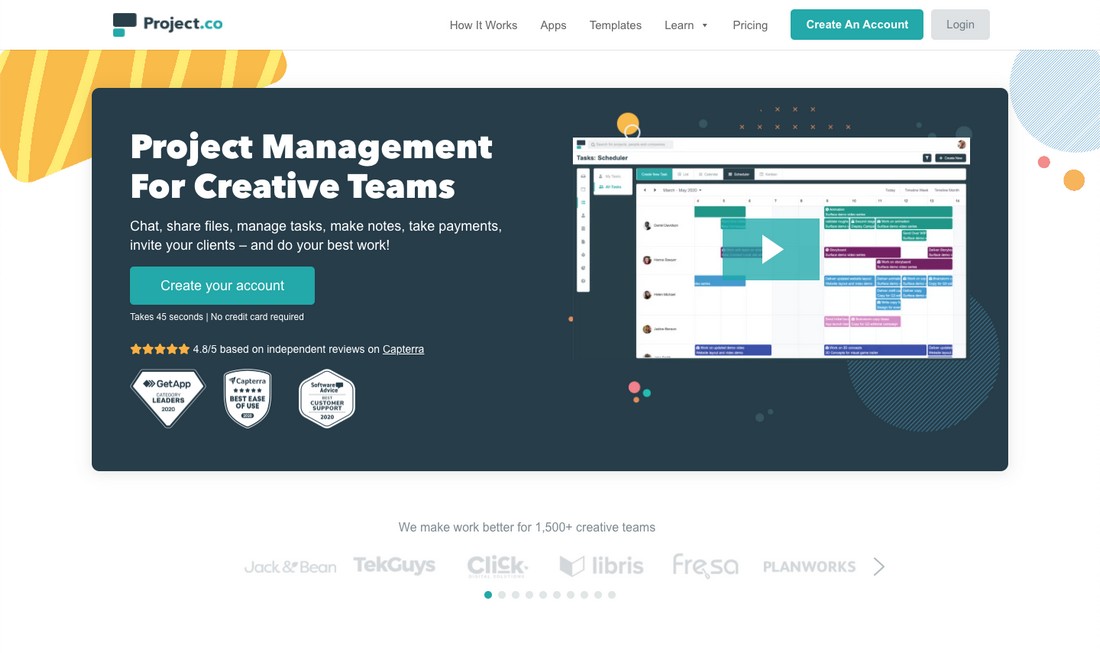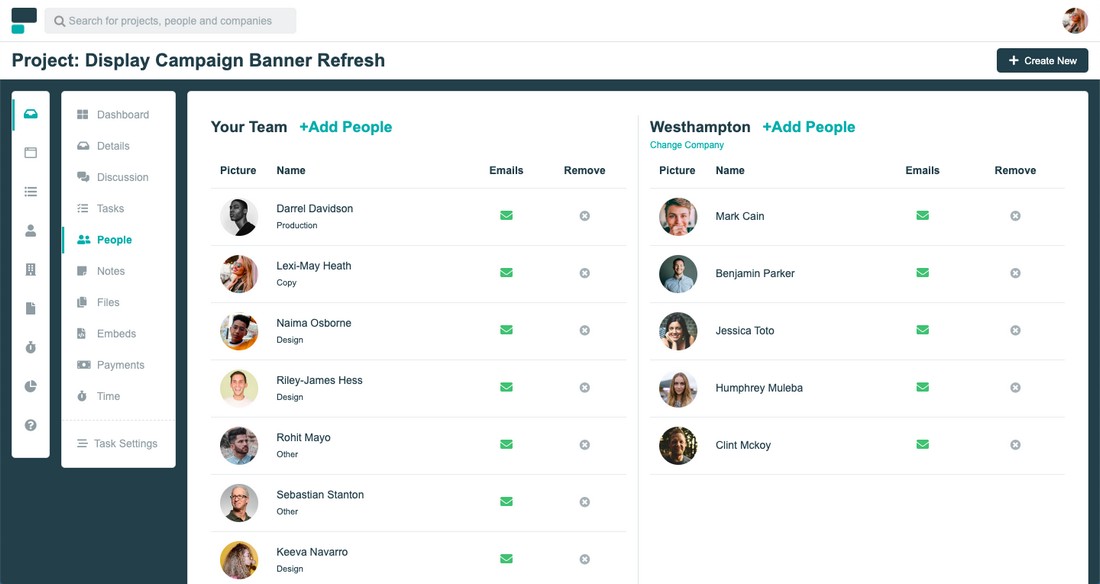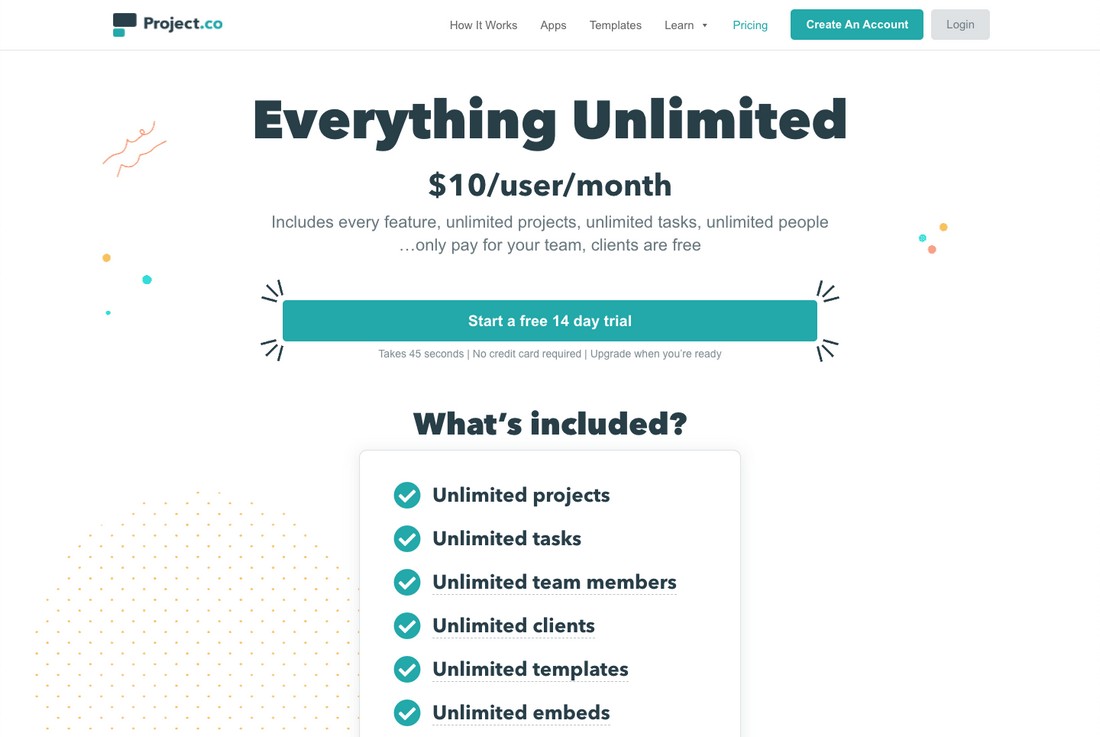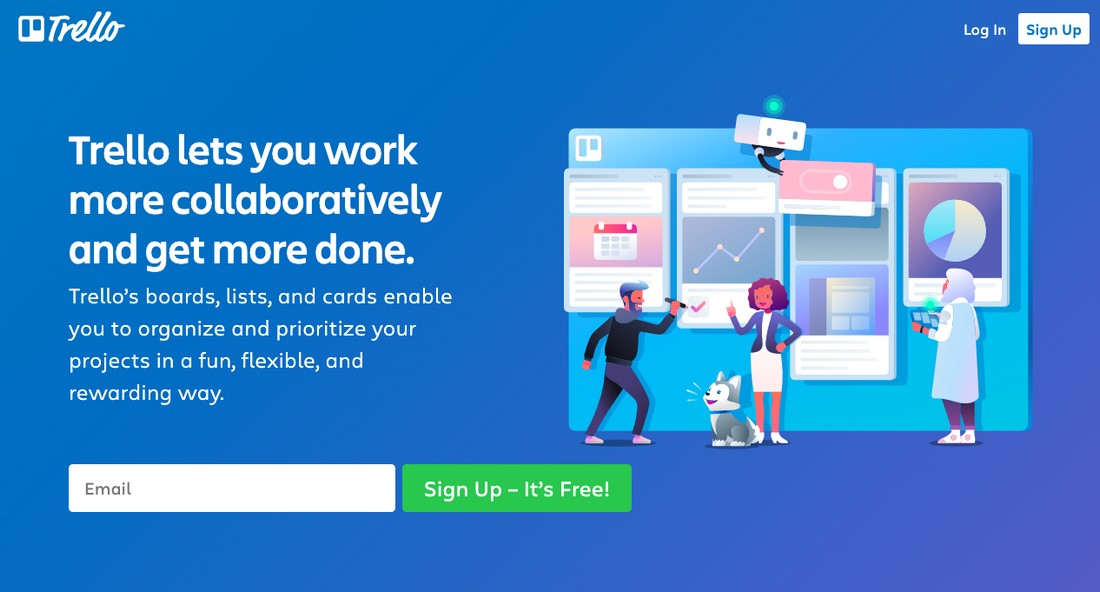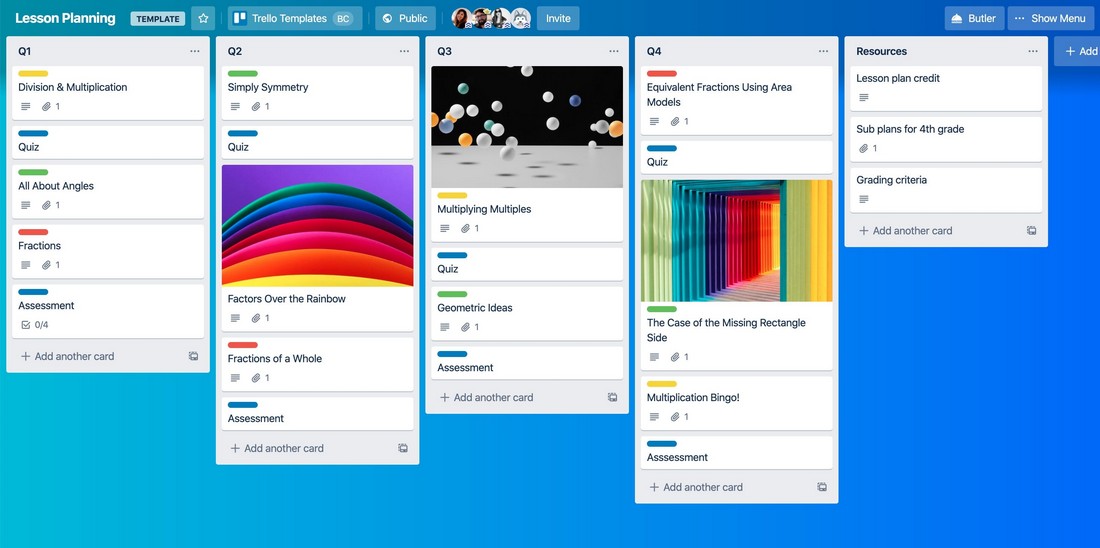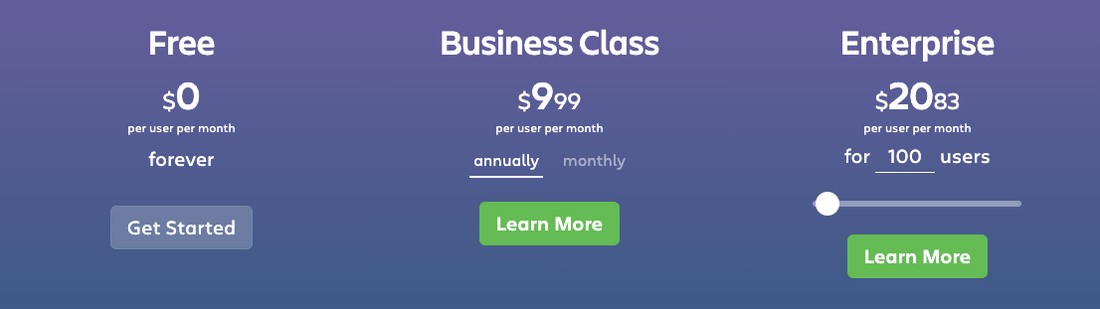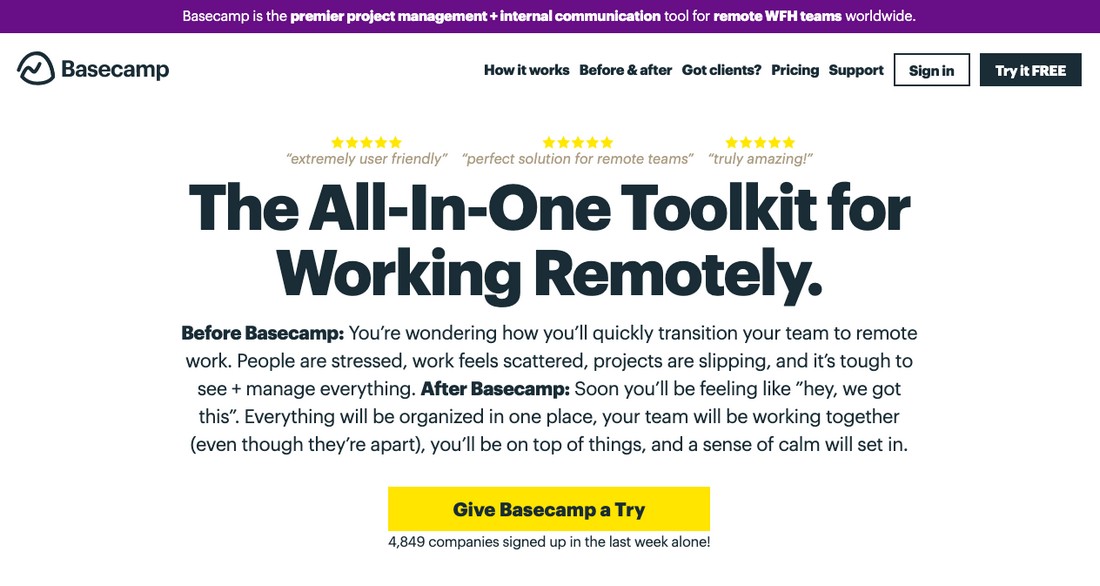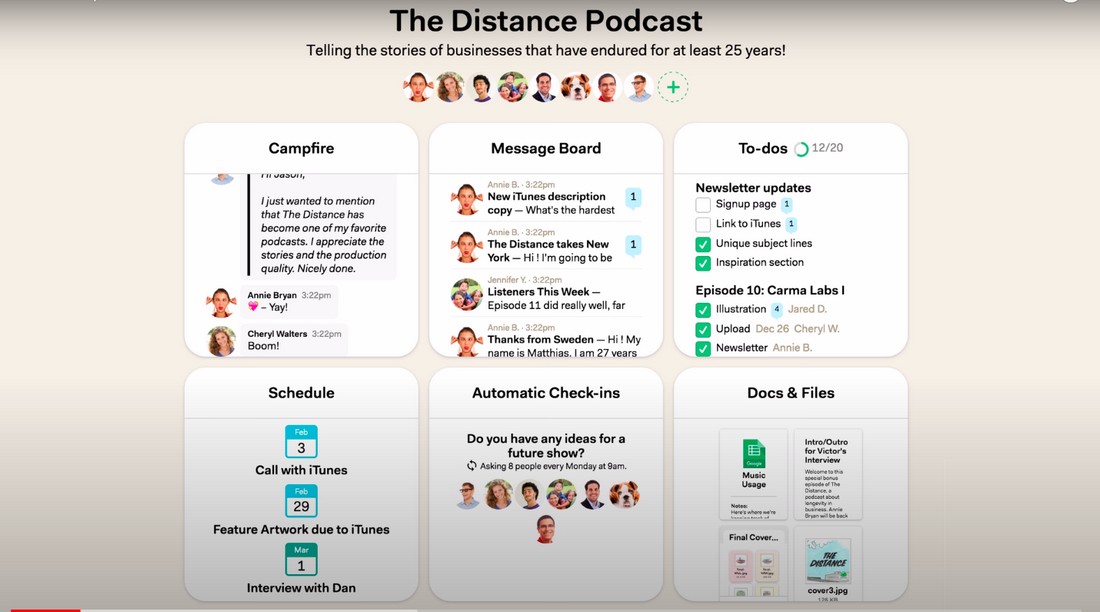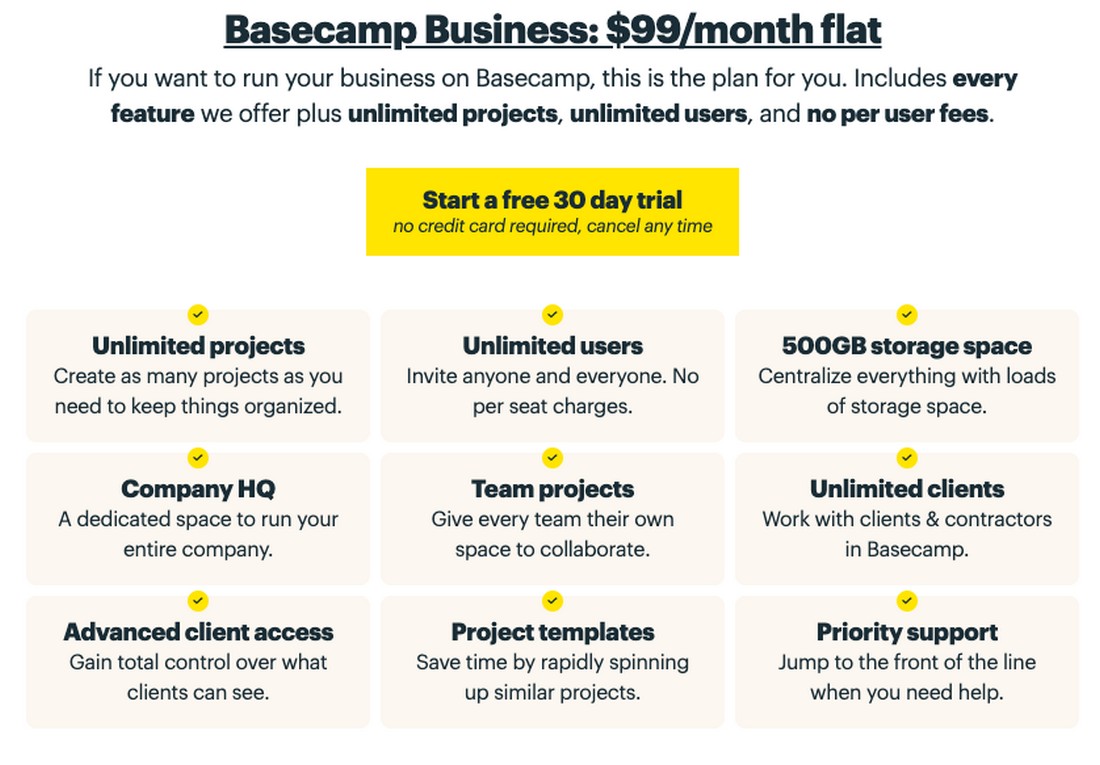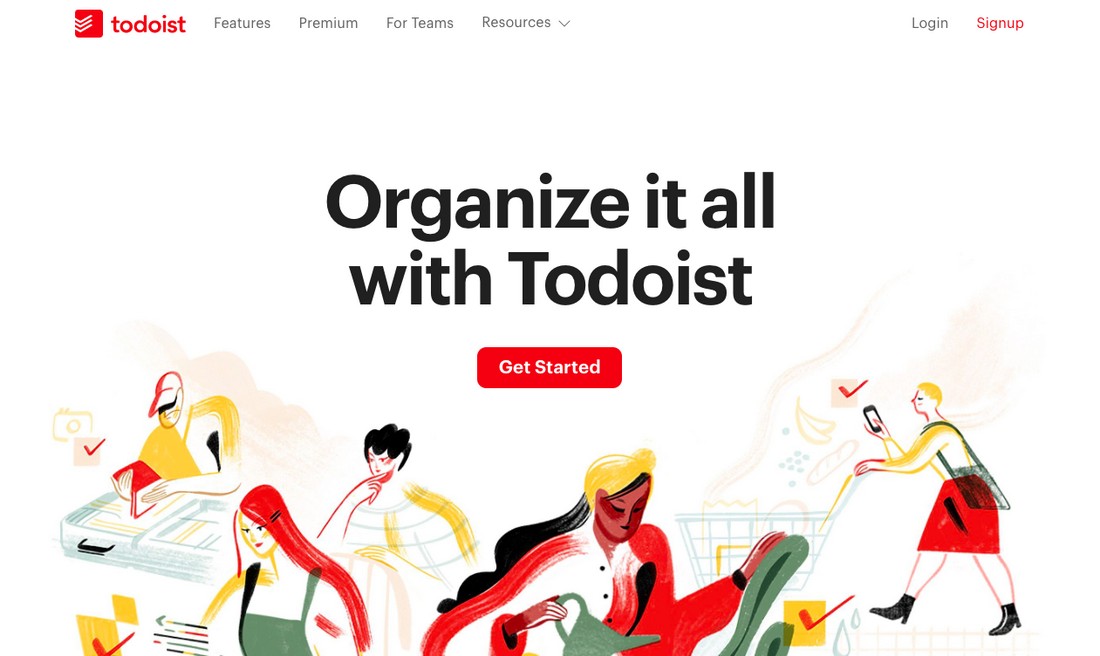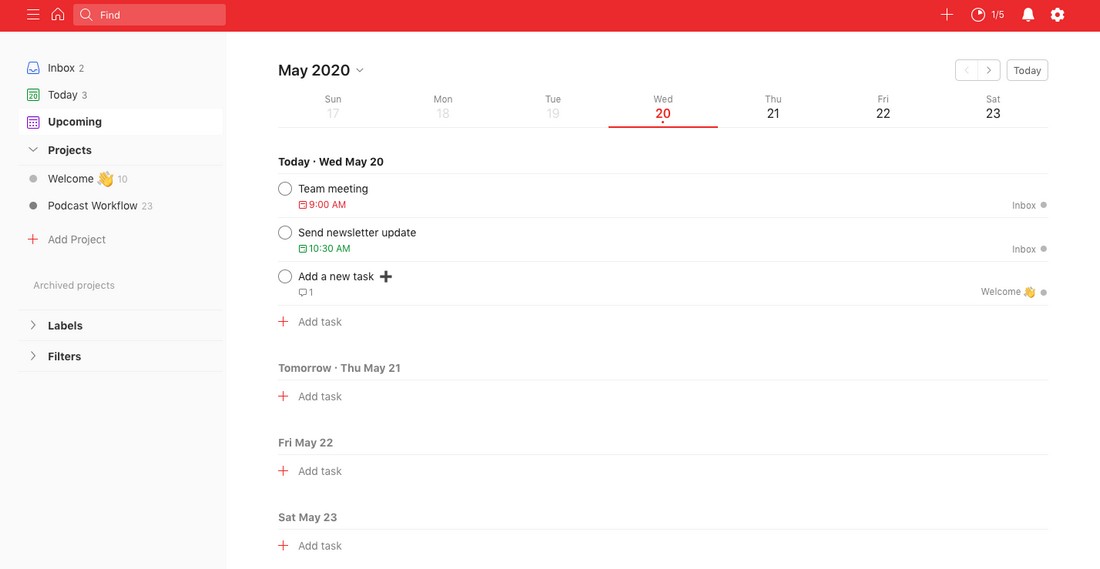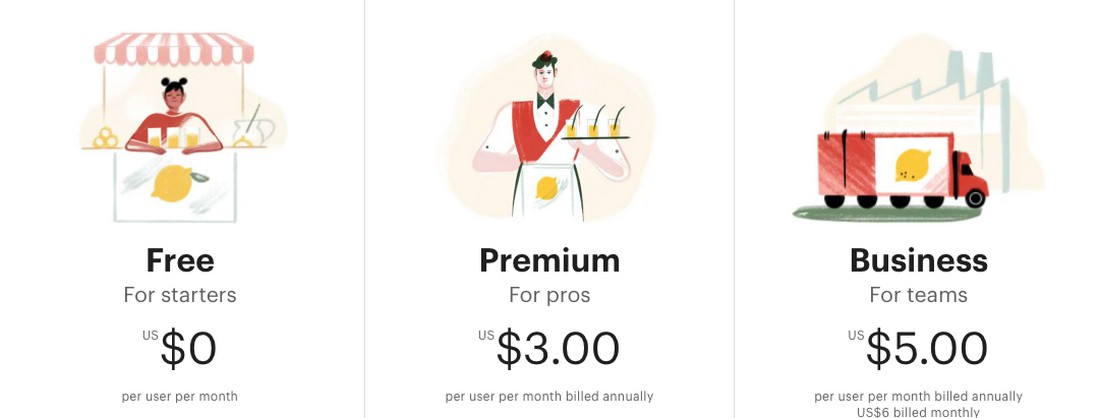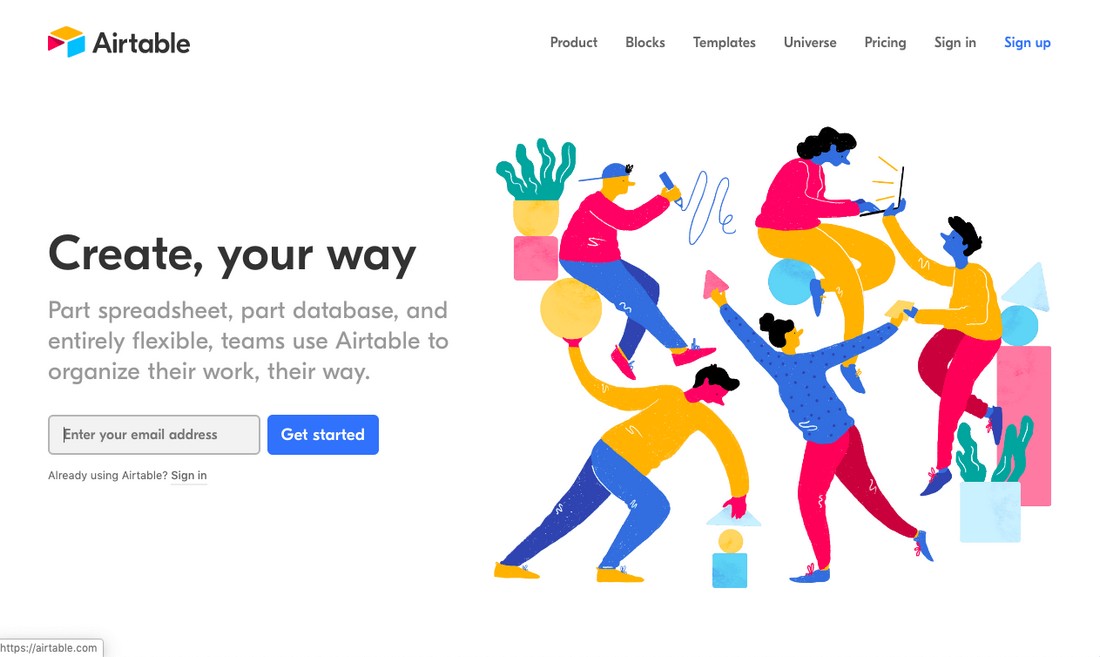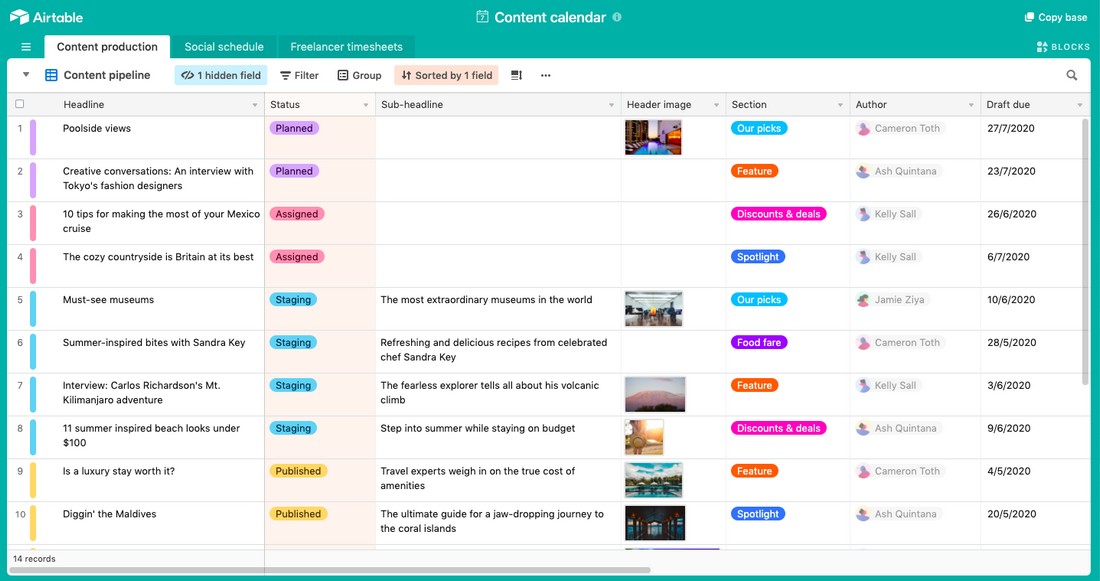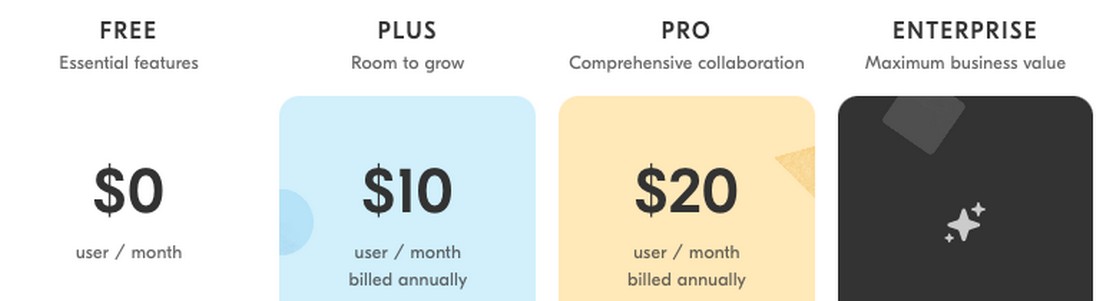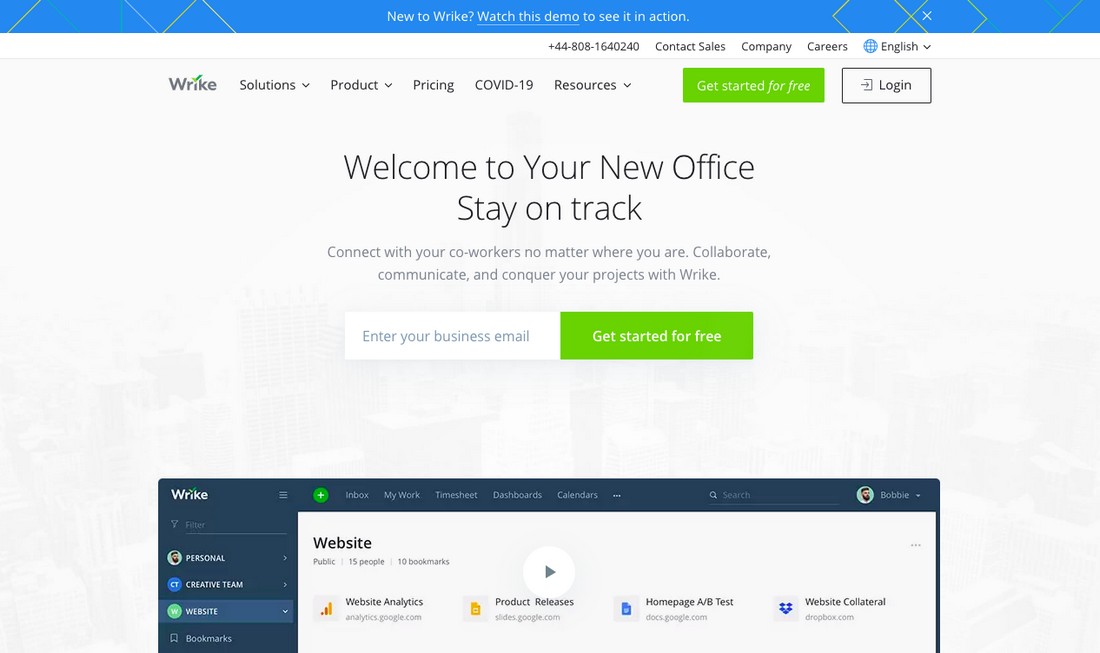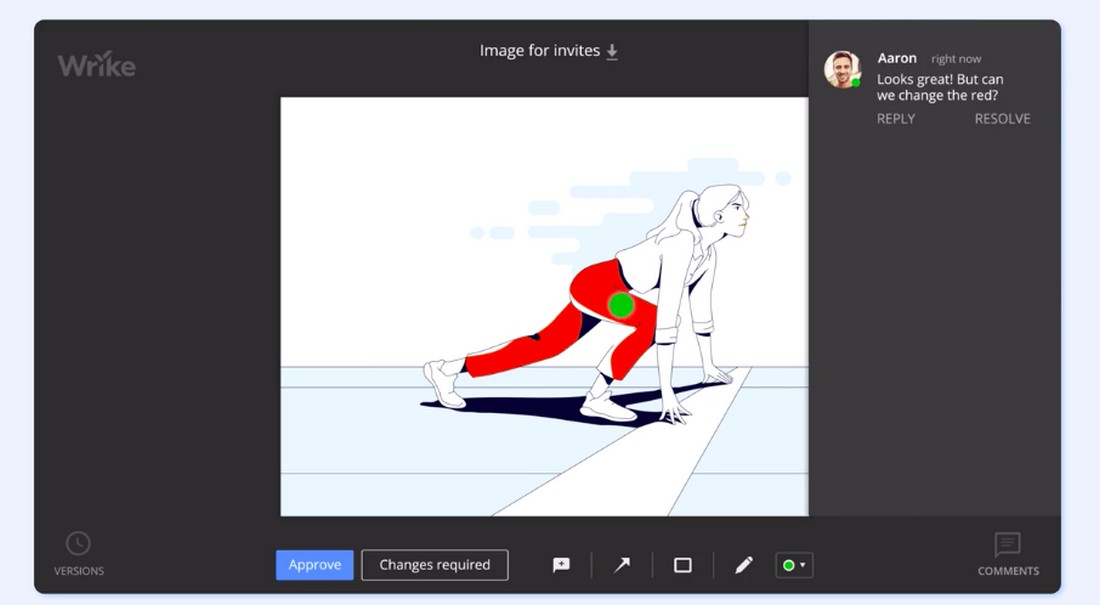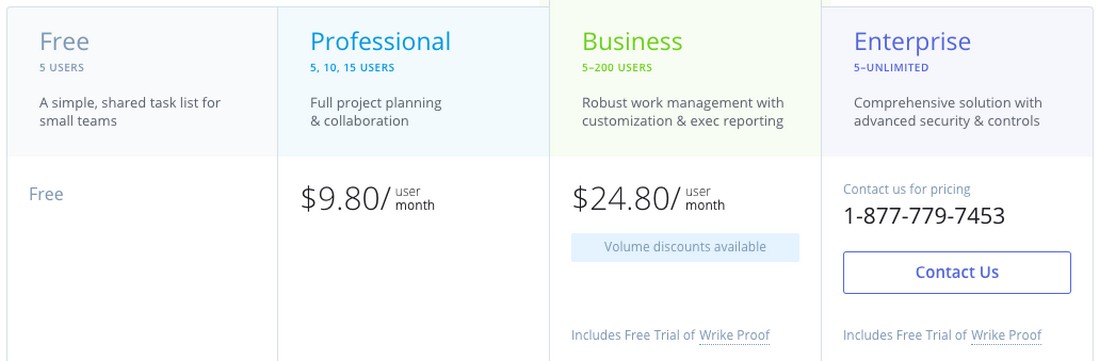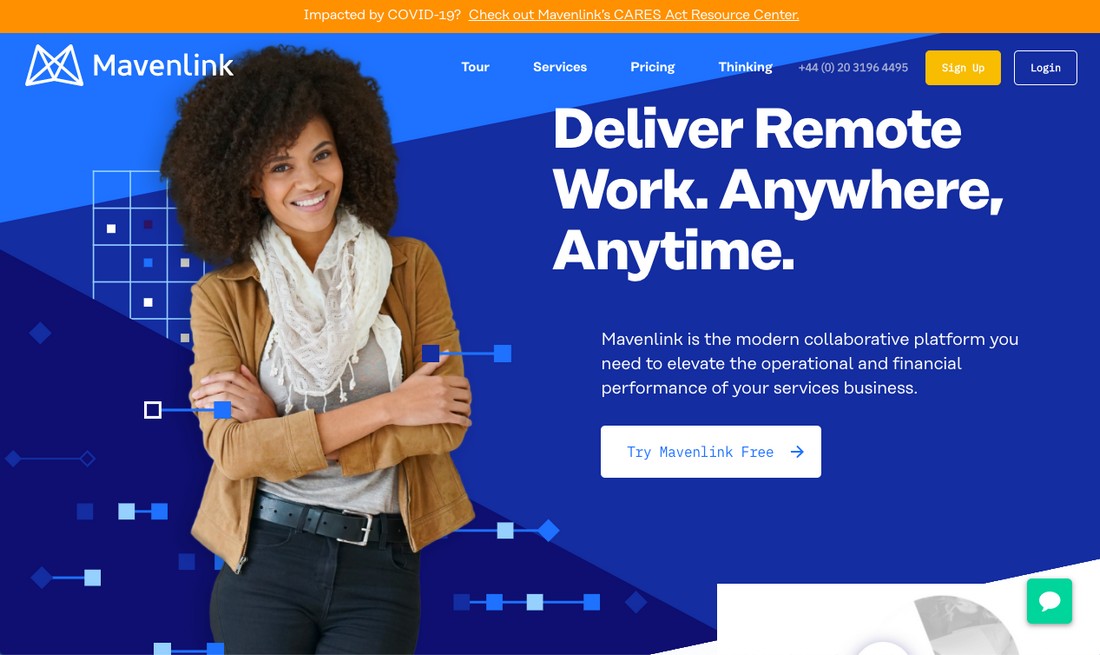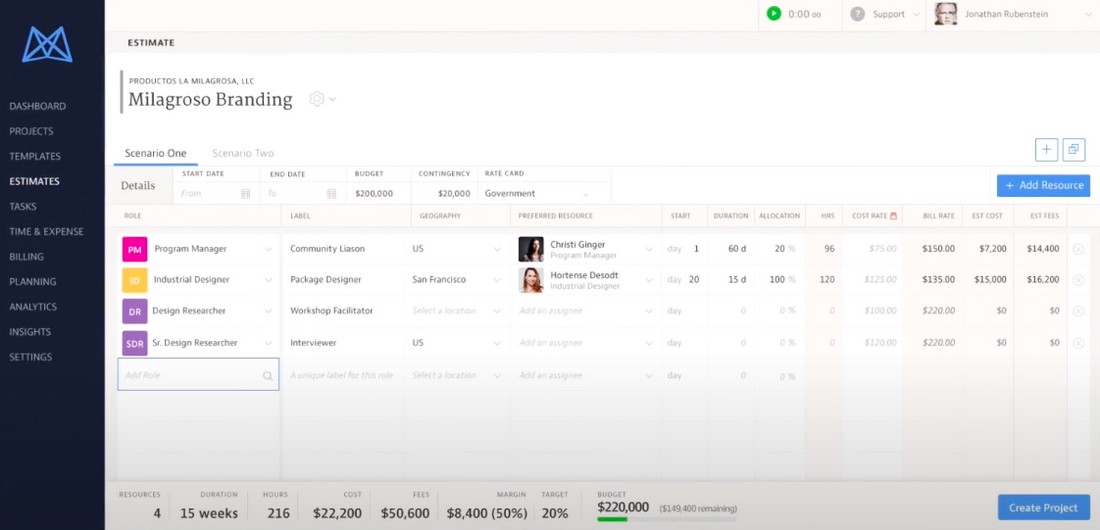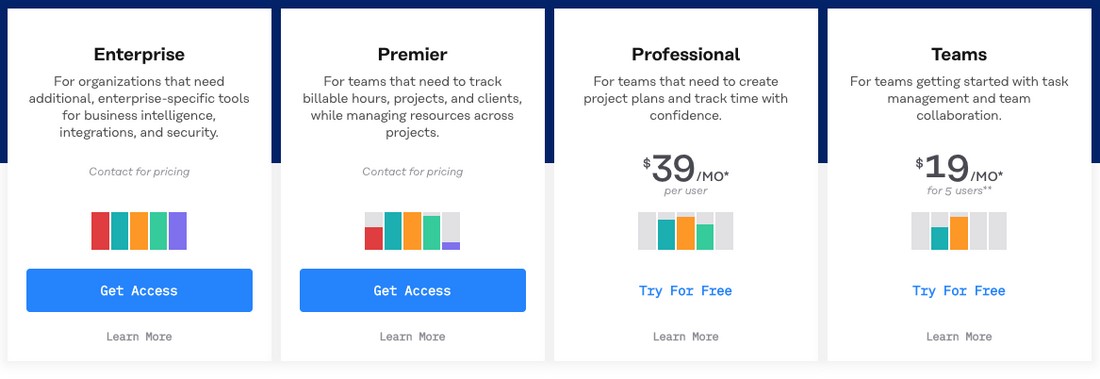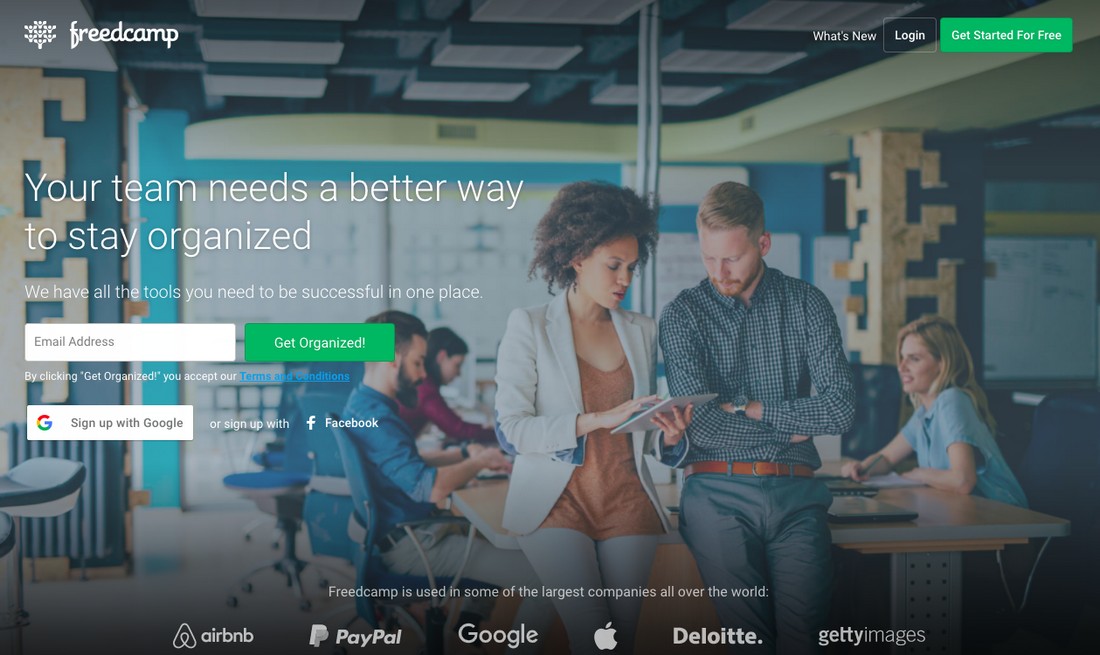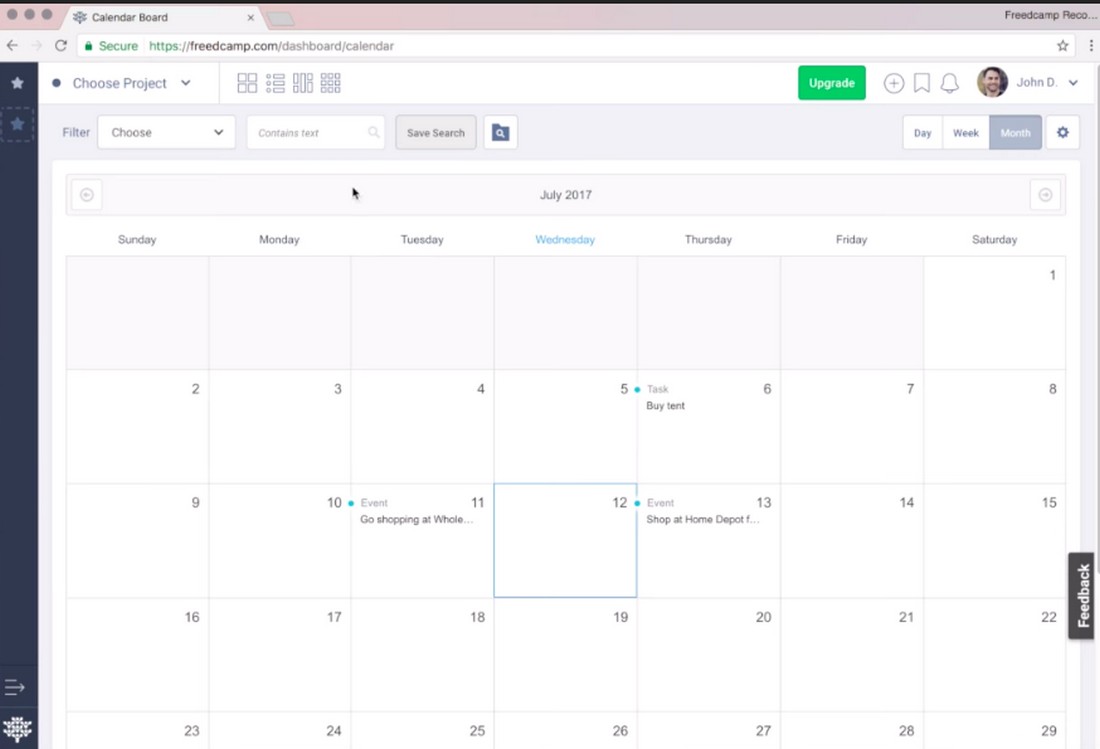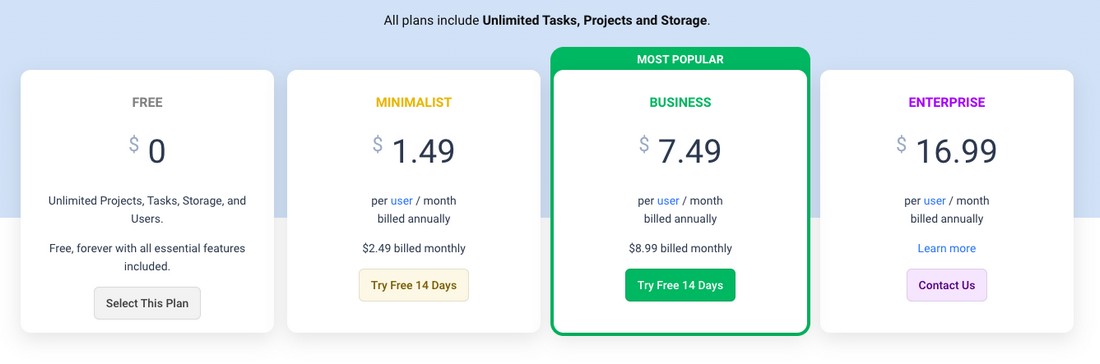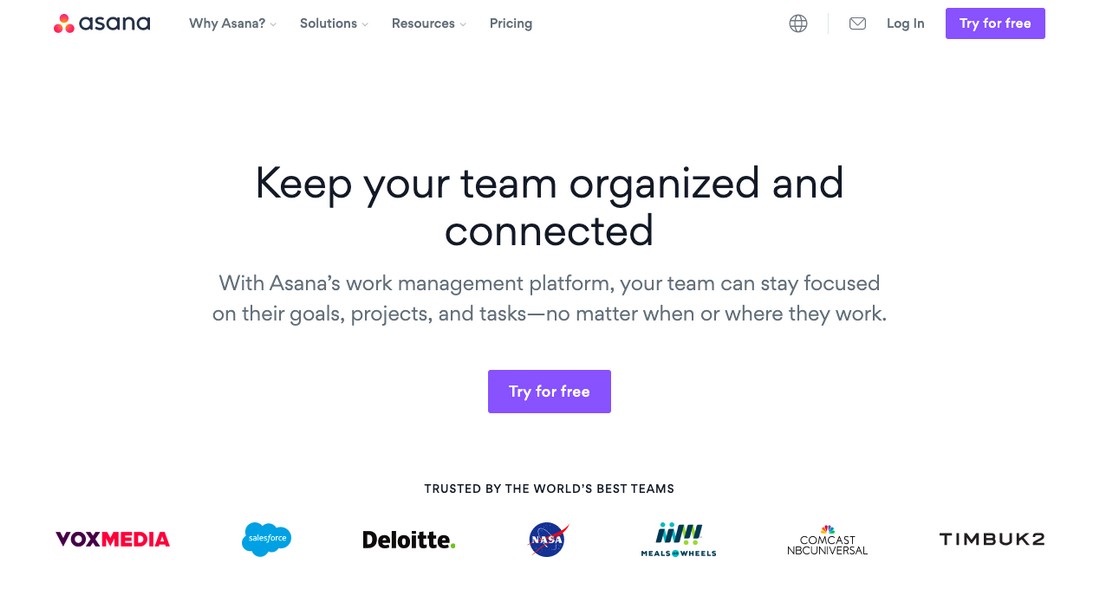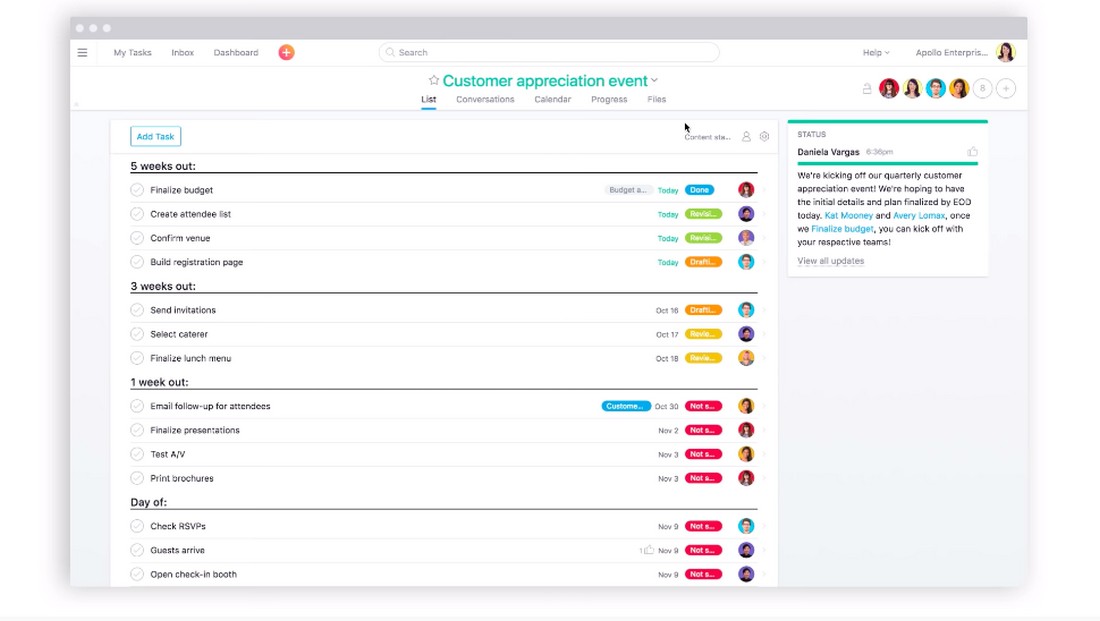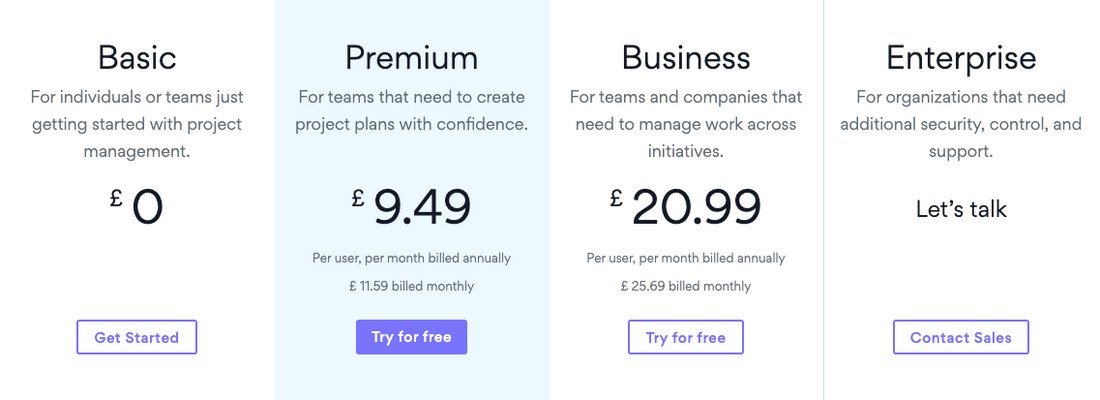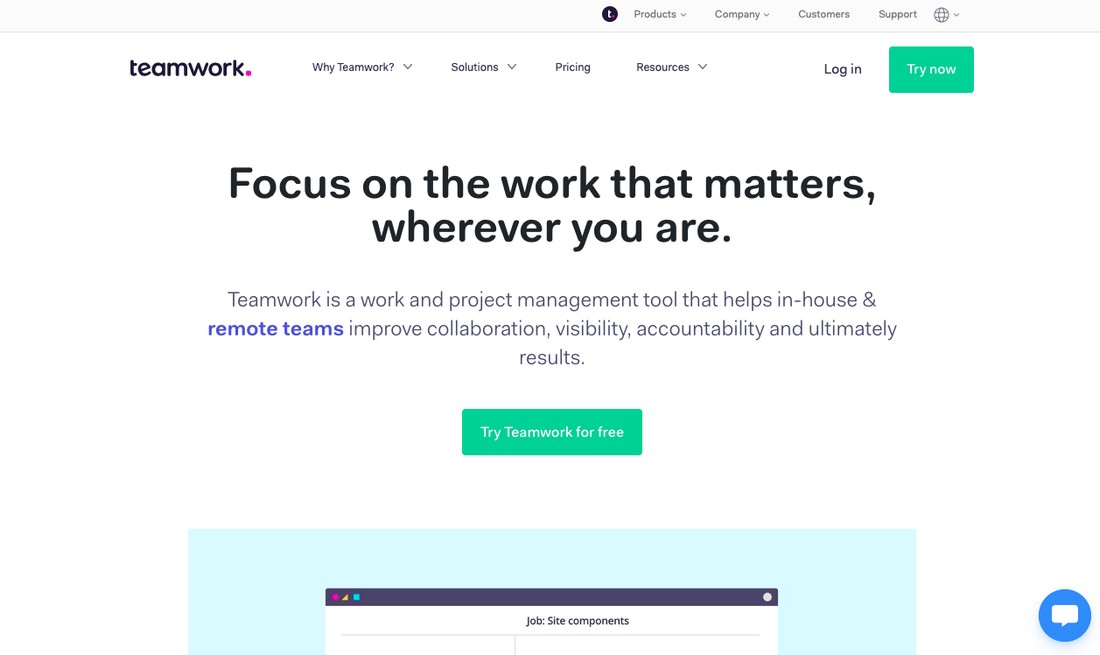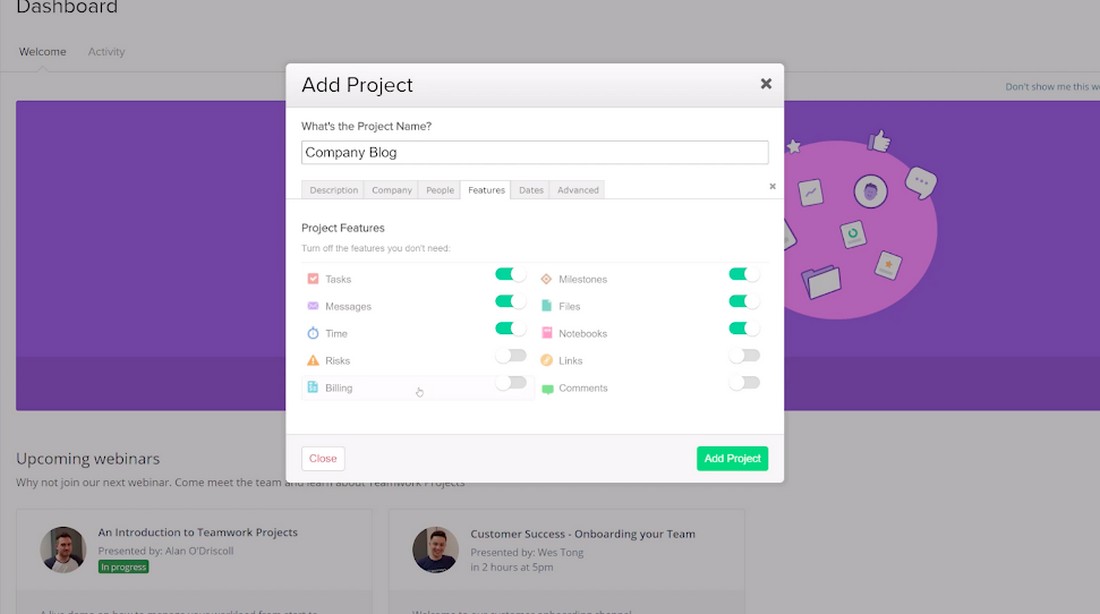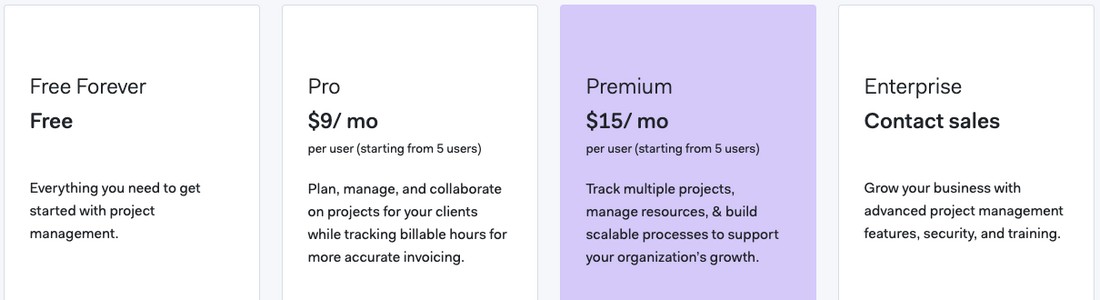Best Project Management Software for Creatives 2025
It’s sometimes said that creativity is ‘born out of chaos.’ These words conjure up romantic images of wild-hearted creatives, working all hours, breaking all the rules and, from a fog of confusion, conjuring unique work that changes the world.
But while that all have a certain appeal, personally I’ve never really felt it’s all that healthy – or that true.
Actually, I’ve always found the opposite to be the case.
The very best creative work, in my opinion, relies on structure and consistency, much more than wildness and insanity. It’s based on order and organization – rather than chaos and disorder.
If you’re looking to get more structured, more organized in your work, you’re not alone. Luckily, there’s a huge array of project management software tools designed to give you exactly what you need.
But that’s a blessing and a curse: with so many options available, which one do you choose? Which one’s right for you? In this article, we’ve created a rundown of the very BEST project management tools for creatives in 2021.
Let’s get to it!
1. Project.co
Project.co has been specifically designed to help manage creative teams and projects – and comes with a plethora of powerful tools to help you do exactly that.
Each project is essentially a set of ‘tools’ to collaborate, communicate, share files, track time, take payments, and more.
Where Project.co really excels as a tool for creatives is that, as well as allowing you to invite your own team (with user roles and permissions for managers, team members and freelancers) it’s been built for client communication. This means you can invite your own team, PLUS your clients’ team, and collaborate in one handy place, with everything on record.
All messages sent back and forth on a project are stored within the ‘Discussion’ feed, in chronological order, so you always know who agreed what, and when.
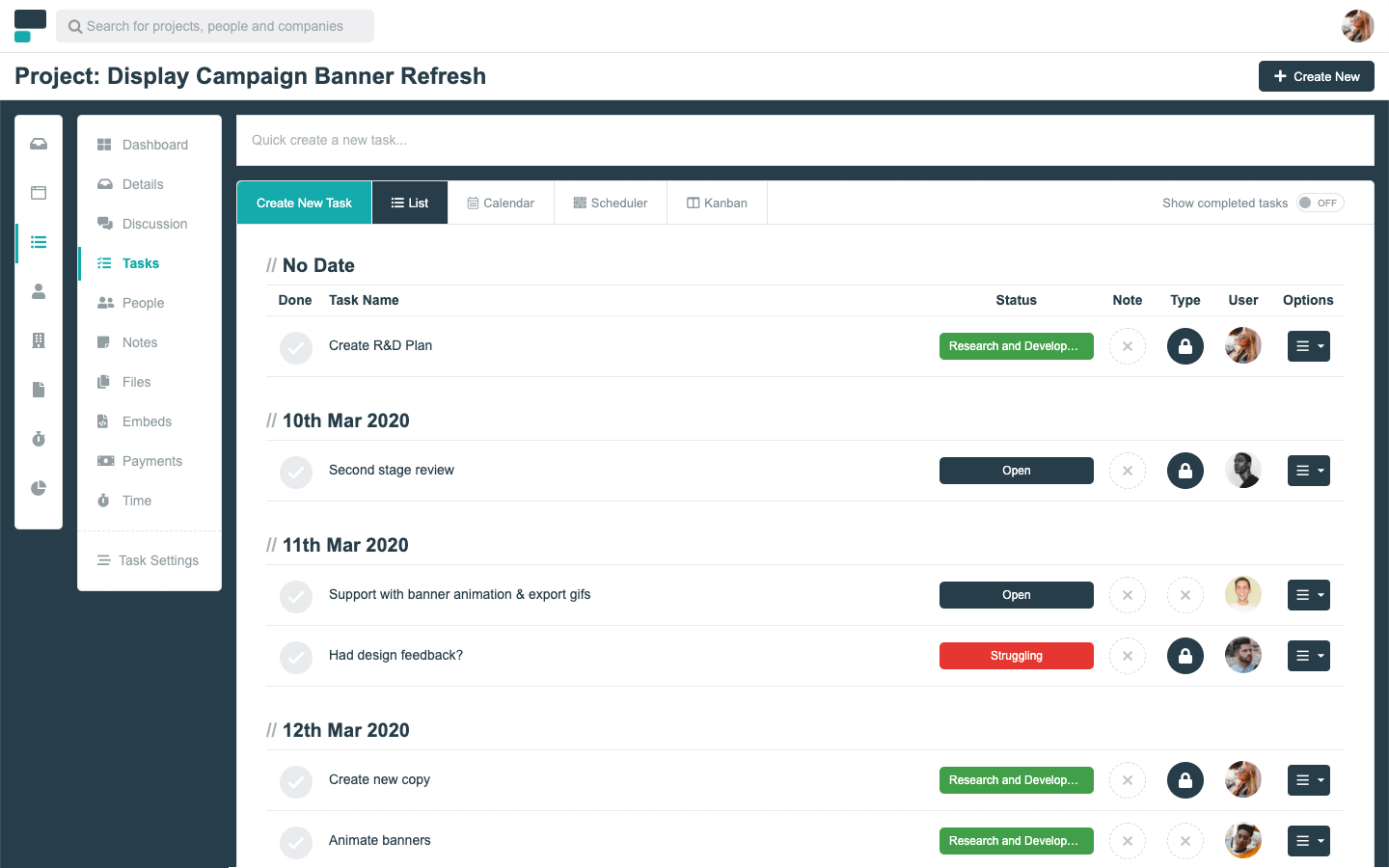
And ‘tasks’ are the individual action points required to move a project forward and get work done. Each task can be assigned to a person, given due dates, task statuses, and more. The different task views available make it incredibly easy to get a powerful overview of where things are up to in your workflow, while also giving your team members a ‘to do’ list every day, which keeps them task-oriented and motivated. Tasks can be seen in multiple views so you get complete visibility of your team’s work in a way that suits you.
Another particularly cool feature for creatives is the ‘Embeds’ tool which lets you embed work and documents right within the system. This gives you the power to collaborate and review work right within the system, while still using the third-party tools you love.
Capterra Rating:
⭐ 4.8 (Read reviews)
Pricing:
Great for creatives because…
- Built specifically for client collaboration – although you can still manage internal projects by only inviting internal users.
- ‘Embeds’ tool offers a convenient way to review work without leaving the platform.
- An all-in-one platform that lets you manage every aspect of a creative project.
2. Trello
Trello is a highly-customizable ‘drag and drop’ workflow management tool, which follows a Kanban project management approach.
On the surface, it looks incredibly simple. The ‘lists’ – the vertical columns on a Trello board – can be renamed to be anything you want. So if you’re managing a copywriting team, you could make a list for each writer you have. If you’re just managing project flow, you could create a list for each step of your project – copywriting, illustration and outreach, for example. In its most simple form, you could even just have statuses like ‘To be started,’ ‘In progress,’ and ‘Done.’
Each list is then populated with ‘cards’ – with each card representing a task or piece of work.
Cards can be edited to include further detail and functionality, including being allocated to team members, assigned labels (e.g. urgency levels or statuses) checklists, due dates, attachments and more. Each card also has its own activity feed – where messages can be added, giving each task its own discussion feed.
The idea is to then pick cards up and drag them from one list to another to progress them.
Using this yourself, and inviting your team, you’ll find it’s very easy to get a quick overview of where things are up to, how work is spread around the team, and all sorts of other important information.
If it all sounds a little open-ended and flexible, don’t worry: Trello comes with a range of templates to give you some inspiration and get you up and running quickly.
Capterra Rating:
⭐ 4.5 (Read reviews)
Pricing:
Great for creatives because…
- Flexibility of creating your own list titles means you can use this in a way that’s specific to your way of working.
- Quick to learn, meaning adoption in your team shouldn’t be a concern.
3. Basecamp
Basecamp is one of the ‘older players’ in the project management space, having been around since 1999 – but it remains a popular, and powerful, option.
You can create a Basecamp for any project. What’s a Basecamp? Well, it’s a sort of ‘shared space’ which offers a great range of overall management tools for creative teams.
A Basecamp workspace features 6 simple tools. These are:
- Campfire – a casual space for group chat.
- Message board – more ‘permanent’ conversations that may need to be stored or referred back to.
- To-dos – a place to create and view action points required for getting work done. Structurally, this is made up of ‘lists’ – i.e. projects – and ‘to-dos’ which are the individual action points. Tasks can be assigned to people in your team and given due-dates.
- Schedule – a place to store all important dates and events.
- Automatic Check-ins – automated questions which are sent out at scheduled intervals. For example, you might ask if your team are facing any issues, or ask how they’re doing, at the beginning and/or end of every workday. Answers and insights get stored in the ‘check-ins’ file.
- Docs & files – a place where all important documents and files can be stored centrally, accessible to everyone who needs them.
Basecamp’s free account lets you create up to 3 projects and add up to 20 users – need any more than this, and you’ll want to use the Basecamp Business package, at $99/month flat.
Capterra Rating:
⭐ 4.3 (Read reviews)
Pricing:
- The simple but flexible toolset is a great way to keep your team on the same page.
- Basecamp’s ‘Business’ package lets you work with clients and contractors.
- Because the tool revolves around those 6 simple tools, it’s really quick to learn, and very little training for your team will be required – although it’s important to make sure your team knows how to use it in a common way to achieve the best results.
4. Todoist
As you might expect from the brand name, Todoist is all about the power of to-do lists.
A quick look at their overall positioning shows you that this isn’t just a tool for business, and could just as easily be used as a personal productivity tool. Indeed, many of the templates Todoist offer to get you up and running with to-do lists include personal jobs like shopping lists, moving house, and vacation planning.
However, there’s also a ‘Creative’ category in the templates section, and perhaps that’s the best place to start in trying to illustrate the power of Todoist.
As you can see, the architecture of the tool is extremely simple. Individual ‘tasks’ can be arranged into lists, which means you can work through projects by ticking off the various parts of the work as they’re done.
Laying out tasks in this way is a great way to really declutter your mind, and bring clarity to the overall project. As they say – the best way to eat an elephant is one bite at a time!
Creating tasks is incredibly simple – but also quite intuitive. Simply clicking into the ‘Add a new task’ box, you’re able to write the name of your task. If you write a time into your task – for example ‘at 9 am’ – Todoist automatically recognizes this and assigns a due time. By default, that task will be added to your schedule for today, but you can also change this to be assigned to a different date.
Using the ‘upcoming’ tab will then lay out all your current and upcoming tasks in a handy calendar view so you know exactly what you need to do and when.
The app also comes with some really nice productivity goals and gamification, with karma points for consistently hitting your goals and getting stuff done. This is particularly useful if you need that little bit of extra help in staying on-task.
In terms of functionality, Todoit is a lot lighter overall than others in our list. Particularly, it’s important to recognize that it’s not going to help you communicate with clients or get an overview of work across a team.
But it gets a mention here simply because it’s excellent at what it does – and, particularly, because it would be a great tool for freelance creatives to organize their workload and stay motivated.
Capterra Rating:
⭐ 4.6 (Read reviews)
Pricing:
Great for creatives because…
- Brilliant way to break projects down into individual tasks and feel the satisfaction of working through them.
- Intuitive task creation which makes populating a to-do list extremely easy, quick – but powerful.
- Gamification (karma points) a great extra way to keep freelancers and solopreneurs motivated!
5. Airtable
Let’s be honest: there’s nothing new, creative (or all that exciting!) about spreadsheets and databases.
But what’s exciting about Airtable is that it combines the best parts of both – and adds a whole other layer of rich functionality to help communicate, organize, and manage projects like a pro.
On the face of it, Airtable doesn’t look all that impressive – it has a spreadsheet-like interface that’s easy enough to understand and use, but doesn’t seem particularly exciting.
However, its real power comes in its flexibility.
You can use rich field types like checkboxes, dropdowns, long notes, links to other tables, and drag-and-drop file attachments to deeply customize each project you manage through the system. It’s so powerful it’s almost like building your own custom system, bespoke to your individual project needs.
And, if that seems overwhelming, you can choose from prebuilt templates for 200+ use cases, many of which will resonate with you as a creative.
Capterra Rating:
⭐ 4.7 (Read reviews)
Pricing:
Great for creatives because…
- Spreadsheet interface is very easy to use
- Flexibility over fields and data means you don’t have to fit the shape of your project into someone else’s system – everything can be powerfully customized, which means every bit of functionality ‘means something.’
6. Wrike
Wrike is a cloud-based project management system with a specific plan for marketers and creative teams. Some of the features include Gantt charts, calendars, custom dashboards, and real-time updates.
Wrike positions itself as an ‘end-to-end’ solution for creatives, with tools for every stage of a project lifecycle – from creative brief management (using form functionality to make sure all essential details are completed) through to reporting once the work is complete.
It’s also possible to review, comment, and approve work through Wrike.
One interesting functionality in Wrike is its ability to use built-in dependencies. Schedules can be drilled into to work out who’s doing what – and, if one task is delayed, the knock-on effect is automatically applied throughout the rest of the process.
Capterra Rating:
4.2 ⭐ (Read reviews)
Pricing:
Great for creatives because…
- Packed with useful tools for creative including creative brief management and proofing
- Integrates with various third-party tools including SalesForce, Dropbox, Slack and Adobe Creative Cloud and offers open API.
7. Mavenlink
Mavenlink is another well-established player in the project management space, having been around since 2008. The way the tool has evolved makes it perfect for facilitating remote work (as incorporated in their value proposition) and particularly for service businesses.
There’s no getting around the fact that Mavenlink has a frankly dizzying array of features and functionality. They call themselves an all-in-one platform and it’s hard to disagree, with tools to manage every aspect of your projects, budget and resources plus built-in time tracking and reporting.
It starts right from the beginning with estimates and costs that can be generated and pitched to potential clients.
From there, users can organize and align their resources with the project, defining and working out exactly what’s needed and when – and whether it’s all realistically deliverable.
Then we’re into the familiar landscape of project management dashboards where every aspect of a project can be managed – with invited team members, discussion feeds, tasks (with due dates, priority levels, etc) and invoicing.
Underpinning all of this is a time-tracking tool, built into Mavenlink, which allows every member of the team to track the exact hours and minutes spent on a project while they’re working. These numbers can then be fed into the invoicing and reporting tools to ensure accuracy.
Indeed, once the work is complete, Mavenlink offers comprehensive reporting tools that slice and dice project data every which way you could imagine, helping managers identify ways to improve, optimize, and progress.
Finally, although it’s possible to integrate Mavenlink with other tools such as Slack and Salesforce, a commonly recurring complaint in online reviews seems to be that this is a little confusing and difficult, although Mavenlink’s customer support is universally heralded as being excellent.
Because of the sheer volume and depth of Mavenlink’s functionality, this really is an ‘all or nothing’ option. It’s not the sort of system you can embrace by half – it requires a total shift in the way your business operates and manages projects.
Capterra Rating:
4.2 ⭐ (Read reviews)
Pricing:
Great for creatives because…
- Built-in time tracking makes billing and invoicing easy.
- Total ‘end-to-end’ model manages everything from sales estimates through to reporting, and everything in between.
8. Freedcamp
Freedcamp is a team organization tool that was launched in 2010. It offers a familiar array of project management tools including discussions, people, tasks (and task views) and more.
Logging into Freedcamp, you have a range of different dashboards to choose from.
The default view lays out all your projects as ‘cards’ – so you can click into whichever one you want to manage.
You can also cycle through a calendar view that shows upcoming tasks and appointments…
…a universal tasks view that shows all your tasks across various projects in a ‘to do’ list format and a customizable ‘widgets’ dashboard to show the things that are most important to you.
Once within the project space, it looks very simple and stripped back with Tasks, Discussions, Files and Calendar the only options in the side menu. However, a host of powerful functionality is hidden within each page, particularly through the ‘settings’ wheel but also with powerful filtering.
If you find that your team doesn’t need, or doesn’t use particular tools, you can turn these off for different user roles within the ‘Applications’ menu.
This gives the tool a level of customization that really helps.
Capterra Rating:
4.6 ⭐ (Read reviews)
Pricing:
Great for creatives because…
- Simple, powerful functionality driven through a stripped-back menu.
- Different, customizable user roles, with control over ‘who sees what’ meaning nobody gets confused by the functionality they don’t need or understand.
9. Asana
Asana is another big name in the space, founded in 2008 by Facebook co-founder Dustin Moskovitz and engineer Justin Rosenstein, who himself had worked for both Google and Facebook. Originally designed as a tool to improve the productivity of employees at Facebook, the product launched commercially in April 2012.
There are no surprises in the sense that Asana offers a similar feature set to many others on our list. Projects, dashboards, discussions, tasks, file sharing, and more are all here in abundance.
What stands out particularly is how quick and simple it is to create a task list – it’s as simple and straightforward as writing a bullet point list in a document. But then, of course, tasks can be assigned to people, given start and end dates, to divide the work up between your teams.
Creating a task list is as simple and straightforward as writing a document, but can then be overlaid with a variety of functions such as creating schedules for your projects and tasks lists for your team.
Within the project management workspace, the main functionality is split into List, Conversations, Calendar, Progress and Files.
The list shows the task list for the project, arranged in chronological order, and with priority/assignee displayed…
Conversations is a discussion feed for the project.
Calendar lays out upcoming events visually.
Progress allows people to report on how projects are moving forward, in a color-coded way.
And files, clearly, is a place for important files related to the project to live.
Capterra Rating:
4.4 ⭐ (Read reviews)
Pricing:
Great for creatives because…
- It’s super quick to create tasks and assign them to your team.
- It gives a clear layout of the upcoming deadline and lets you plot a path to how you’re going to get there.
10. Teamwork
Teamwork is a project management tool that helps internal teams manage their work, with functionality including task lists, time tracking, file uploads and chat feeds.
What stands out using Teamwork is the ease of setup, with a guided startup process that takes you right through everything.
What’s also nice is that, during this guided process, you can actually switch functionality on or off for the project you’re starting so that you only have the features and tools you need on any given project.
Once your project is up and running, it’s a similar story to how many other tools we’ve discussed work. The top toolbar gives you the range of functionality you’d expect, including quick access to project overview, tasks, milestones, messages, files, comments, notes, people and settings.
Capterra rating:
4.5 ⭐ (Read reviews)
Pricing:
Great for creatives because…
- Guided setup makes getting started super quick and easy.
- On/off setting for functionality means you only need to include the tools you really need on each project.
Which one for you?
So, there you have our pick of the top 10 tools!
One final word of advice – the vast majority of these tools offer either free trials, or free packages, so our advice is to give each one of them a good test-drive before making a decision on which is the right one to use moving forward.