10 Tools for Collecting Your Design Inspiration
As a designer, you likely have a closet of finished projects and another equally massive digital file. What do you keep? And what do you do with all that stuff?
The answer is not easy but there are plenty of available tools that can help you manage your design files. Good work practices, multiple filing options and a little bit of keep and toss mentality can go a long way. Here, we are looking at a handful of tools that can help you collect, manage and store your design files.
Ember
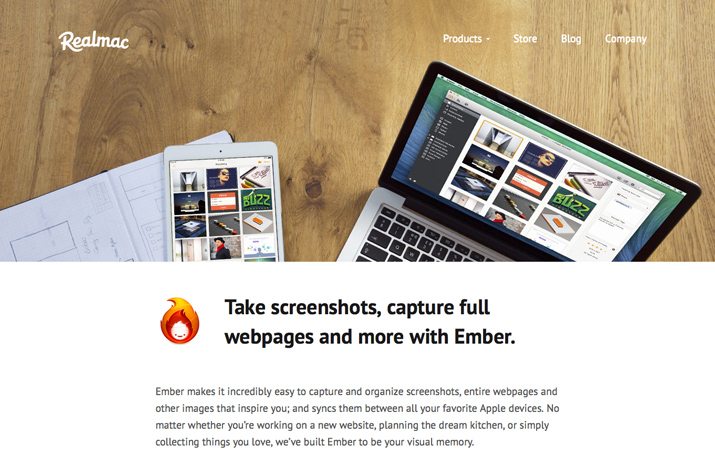
Ember is a great piece of software that can help you capture screenshots, entire webpages (a real bonus for designers) and anything else you might want to grab from the web. The company calls it a “visual memory,” which is a great way to understand how it works.
The software is designed for Apple users (sorry PCers) and has functionality beyond saving bits of work. You can also use it while working with tools that let you build and tag groups by project, get feedback on mockups, build a wish list and sync with Dropbox or iCloud.
Favorite feature: Full-website screenshots. While most tools will let you grab one screen at a time, Ember allows users to capture entire webpages with a nifty browser extension. This is a great tool for saving your favorite web designs for a portfolio.
Cost: $49.99. Creative VIP members get 50% off Ember packages. Learn more about Creative VIP, an exclusive subscription-based network of deals, design resources, discounts and even goodie bags for creative professionals.
Evernote
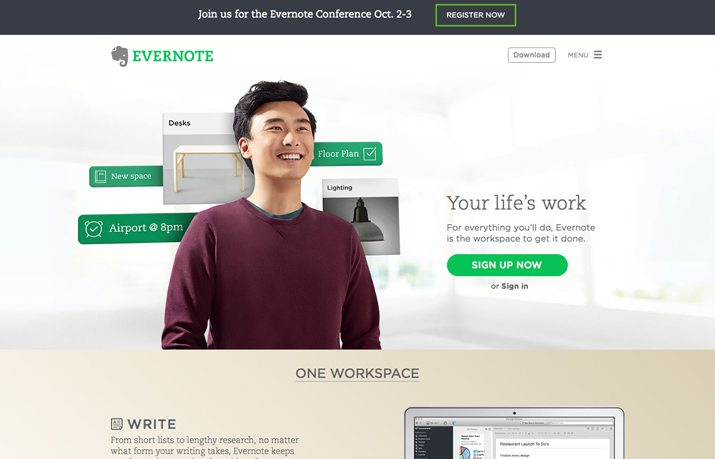
Evernote is the one-stop-shop of online collecting. You can use it to clip articles or webpages, handwritten notes and take photos all in one digital file. Organize your clippings well to keep track of projects – in progress or completed. The service syncs across all your devices so you can access everything on the go and is available on any platform.
Evernote has a variety of add-ons as well, such as the handy Web Clipper tool, a browser plugin that pulls entire webpages into your collection for later reading. (I store many of the articles I write for sites like this one that way.)
Favorite feature: Having everything in one place that is accessible anywhere. Open a folder on your phone and present ideas or show off finished projects on the fly.
Cost: The free plan has plenty of tools for daily projects; the premium plan is $5 per month and has better search and offline capability; business plans are $10 per month per user.
Historious
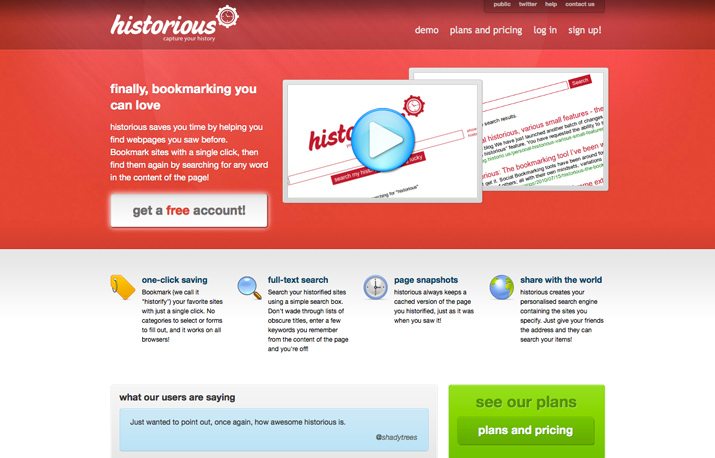
Historious solves the problem of revisions. Think of how many times one of your website designs has changed over time. A saved link will only reflect the newest version. This little tool will let you capture a webpage as it is on the day you “collect” it.
This feature provides a great and easy way to keep track of your digitally-based projects without linking. Further, Historious allows you to create a “personalized search engine” that only searches websites that you can; share your address and visitors can browse and search your digital design file.
Favorite feature: Saving previous versions of sites is key when keeping an accurate portfolio. It can also help you explain your thought process and design evolution strategy to others.
Cost: The free plan is rather limited but gives you an idea of how the tools works. A monthly subscription is $2.97 or you can subscribe annually for $19.95.
Licorize
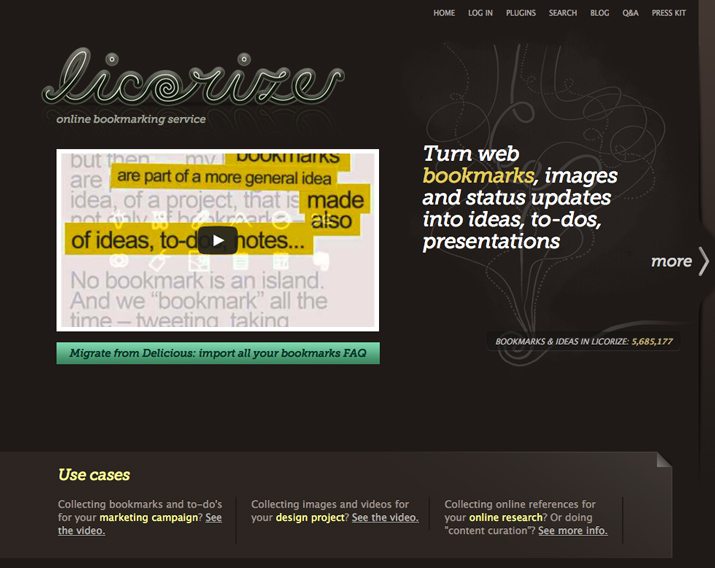
Licorize is a management tool for designers. It starts as a bookmarking tool that helps you collect information and ideas and develop them into project files. The tools works for individuals or teams.
The tool has several key functions: curating ideas or bookmarks into notes, lists or boards; a web life timeline that syncs with other common apps; collaboration tools so anyone can join or see a project you are working on; and the capability to make any project public or private.
Favorite feature: This tools allows you to turn your work into presentations. Just think of how useful this feature could be when working with a potential client or when trying to land a new job.
Cost: Free.
Kippt
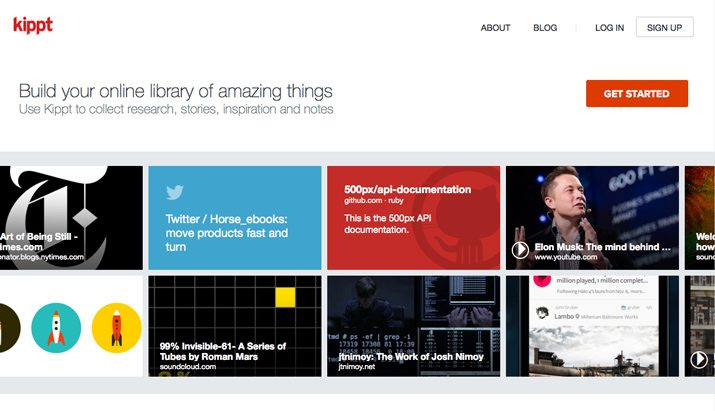
Kippt can simply be described as a more work-friendly version of Pinterest for designers. The tool allows you to collect images, video and text or share notes. It offers public and private settings for your work and collections.
The tool is built for designers with tools that make it easy to collect parts and organize them by design project. You can save from other sites like Dribbble with one click and discuss your collections with team members. Kippt allows you to save resources as well (a bonus for coders) from places like GitHub, or fonts or other tools. The tool also includes a company library where you can share information with your team. It’s a great way to keep track of press information, reading lists, tasks or more and includes team commenting.
Favorite feature: Kippt has a strong full-text search feature that makes it easy to find anything you have stored.
Cost: A free plan is available. The pro plan is $5 per month and includes unlimited private lists, advanced search, folder organization and no ads.
A Nice Filing Cabinet

Every designer needs a nice filing cabinet and plenty of handing folders. If you do not have one already, go order one already! Otherwise, you are likely to lose track of items you want to keep.
A good physical storage system makes it easy to find things quickly, sort files by projects and hang on to little bits that you just want to keep. Make sure to buy something you can grow into and consider opting for a cabinet that holder oversized hanging folders. (Remember not all of your projects fit on standard sized paper.) And once you get your cabinet, make sure to organize, organize, organize. Set up folders for clients, projects, best work, working parts and divots to keep.
Favorite feature: It makes finding older materials easy. And how would you ever keep all those great printed pieces without a great storage space?
Cost: Price ranges vary depending of type and size of cabinet, but plan to spend at least $150.
Portfolio Website
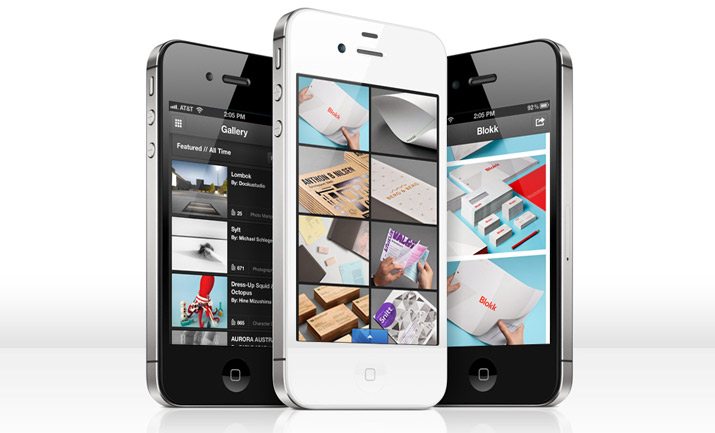
This one almost goes without saying, but you need to collect your stuff in a portfolio online. This is how you will get better access to clients and work. But here’s the catch, only store your best and favorite clips and pieces there.
Create a portfolio using an online tool – I like Behance – and keep it simple and organized. Show off what you want people to see and hire you for. Store everything else elsewhere.
Favorite feature: Adobe Creative Cloud users get free access to the Pro Site and everything is linked in a single account.
Cost: Free for Behance; other subscriptions vary.
Pixa
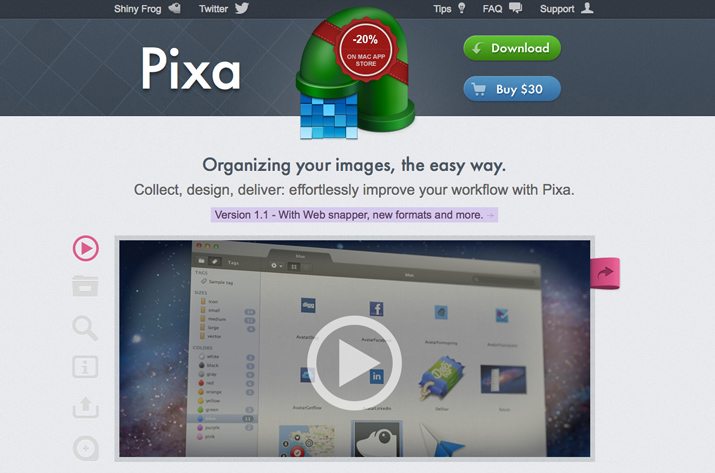
Pixa is a great tool for designers who want to capture small objects – think logos, icons or other pieces – in one location. The tool lets you save images of almost any format, tag them (which it does automatically), export and share, grab screenshots and comes with easy browser extensions.
The Apple-only tool is made to help you design small parts in a pixel-perfect way (it’s retina-ready) and save your pieces for use, collaboration or research. The integrated tagging features are nice with automation that sorts by color, size, URL, file extension and metadata.
Favorite feature: The export function is a great bonus. Save items – not just screenshots – and export them to your computer or Dropbox later.
Cost: After the free trial, Pixa is $30 in the App Store.
Digital Filing System
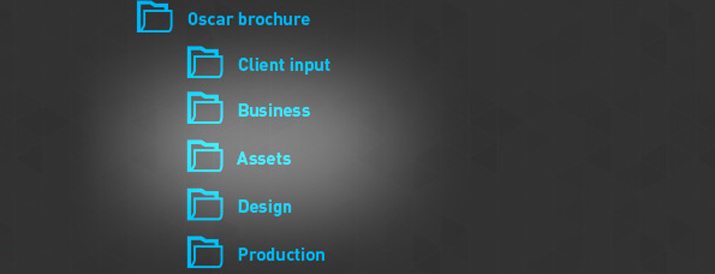
Everyone has a different method of collecting project files. Working or completed file-keeping is a major chore. And to stay on top of it, you need a system.
Peter Vukovic posted about his great six-step filing system on the 99 Designs blog. Here’s his recommendation:
- Make sure you have a work folder
- Create client folders
- Create project folders
- Create filing folders
- Save changes as separate files
- Name files properly
Sounds simple right? The trick is getting started and sticking to the system. And once a project is complete, you can zip it all up in case you need to come back to it later.
Favorite feature: Find your files in a snap without having to spend lots of time searching.
Cost: Free. It just takes plenty of time to get set up and started.
Alfred
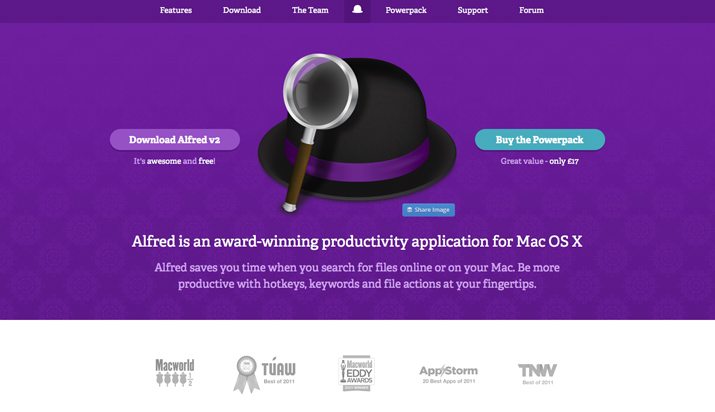
So maybe your digital filing system is not quit up to par … or you are too far into a mess to get it organized. That’s where a tool such as Alfred for Mac comes in. Alfred allows you to search for files on your computer or online (so it works in concert with some of the other tools mentioned here) and increase productivity with hotkeys, keywords and file actions that you determine.
Favorite feature: Alfred is fast and easy to use. But what rally sets it apart for designers are the workflow tools, where you can connect keywords, hotkeys and actions to do amazing things without writing a single line of code. (Or you can download some preset workflows from the developer community.)
Cost: Free; add-on powerpacks are available for a fee.
Bonus Tools
There are a handful of other tools that I use almost daily in my workflow.
- Dropbox for sharing and saving files.
- Pinterest for collecting random images and bits to come back to later.
- Buffer for scheduling social media.
- Creative VIP when I am looking for new tools or resources.
- In and out desktop bins to keep materials for current projects organized until they are complete.
- A good external hard drive for backing everything up.
Conclusion
So what are you waiting for? Start filtering through your files today and put components in stacks to keep, file or toss. Remember, you don’t need to keep a copy of everything you have ever worked on; just hang on to stuff that can help you moving forward.
What other tools are out there that you rely on to help make your design life simpler? Share your favorites with us in the comments.
Image Sources: karl sinfield and bfi Business Furniture Inc.