Designing Accessible Email Templates That Work Everywhere
Email remains one of the most powerful tools for communication, but its effectiveness hinges on one important factor—accessibility.
A well-designed email should be easy to read, navigate, and engage with for everyone, including people using screen readers, those with visual impairments, and users on mobile devices.
Today, accessibility isn’t just a nice-to-have feature; it’s expected. But creating an email that works for every reader across every device and platform is no small feat.
Between countless email clients, dark mode preferences, and accessibility standards, designers and marketers need to be more intentional than ever.
In this post, we’ll explore the key elements of email UX and designing accessible email templates to make sure your message gets through clearly and inclusively.
Why Accessibility in Email Matters

Accessible design ensures that your content can be understood by everyone, regardless of their ability or the technology they use.
“Globally, at least 2.2 billion people have a near or distance vision impairment.” – WHO
In email accessibility design, this means structuring content in a way that works for users with screen readers, motor limitations, and low vision, while still looking great on all devices.
It’s also about usability. When your emails are easy to read, navigate, and engage with, you’re improving the experience for all users, not just those with disabilities.
This leads to higher engagement rates, fewer unsubscribes, and a more inclusive brand presence.
Why Use Accessible Email Templates?

Designing accessible email templates isn’t just about checking compliance boxes, it’s about reaching your audience more effectively and inclusively.
“A staggering 99.97% of HTML emails still have significant accessibility problems” – Stripo
Here are a few key reasons why investing in accessible design matters:
- Wider Reach: Accessible emails ensure people with visual, cognitive, and motor impairments can engage with your content, expanding your audience.
- Legal Compliance: Following accessibility guidelines helps your business stay compliant with regulations like the ADA and WCAG, reducing the risk of legal issues.
- Better User Experience for Everyone: Clean layouts, readable fonts, and well-structured content improve usability for all recipients, not just those with disabilities.
- Improved Email Performance: Accessible emails are often better optimized for mobile devices and screen readers, which can lead to higher open and click-through rates.
- Stronger Brand Trust: A commitment to accessibility shows your audience that you value inclusion, building a more trustworthy and responsible brand image.
Let’s start with a few of the most essential features you should look for in an accessible email template.
1. Use a Mobile-First Layout
More people read emails on their phones than ever before. A mobile-first layout ensures your content is legible and functional on smaller screens, where accessibility challenges can be amplified.
Stick to single-column designs, keep your content width under 600 pixels, and use large tap targets for any links or buttons.
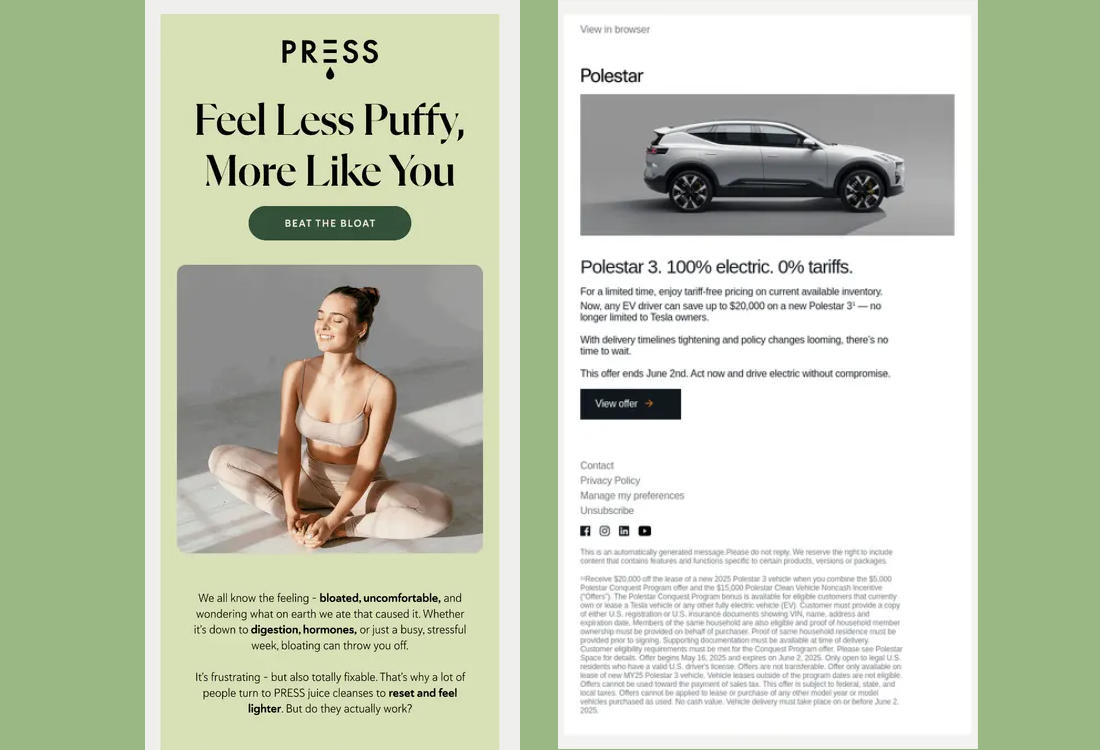
Also, consider using a hierarchy that makes sense on mobile: headline first, followed by the body, and then the call to action.
This helps users quickly scan and understand what the email is about without scrolling too far.
2. Choose Fonts and Colors That Are Easy to Read
Typography plays a big role in accessibility. Choose web-safe fonts with clean, readable letterforms such as Arial, Helvetica, or Georgia.
Avoid overly decorative or thin fonts, especially for body text.
Font size should never be smaller than 14px for body copy. Headings can be larger, but make sure they’re not too overwhelming.
Color is just as important. Always check your contrast ratio. Black text on a white background is the safest choice, but if you’re using color, tools like WebAIM’s contrast checker can help ensure readability.
Avoid placing light-colored text over images or textured backgrounds unless there’s a solid overlay behind the text.
3. Maintain Sufficient Color Contrast
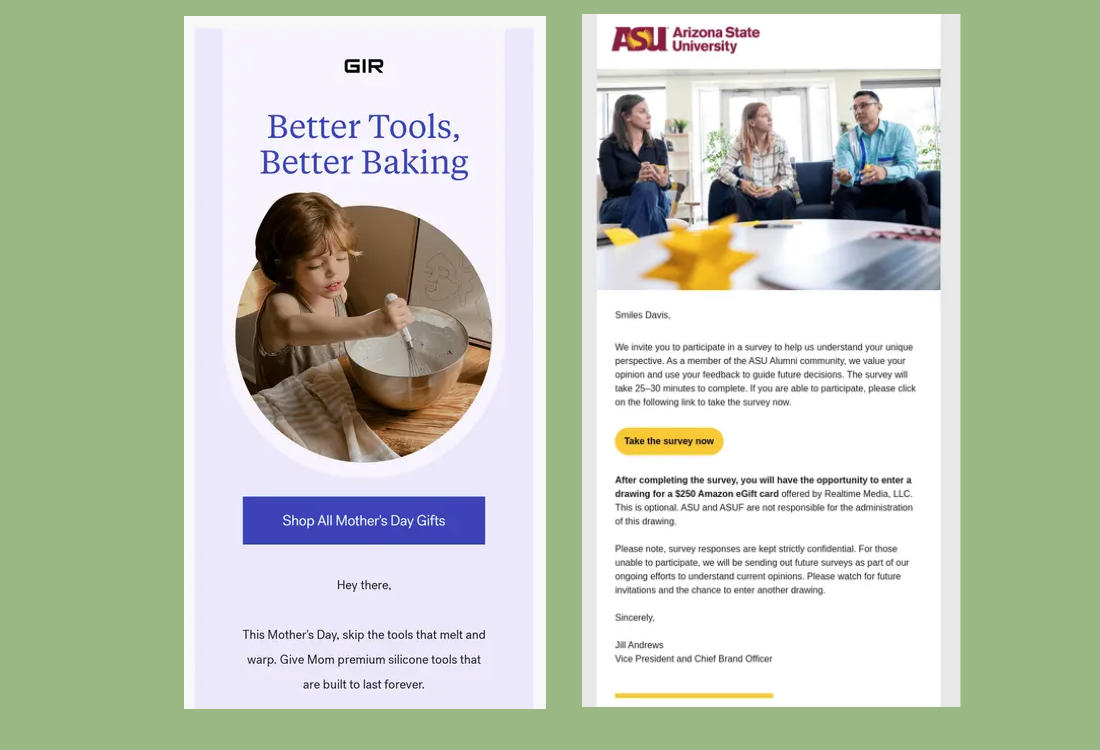
Follow WCAG 2.1 guidelines for color contrast: text should have a contrast ratio of at least 4.5:1 against its background.
This ensures that users with low vision or color blindness can still read your content easily.
4. Use Semantic HTML and Proper Structure
Many screen readers rely on semantic HTML to interpret content properly.
Structure your emails using proper HTML tags. Headings should follow a logical order (like h1 for the main heading, h2 for subheadings), and content should be grouped into meaningful sections.
This helps screen readers and other assistive tools navigate your email clearly.
Also, avoid using tables for layout unless necessary, and if you do, make sure they are responsive and coded correctly.
Tables can be difficult for screen readers to parse if they aren’t properly structured.
5. Add Descriptive Alt Text to Images
If your email includes images, whether it’s a product photo, infographic, or logo, always include alt text.
This allows screen readers to describe the image to users who can’t see it. Make your alt text short but meaningful. For example, “New summer hoodie in blue” is better than “Image1.jpg”.
Avoid using text within images for important content or CTAs. If the image doesn’t load or isn’t visible to the user, your message could be lost.
Always back up image-based CTAs with text-based versions.
6. Design Accessible CTAs
Your call-to-action (CTA) should be easy to see, read, and tap, especially on mobile.
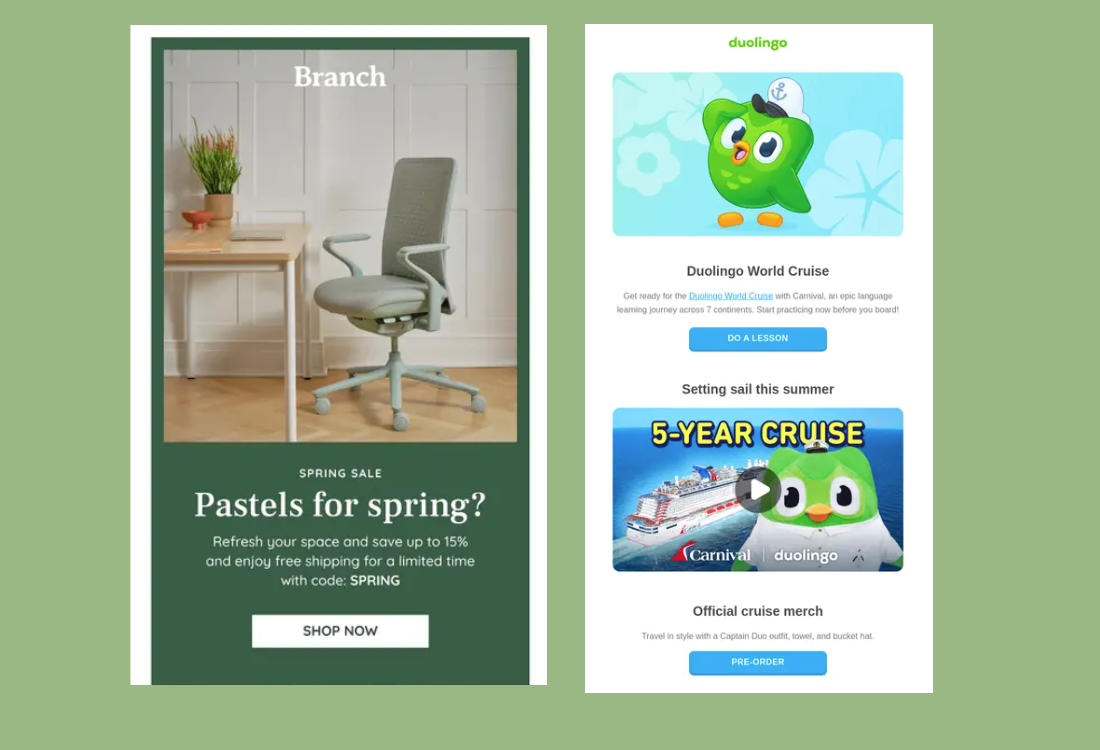
Use clear, actionable language like “Shop Now” or “Book a Demo.” Make sure the button color contrasts well with the background and the font is legible.
When designing buttons, keep them at least 44px in height for easy tapping. Place them where they’re easy to find, usually after a short intro or supporting paragraph.
7. Consider Dark Mode Compatibility
With more devices offering dark mode settings, your emails should adapt without breaking.
Use transparent PNGs where possible, avoid white backgrounds on transparent images, and test your templates in both light and dark modes.
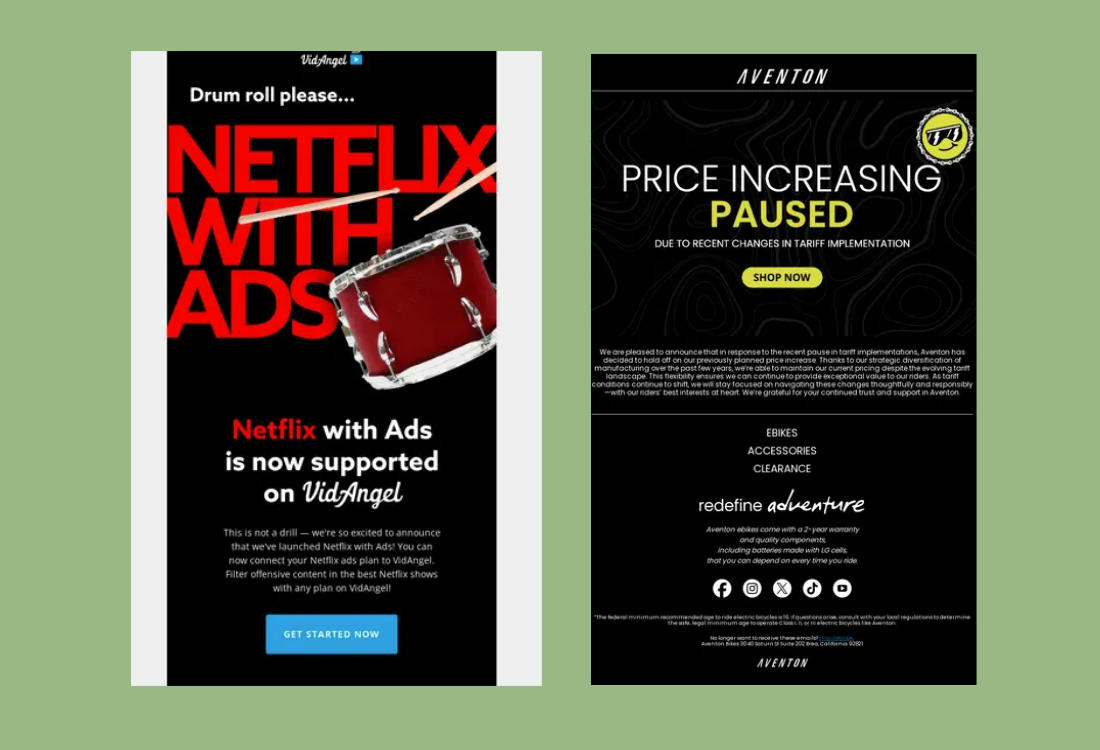
Also, be mindful of font colors that may invert in dark mode. Light gray text, for instance, might become unreadable.
Always test your emails in multiple themes and platforms before sending.
8. Add Language Attributes
Specify the language of your email in the HTML tag (like lang=”en”) to help screen readers pronounce text correctly.
This small detail can make a big difference in comprehension, especially when you send out emails and newsletters targeting audiences around the world.
9. Test with Real Assistive Technology
Designing for accessibility isn’t just about checking boxes, it’s about real-world usability.
Use screen readers like VoiceOver (Mac), NVDA (Windows), or TalkBack (Android) to test how your email reads. Listen to how content is announced and make adjustments if something sounds confusing or out of order.
Also, test with keyboard navigation. Users who rely on keyboards should be able to tab through links, buttons, and interactive elements in a logical order.
10. Avoid Overloading Your Layout
Sometimes, less really is more. Don’t pack your email with too many images, fonts, or colors.
Simpler layouts load faster and are easier for assistive tech to process. Stick to a clear hierarchy, give content room to breathe, and focus on one main goal per email.
Conclusion
By following these best practices and keeping different types of users in mind, you can create emails with inclusive design that look great, function well, and truly connect with your audience, no matter how or where they open them.
In a world filled with crowded inboxes, the emails that succeed are the ones that are clear, welcoming, and easy for all users to engage with.
That’s what good accessibility delivers, and it’s what every email should aim for.