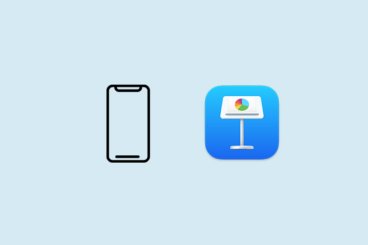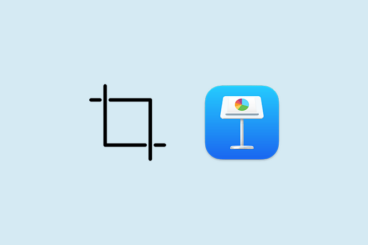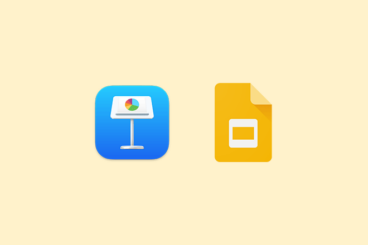Google Slides Themes / 30 Jun 2023
How to Curve Text in Google Slides
Are you ready to take your Google Slides presentations from ordinary to extraordinary? Adding curved text to your slides can do just that! This feature, while not natively supported in Google Slides, can be achieved through some creative workarounds, and the impact on your audience can be immense.
Fear not if you’re new to Google Slides or have only used its most basic functions till now. In the following sections, we’ll break down the process of curving text into simple, easy-to-follow steps. By the end, you’ll be armed with a new tool in your presentation arsenal that’s sure to leave a lasting impression.
So, are you ready to amp up your presentation game? Let’s dive in and master the art of curving text in Google Slides together!