How to Use & Install Photoshop Actions
If you aren’t taking advantage of Photoshop actions for editing and image effects, you’re missing out on one of Photoshop’s best features. Here, we’ll take you through how to use Photoshop Actions, and the best steps to install and apply them in seconds.
Photoshop actions can save you time when it comes to repeated tasks, and condense entire paths of editing into a single click. (While it might sound too good to be true, Photoshop actions are a very real thing.) We’ve previously hand-picked the best Photoshop actions out there, and today we’re explaining how to use them!
What Is A Photoshop Action?
A Photoshop action is a series of “recorded” commands that you can apply to an image to quickly apply the same series of steps to different files. You can record and create Photoshop actions on your own or download and install them from other sources.
Photoshop actions are designed to save you time in the editing process for actions that you do repeatedly. This works best for multi-step editing. It is important to note that the setting applied to a recorded action can act somewhat differently on different files, particularly for files with different image sizes or resolutions.
If you want to learn to create your own Photoshop action, Adobe has great instructions on its help page, including a video tutorial to walk you through the process.
How To Install Photoshop Actions
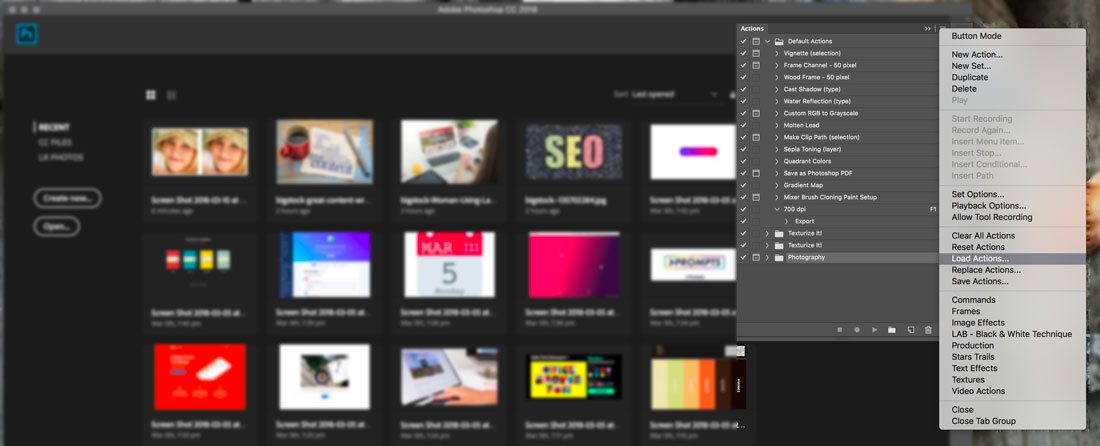
For many users, it’s more productive to find and install a Photoshop action that provides a particular effect. These actions can be helpful because they can let you edit a file in a way that you otherwise wouldn’t have the experience to, bulk edit a batch of images to create a similar look and feel, or just play around with new techniques.
This is how to install a Photoshop action:
- Download and unzip the action file you plan to install.
- Open Photoshop and navigate to Window, then Actions. The Actions Panel will open. (In most workspaces, the placement defaults to the top right.)
- From the menu, select Load Actions, navigate to the saved, unzipped action and select it. The file you want to install ends with .atn. Many downloadable actions also include readme or instruction files that are not installable.
- The action is now installed and can be used.
How To Use Photoshop Actions
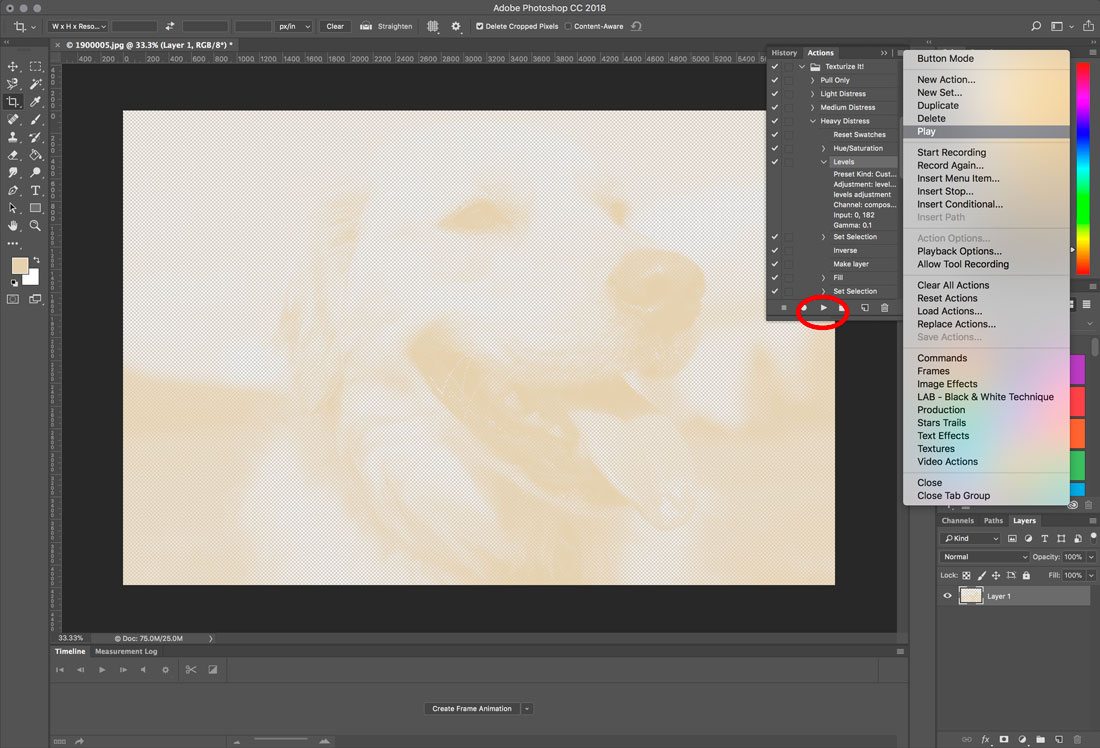
Once you’ve found a Photoshop action that performs a needed task and you’ve completed the installation, you want to actually apply that effect to images. Most users refer to this as “running” the action, since it is a series of recorded events in the software. Running an action is pretty simple.
This is how to run or apply a Photoshop action:
- Find the desired action to run in the Actions panel.
- Click the triangle to the left of the name to expand the list of available actions.
- Click the action you want to play and from the top right corner menu, select “Play.” The play button is also located at the bottom of the Actions panel.
- The image will adjust according to the settings within the action.