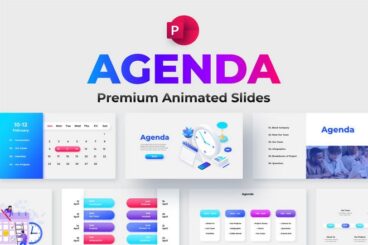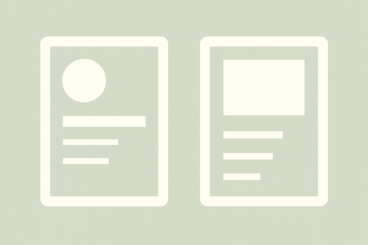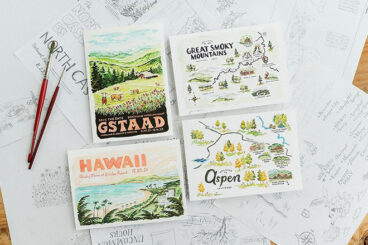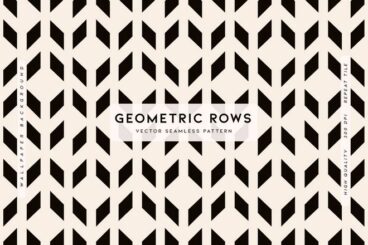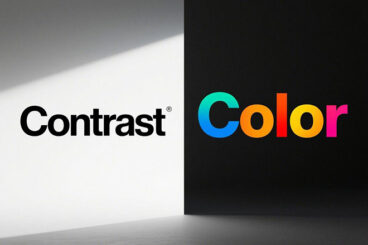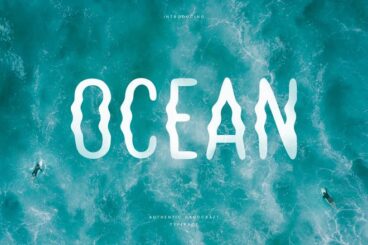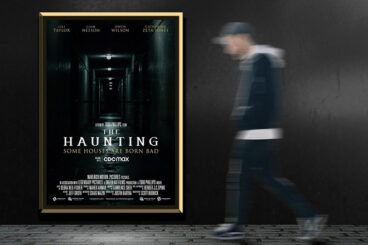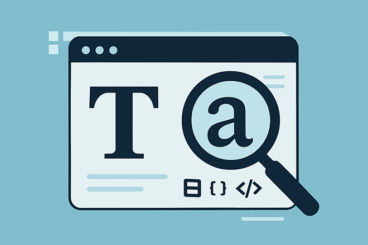
Font Collections / 7 May 2025
How to Identify a Font: Tips, Tools & Techniques
You’ve seen it before—a font on a poster, website, or logo that just looks perfect, and now you can’t stop thinking about it.
But what do you do when you don’t know the name of the font and need to find it for your own project?
Identifying a typeface might feel like searching for a needle in a haystack, but with the right approach (and a few helpful tools), it’s easier than you think.
Whether you’re trying to match a brand’s typography or simply satisfy your own design curiosity, here’s a practical guide to help you identify fonts with confidence.