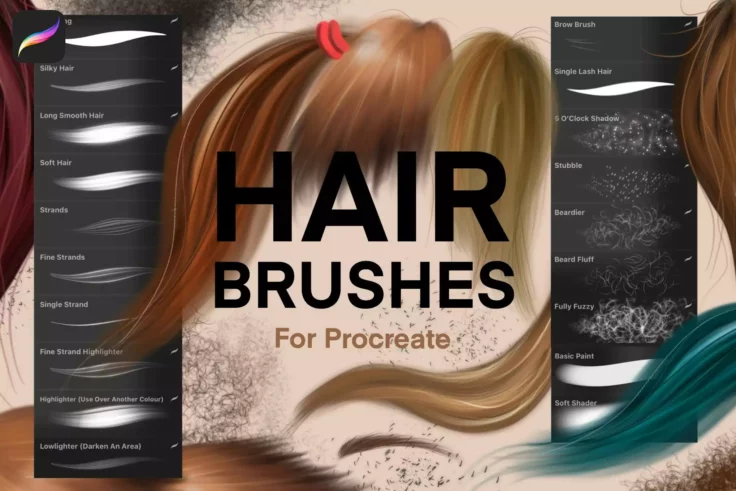5+ Best Hair Brushes
Bring lifelike texture and detail to your digital portraits with our hair brushes collection. Designed for Photoshop, Procreate, and similar apps, these brushes allow you to create realistic hair effects effortlessly, from fine, delicate strands to thick, voluminous locks. Ideal for artists aiming to enhance the realism and depth of their character illustrations.
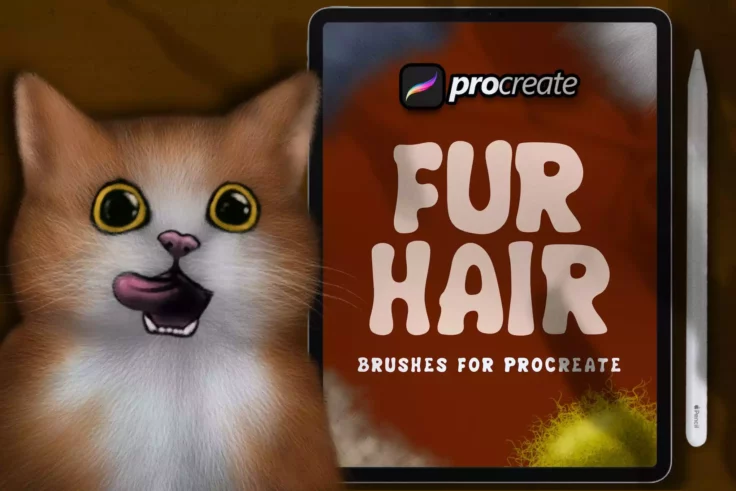
Dans Fur Hair Brush Stamp for Procreate
Delving into the realm of digital artistry, it’s clear that a high demand has emerged for specialized tools to enhance creativity and design. Re...

Incredibly Fluffy Procreate Brushes
Introducing the 30 Incredibly Fluffy Procreate Brushes set, your ticket to realistic fur illustrations with ease. Covering an array of styles, these b...
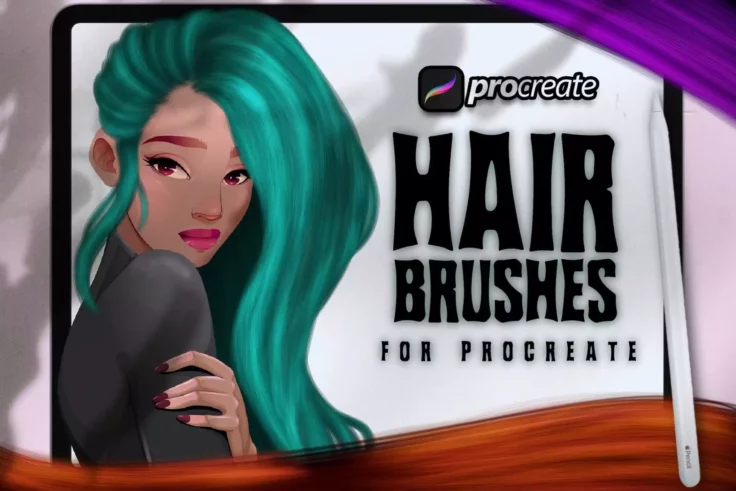
Dans Hair Brush Pack for Procreate
The Dans Hair Brush Pack for Procreate is crafted to cater to the new era of digital illustrators. Developed by experienced designers, it provides an ...

Animal Fur Procreate Brushes
Bring your digital illustrations to life with the Animal Fur Procreate Brushes. This collection of 32 high quality brushes is meticulously designed to...
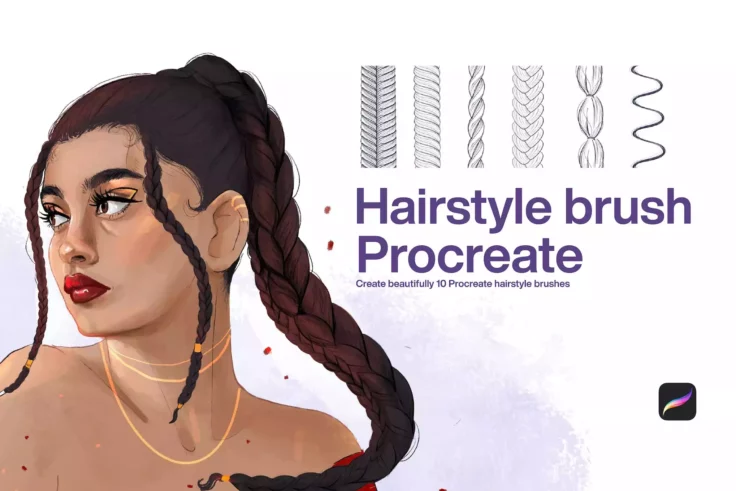
Hairstyle Brush for Procreate
Unlock the limitless potential of your iPad with the Hairstyle Brush for Procreate. Crafted for seasoned artists and beginners alike, these tools offe...
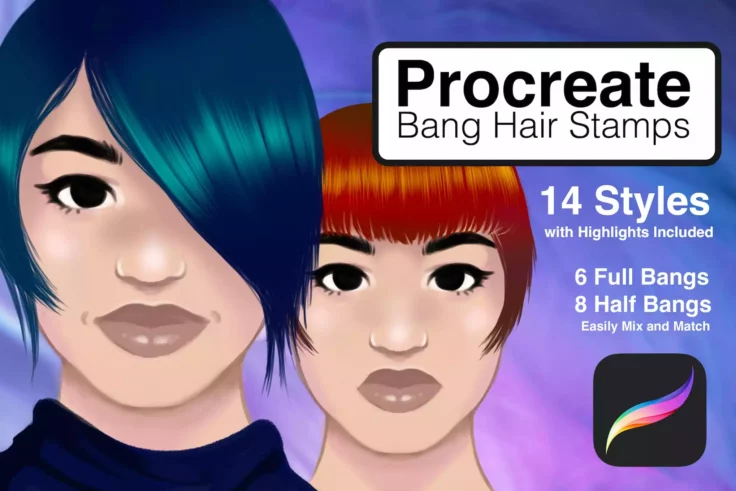
Stamp Hair Brushes for Procreate
These Stamp Hair Brushes for Procreate are a game-changer for digital artists seeking the perfect hairstyle for their characters. The pack provides fo...
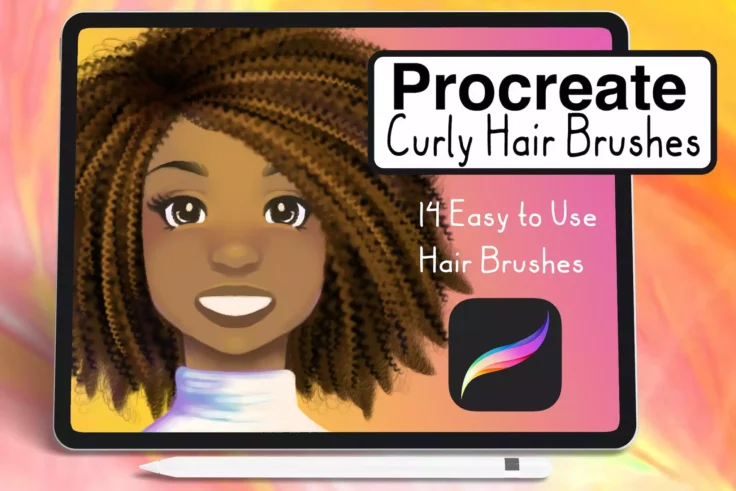
Curly Hair Brushes
Introducing the ultimate Curly Hair Brush Procreate brushes set that will transform your digital drawing experience. These outstandingly versatile bru...
FAQs About Hair Brushes
What Are Hair Photoshop and Procreate Brushes?
Hair Photoshop and Procreate Brushes are specialized digital tools designed for creating realistic hair textures and styles in digital artworks. These brushes simulate various hair types, from straight to curly and everything in between, allowing artists to add lifelike hair effects to their digital portraits, character designs, and illustrations. In Photoshop, these brushes are typically used with a graphics tablet to leverage pressure sensitivity for dynamic stroke variation, while in Procreate, the iPad's touch interface and Apple Pencil further enhance this capability.
These brushes can be customized to mimic different hair characteristics, such as thickness, length, and color. They are invaluable for digital artists and illustrators who want to achieve a high level of detail and realism in their depictions of human and animal hair.
How Do You Install Hair Brushes in Photoshop and Procreate?
For Photoshop, after downloading your chosen hair brush set (usually in .abr format), open Photoshop, navigate to the Brushes panel, click on the menu in the top right corner, and select 'Import Brushes.' Then, locate your downloaded file, select it, and click 'Load.' Your new hair brushes will appear in the Brushes panel, ready for use. You can also drag and drop the .abr file directly into the Photoshop workspace to install the brushes.
In Procreate, you can install brushes by tapping the '+' icon in the 'Brushes' panel and choosing 'Import' to find the brush file on your iPad. If the brushes are stored in a cloud service or sent via email, you can import them directly into Procreate by tapping on the file and selecting 'Copy to Procreate.' Ensure your brushes are compatible with the Procreate version you're using.
Can Hair Brushes Be Customized in Photoshop and Procreate?
Yes, Hair Brushes in both Photoshop and Procreate can be extensively customized to suit specific artistic needs. In Photoshop, you can adjust settings like brush size, shape dynamics, scattering, and transfer to achieve different hair effects. Procreate offers similar adjustments, including brush size, opacity, streamlining, and jitter, along with advanced settings like grain, shape, and dynamics that affect how the brush interacts with the canvas.
Customizing these brushes allows artists to create a wide range of hair textures and styles, from fine, wispy strands to thick, voluminous locks. Saving your adjustments as new brush presets can simplify future projects, allowing you to maintain consistency in your artwork.
What Types of Projects Are Ideal for Using Hair Brushes?
Hair Brushes are ideal for projects that require detailed and realistic hair rendering, such as digital portraits, character illustrations, concept art, and fashion design sketches. They are particularly useful in projects where the hair plays a significant role in the character's identity or the overall aesthetic of the artwork.
These brushes can also be used in photo retouching and manipulation to enhance or modify the hair in photographs. Whether you're creating fantasy characters with unique hair colors and styles or aiming for photorealistic portraits, hair brushes offer the precision and versatility needed to achieve convincing results.
What Are the Best Practices for Using Hair Brushes in Photoshop and Procreate?
When using Hair Brushes in Photoshop and Procreate, it's important to start with a base color and gradually build up highlights and shadows to create depth and volume. Using brushes with different thicknesses and textures can add realism to the hair. It's also beneficial to work in layers, separating different sections of the hair (such as bangs, main body, and flyaways) to easily adjust and blend colors and tones.
Varying the pressure and angle of your brush strokes can mimic natural hair growth patterns and flow. Remember to regularly save your work and experiment with different brush settings to find the perfect combination for your project. Observing real hair and its behavior in different lighting conditions can also provide valuable insights for more lifelike renditions.